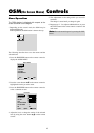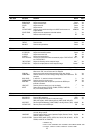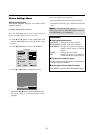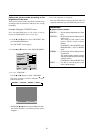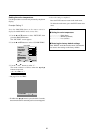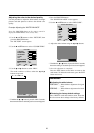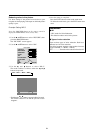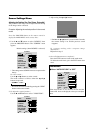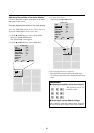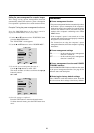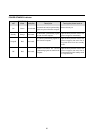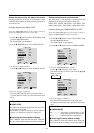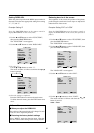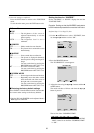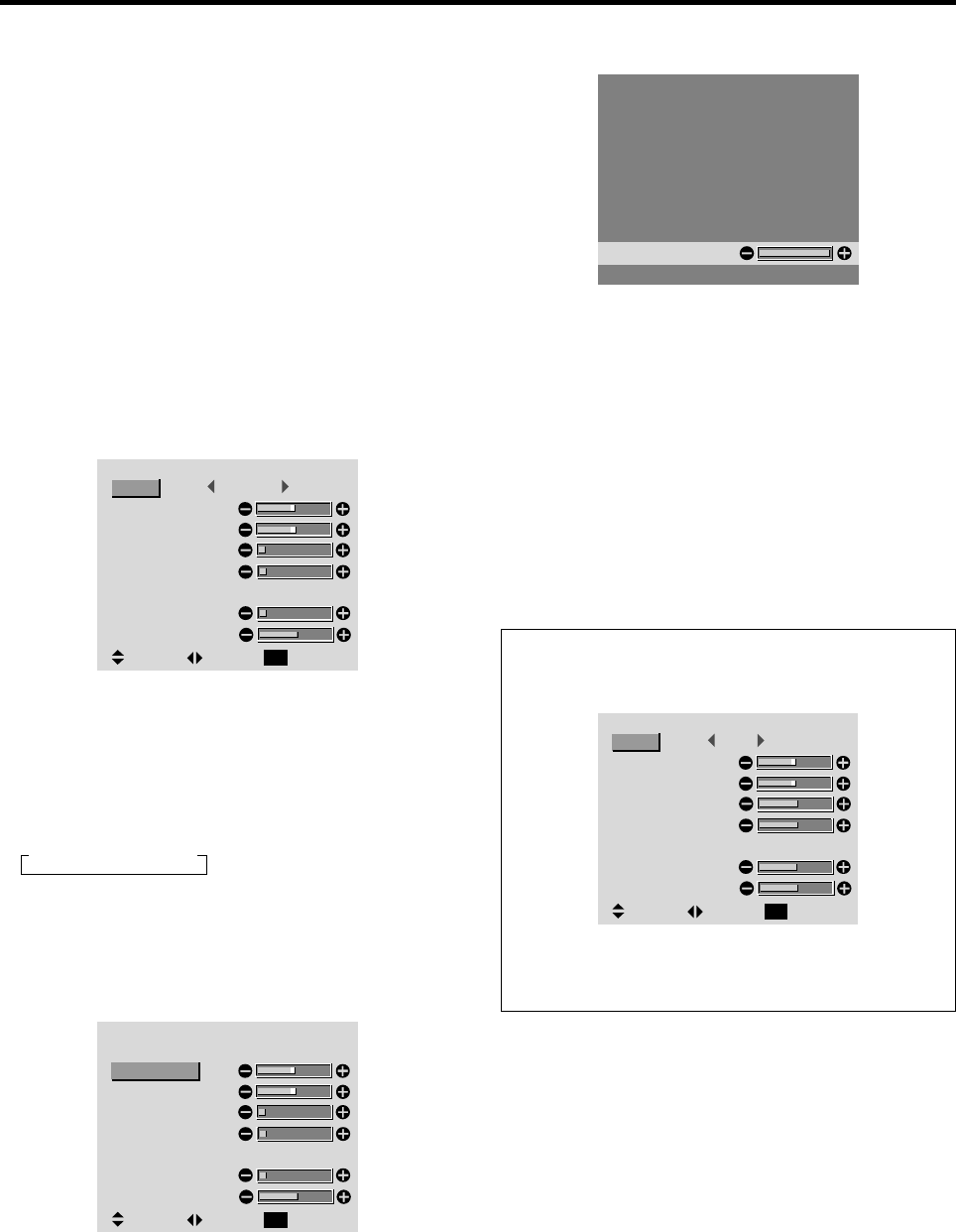
26
3. Adjust using the
ᮤ
and
ᮣ
buttons.
V–POSITION
* If neither the
ᮤ
or
ᮣ
button is pressed within 5 seconds,
the current setting is set and the previous screen
reappears.
To continue making other computer image
adjustments ...
Repeat from step 2.
4. Once all adjustments are completed ...
Press the EXIT button to return to the main menu.
To delete the main menu, press the EXIT button once
more.
Information
Ⅵ When “AUTO PICTURE” is “OFF”
SCREEN
SEL. ADJ. RETURN
EXIT
: FULL
: OFF
MODE
V–POSITION
H–POSITION
V–HEIGHT
H–WIDTH
AUTO PICTURE
FINE PICTURE
PICTURE ADJ.
When Auto Picture is off, the Fine Picture and the
Picture ADJ. items are displayed so that you can adjust
them.
Screen Settings Menu
Adjusting the Position, Size, Fine Picture, Picture Adj
The position of the image can be adjusted and flickering
of the image can be corrected.
Example: Adjusting the vertical position in the normal
mode
Press the PROCEED button on the remote control to
display the MAIN MENU on the screen, then...
1. Use the ▲ and ▼ buttons to select “SCREEN”, then
press the PROCEED button. The “SCREEN” menu
appears.
Default settings (when RGB/PC is selected)
SCREEN
SEL. ADJ. RETURN
EXIT
: NORMAL
: OFF
MODE
V–POSITION
H–POSITION
V–HEIGHT
H–WIDTH
AUTO PICTURE
FINE PICTURE
PICTURE ADJ.
* The settings on the SCREEN menu are not preset at the
factory.
To select a mode ...
Use the
ᮤ
and
ᮣ
buttons to select a mode.
The mode switches as follows when the
ᮤ
and
ᮣ
buttons are pressed:
→ NORMAL ↔ FULL ←
* The mode can also be switched by pressing the “WIDE”
button on the remote control.
2. To adjust the vertical position ...
Use the ▲ and ▼ buttons to select “V-POSITION”.
SCREEN
SEL. ADJ. RETURN
EXIT
: NORMAL
: OFF
MODE
V–POSITION
H–POSITION
V–HEIGHT
H–WIDTH
AUTO PICTURE
FINE PICTURE
PICTURE ADJ.