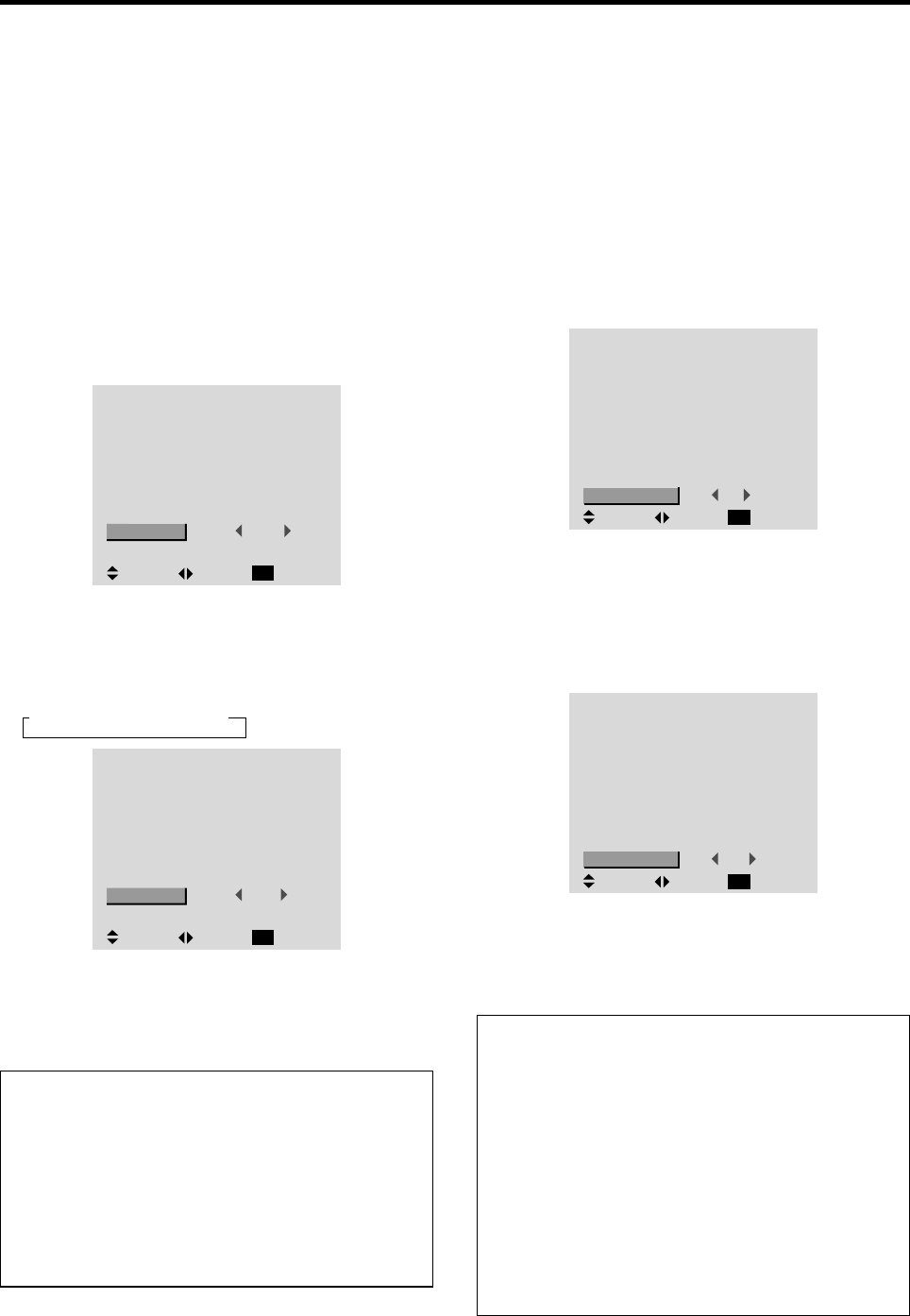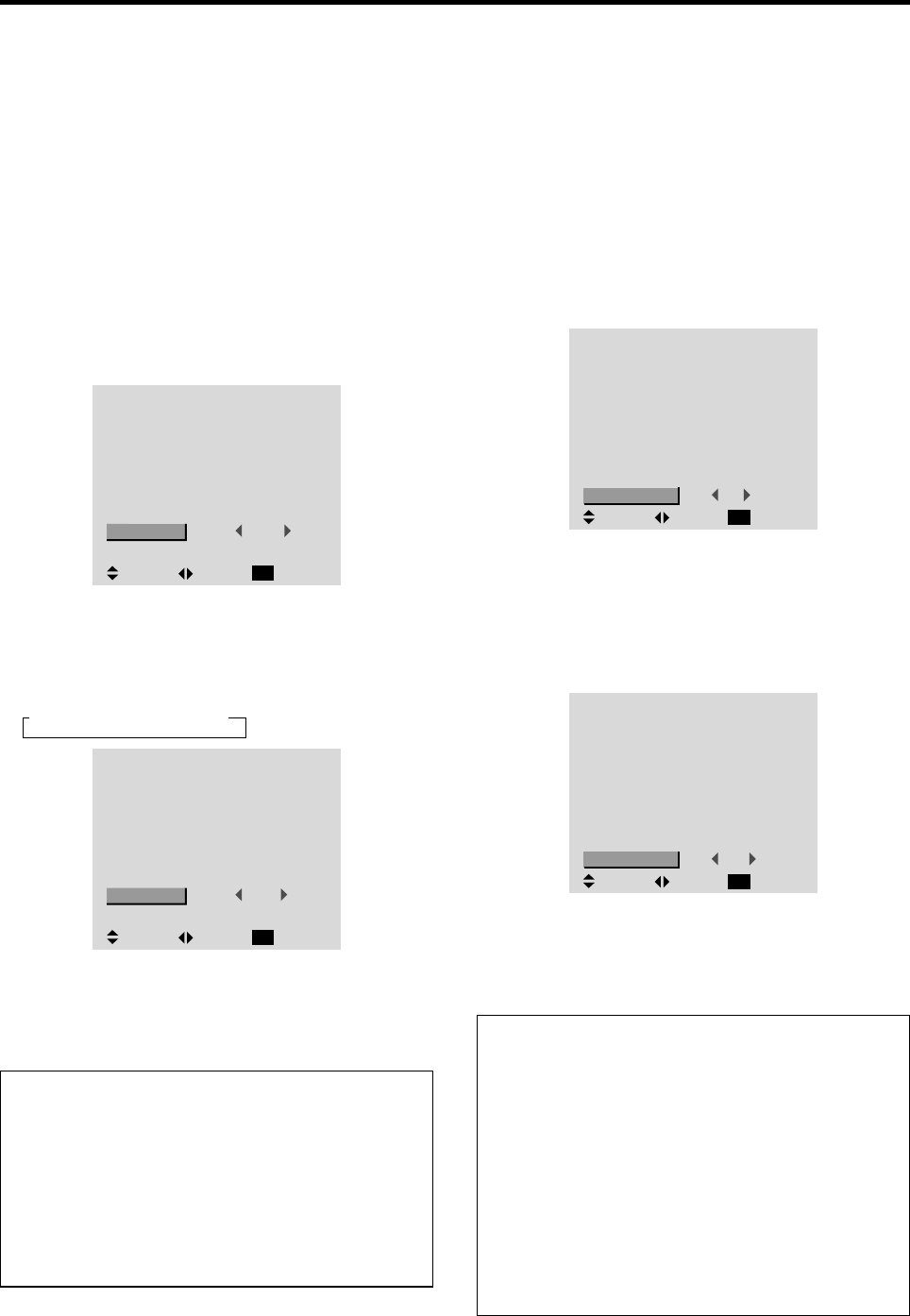
38
Setting high definition images to the suitable
screen size
Use this procedure to set whether the number of vertical
lines of the input high definition image is 1035 or 1080.
Example: Setting the “1080B” mode to “1035I”
Press the PROCEED button on the remote control to
display the MAIN MENU on the screen, then...
1. Use the ▲ and ▼ buttons to select “OPTIONS”, then
press the PROCEED button.
The “OPTIONS” screen appears.
2. Use the ▲ and ▼ buttons to select “HD SELECT”.
OPTIONS
: VIDEO1
: HD/DVD1
: RGB1
: RGB
: AUTO
: 1080B
: ON
SEL. ADJ. RETURN
EXIT
AUDIO INPUT
AUDIO1
AUDIO2
AUDIO3
BNC SELECT
RGB SELECT
HD SELECT
PICTURE SIZE
3. To set the HD SELECT mode to “1035I” ...
Use the
ᮤ
and
ᮣ
buttons to select “1035I”.
The mode switches as follows each time the
ᮤ
or
ᮣ
button is pressed:
→1080B ↔ 1035I ↔ 1080A ←
OPTIONS
: VIDEO1
: HD/DVD1
: RGB1
: RGB
: AUTO
: 1035I
: ON
SEL. ADJ. RETURN
EXIT
AUDIO INPUT
AUDIO1
AUDIO2
AUDIO3
BNC SELECT
RGB SELECT
HD SELECT
PICTURE SIZE
4. Once the setting is completed ...
Press the EXIT button to return to the main menu.
To delete the main menu, press the EXIT button once
more.
Information
Ⅵ HD SELECT modes
These 3 modes are not displayed in correct image
automatically.
1080B ...............Standard digital broadcasts
1035I ...............Japanese “High Vision” signal format
1080A ...............Special Digital broadcasts (for
example : DTC100)
Setting the picture size for RGB input signals
Use this procedure to switch the setting to “ON” or “OFF”.
Example: Setting the “ON” mode to “OFF”
Press the PROCEED button on the remote control to
display the MAIN MENU on the screen, then...
1. Use the ▲ and ▼ buttons to select “OPTIONS”, then
press the PROCEED button.
The “OPTIONS” screen appears.
2. Use the ▲ and ▼ buttons to select “PICTURE SIZE”.
OPTIONS
: VIDEO1
: HD/DVD1
: RGB1
: RGB
: AUTO
: 1080B
: ON
SEL. ADJ. RETURN
EXIT
AUDIO INPUT
AUDIO1
AUDIO2
AUDIO3
BNC SELECT
RGB SELECT
HD SELECT
PICTURE SIZE
3. To set PICTURE SIZE mode to “OFF”...
Use the
ᮤ
and
ᮣ
buttons to select “OFF”.
The mode switches as follows when the
ᮤ
or
ᮣ
buttons
are pressed:
ON ↔ OFF
OPTIONS
: VIDEO1
: HD/DVD1
: RGB1
: RGB
: AUTO
: 1080B
: OFF
SEL. ADJ. RETURN
EXIT
AUDIO INPUT
AUDIO1
AUDIO2
AUDIO3
BNC SELECT
RGB SELECT
HD SELECT
PICTURE SIZE
4. Once the setting is completed ...
Press the EXIT button to return to the main menu.
To delete the main menu, press the EXIT button once
more.
Information
Ⅵ PICTURE SIZE
ON .....................For RGB Input: “NORMAL” and
“FULL” can be selected for Wide-
Screen switching.
OFF ...................For RGB Input: “TRUE” and
“FULL” can be selected for Wide-
Screen switching.
Ⅵ Restoring the factory default settings
Select “RESET” under the function menu. Note that
this also restores other settings to the factory defaults.