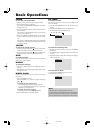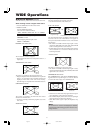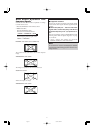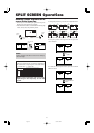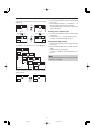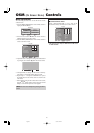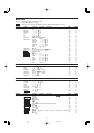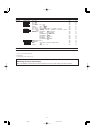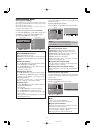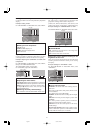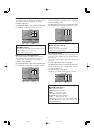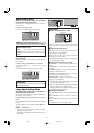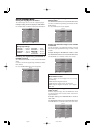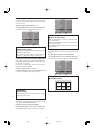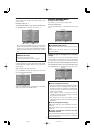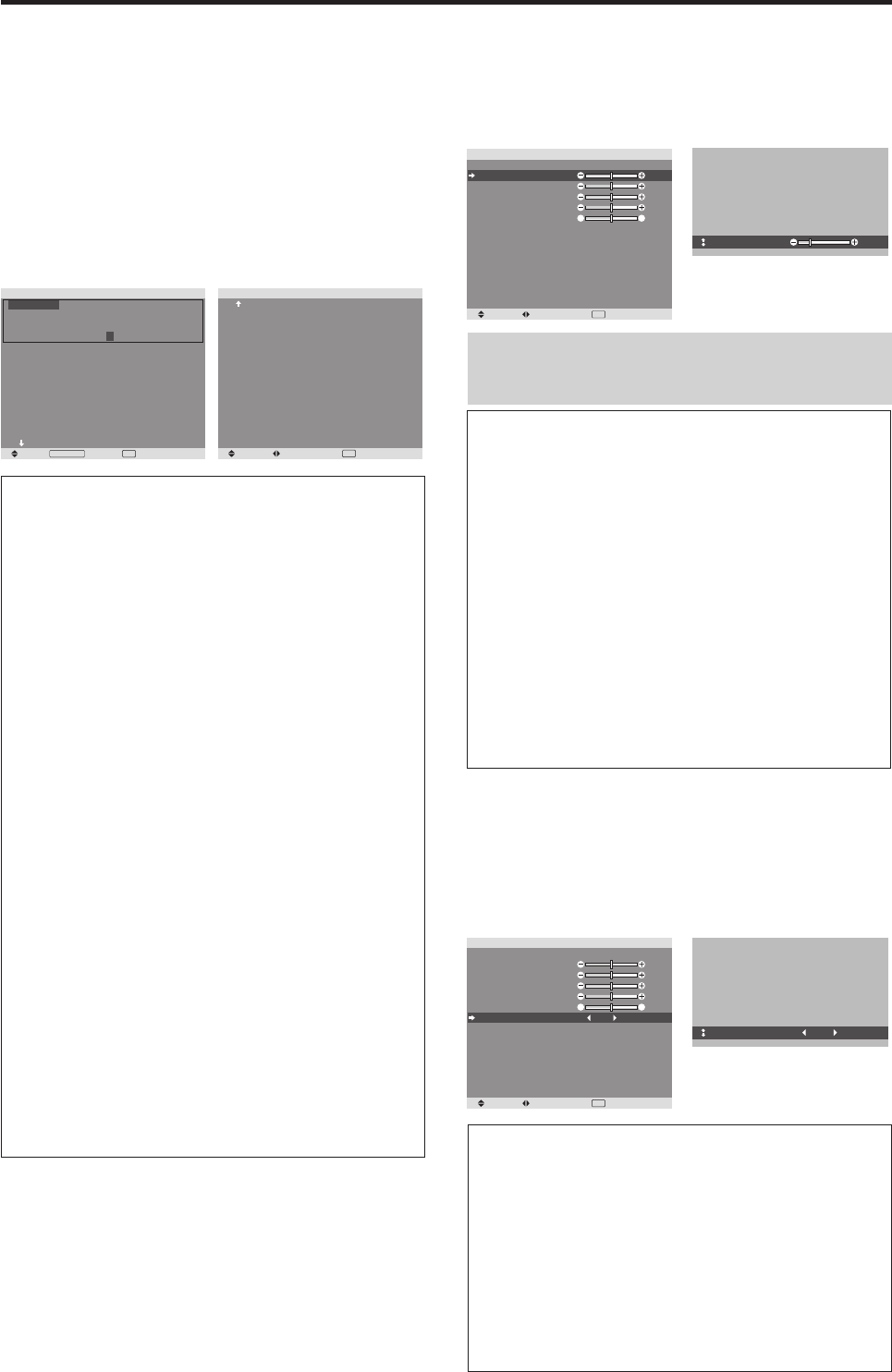
23
Picture Settings Menu
Storing picture settings
This function allows you to store in memory the current
input signal and PICTURE menu settings and to recall
these settings when necessary.
There are six picture memories, and notes of up to 15
characters can be added to each.
Example: Storing picture settings at MEMORY1
On “PICTURE MEMORY” of “PICTURE” menu, select
“MEMORY1”, then press the MENU/ENTER button.
The “PICTURE MEMORY” screen appears.
SEL.
PICTURE MEMORY
1 / 2
MEMORY1 SET RESET
INPUT : DVD/HD1
SIGNAL : 480P
NOTE : DVD/STAR WARS
MEMORY2
INPUT : —
SIGNAL : —
NOTE : —
MEMORY3
INPUT : —
SIGNAL : —
NOTE : —
NEXT PAGE
RETURN
EXIT
MENU/ENTER
OK
SEL.
PICTURE MEMORY
2 / 2
PREVIOUS PAGE
MEMORY4 SET RESET
INPUT : —
SIGNAL : —
NOTE : —
MEMORY5
INPUT : —
SIGNAL : —
NOTE : —
MEMORY6
INPUT : —
SIGNAL : —
NOTE : —
ADJ. RETURN
EXIT
Information
Ⅵ PICTURE MEMORY Settings
OFF: Picture memory not used.
MEMORY1 to 6: Picture memory with the specified
number used. Maximum memories are 6, not depending
on inputs.
Ⅵ Setting the memory
• Use the ▲ and ▼ button to select the desired memory
place, MEMORY1 to MEMORY6.
• Use the
ᮤ
and
ᮣ
buttons to select “SET”, then press
the MENU/ENTER button.
• If necessary, input a note.
Ⅵ Resetting the memory
Use the ▲ and ▼ button to select the desired memory
place, MEMORY1 to MEMORY6, then use the
ᮤ
and
ᮣ
buttons to select “RESET”, and finally press the
MENU/ENTER button.
The memory is cleared, and “—” is displayed in the
“INPUT”, “SIGNAL” and “NOTE” columns.
Ⅵ Inputting notes
• Use the
ᮤ
and
ᮣ
buttons to select “NOTE”, then press
the MENU/ENTER button.
• Input the note.
Use the ▲ and ▼ button to select the character.
Use the
ᮤ
and
ᮣ
buttons to move the cursor.
Use the EXIT button to delete the character at the
cursor position.
• When you have finished inputting the note, press the
MENU/ENTER button.
Adjusting the picture
The contrast, brightness, sharpness, color and tint can be
adjusted as desired.
Example: Adjusting the contrast
On “CONTRAST” of “PICTURE” menu, adjust the contrast.
SEL. ADJ. RETURN
PICTURE
PICTURE MEMORY
CONTRAST
BRIGHTNESS
SHARPNESS
COLOR
TINT
NR
COLOR TEMP.
CINEMA MODE
PICTURE MODE
GAMMA
LOW TONE
SET UP LEVEL
COLOR TUNE
: OFF
: OFF
: MIDDLE
: ON
: NORMAL
: 2.2
: MODE1
: 0%
: 52
: 32
: 16
: 32
: 32
GR
EXIT
CONTRAST
:
10
Note:
If “CAN NOT ADJUST” appears ...
When trying to enter the PICTURE submenu, make sure
PICTURE MODE is not set to DEFAULT.
Information
Ⅵ Picture adjustment screen
CONTRAST: Changes the picture’s white level.
BRIGHTNESS: Changes the picture’s black level.
SHARPNESS: Changes the picture’s sharpness.
Adjusts picture detail of VIDEO display.
COLOR: Changes the color density.
TINT: Changes the picture’s tint. Adjust for natural
colored skin, background, etc.
Ⅵ Adjusting the computer image
Only the contrast and brightness can be adjusted when
a computer signal is connected.
Ⅵ Restoring the factory default settings
Select “DEFAULT” under the “PICTURE MODE”
settings.
Reducing noise in the picture
Use these settings if the picture has noise due to poor
reception or when playing video tapes on which the picture
quality is poor.
Example: Setting “NR-3”
On “NR” of “PICTURE” menu, select “NR-3”.
SEL. ADJ. RETURN
PICTURE
PICTURE MEMORY
CONTRAST
BRIGHTNESS
SHARPNESS
COLOR
TINT
NR
COLOR TEMP.
CINEMA MODE
PICTURE MODE
GAMMA
LOW TONE
SET UP LEVEL
COLOR TUNE
: OFF
: OFF
: MIDDLE
: ON
: NORMAL
: 2.2
: MODE1
: 0%
: 52
: 32
: 16
: 32
: 32
GR
EXIT
NR
:
NR-3
Information
Ⅵ NR
* “NR” stands for Noise Reduction.
* This function reduces noise in the picture.
Ⅵ Types of noise reduction
There are three types of noise reduction. Each has a
different level of noise reduction.
The effect becomes stronger as the number increases
(in the order NR-1 → NR-2 → NR-3).
OFF: Turns the noise reduction function off.
06.9.7, 4:27 PMPage 23