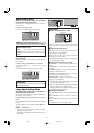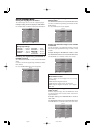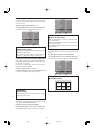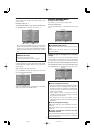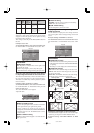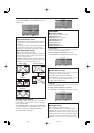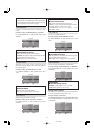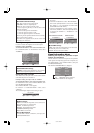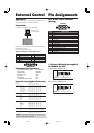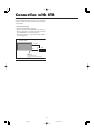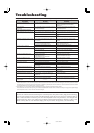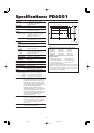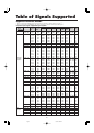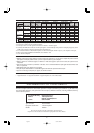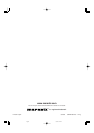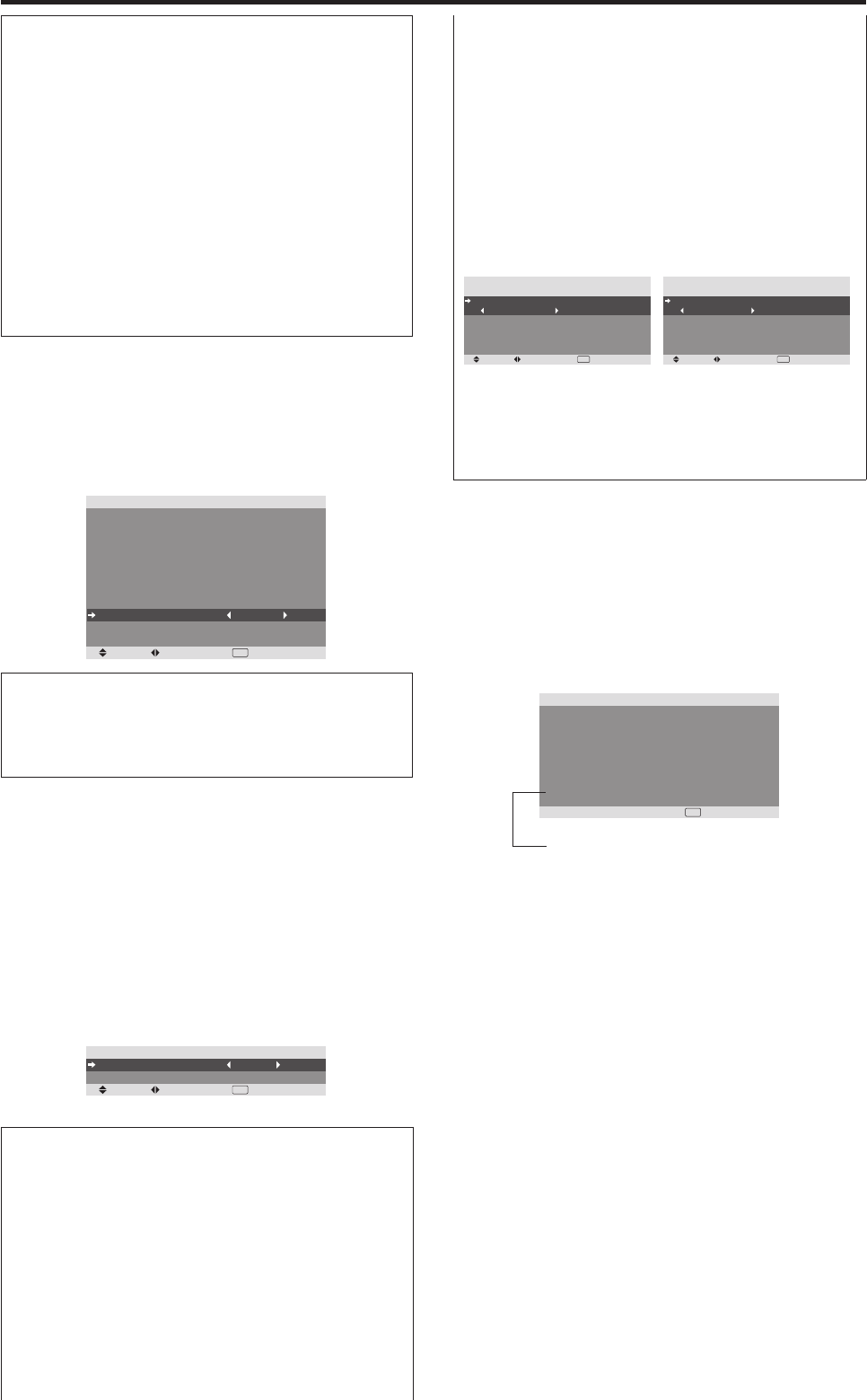
34
Reducing the brightness of Closed Caption
Use this to reduce the brightness of Closed Caption.
Example: Setting “NORMAL”
Set “ADVANCED OSM” to “ON” in the FUNCTION menu.
On “CAPTION CONT” of “FUNCTION” menu, select
“NORMAL”.
SEL. ADJ. RETURN
EXIT
FUNCTION
ADVANCED OSM
POWER MGT.
INPUT SKIP
SUB. PICTURE
ZOOM NAV
PICTURE FREEZE
PDP SAVER
CLOSED CAPTION
CAPTION CONT
PWR. ON MODE
: OFF
: OFF
: OFF
: BTM LEFT
: S BY S1
: MANUAL
: OFF
: NORMAL
Information
Ⅵ CAPTION CONT settings
NORMAL: Closed Caption brightness is set to normal.
LOW: Closed Caption brightness is set to lower.
Information
Ⅵ CLOSED CAPTION settings
OFF: This exits the closed caption mode.
CAPTION1~4: Text is superimposed.
TEXT1~4: Text is displayed in full screen.
A closed caption signal may not be decoded in the
following signature;
1. when a video tape has been dubbed.
2. when the signal reception is weak.
3. when the signal reception is nonstandard.
When using closed captioned channel or the text mode,
the text screen always appears.
When there is no signal, however, the text screen will
not display text characters.
The “MULTI SCREEN SETTING ” will appear on
the screen.
• Use the
5
and
ᮢ
buttons to select “MULTI MODE ”,
then use the
ᮤ
and
ᮣ
buttons to choose from “SIDE
BY SIDE1~3” and “PICTURE IN PICTURE
(BOTTOM LEFT~TOP LEFT)”.
• Use the
5
and
ᮢ
buttons to select “MAIN ”/“SUB ”
and “LEFT ”/“RIGHT ”, then use the
ᮤ
and
ᮣ
buttons
to choose from “VIDEO1~2 ”, “DVD/HD1~4 ” and
“PC/RGB ”.
PICTURE IN PICTURE SIDE BY SIDE
Ⅵ VOLUME settings
LAST: Last mode (the volume that was last selected at
the time the power was switched off).
0 to 42: The level of sound volume.
Signal Information Menu
Checking the frequencies, polarities of input
signals, and resolution
Use this function to check the frequencies and polarities
of the signals currently being input from a computer, etc.
On “MAIN MENU”, select “SIGNAL INFO.”, then press
the MENU/ENTER button.
The “SIGNAL INFORMATION” is displayed.
RETURN
SIGNAL INFORMATION
H. FREQUENCY
V. FREQUENCY
H. POLARITY
V. POLARITY
MEMORY
RESOLUTION
: 48.4KHz
: 60.0Hz
: NEGATIVE
: NEGATIVE
: 24
: 1024768
EXIT
PC: MEMORY will be displayed.
Others: MODE will be displayed.
Setting the power on mode
This function sets the input mode and the sound volume
at the time the power is switched on.
Example: Setting the input mode to “VIDEO2”
Set “ADVANCED OSM” to “ON” in the FUNCTION menu.
On “FUNCTION” menu, select “PWR.ON MODE ”, then
press the MENU/ENTER button.
The “PWR.ON MODE ” screen appears.
On “INPUT ” of “PWR.ON MODE ” menu, select
“VIDEO2”.
The available inputs depend on the setting of input.
SEL. ADJ. RETURN
EXIT
PWR. ON MODE
INPUT
VOLUME
: VIDEO2
: 22
Information
Ⅵ INPUT settings
LAST: Last mode (the input that was last selected at
the time the power was switched off).
VIDEO1, 2: VIDEO input mode.
DVD/HD1~4: DVD/HD input mode.
PC/RGB: PC/RGB input mode.
MULTI: Multi screen mode.
Ⅵ To set MULTI INPUT
• Set the INPUT button to “MULTI ”, then press the
MENU/ENTER button.
SEL. ADJ. RETURN
PWR. ON MODE
MULTI SCREEN SETTING
MULTI MODE
: BOTTOM RIGHT
INPUT MODE
MAIN
SUB
: VIDEO1
: DVD/HD1
EXIT
SEL. ADJ. RETURN
PWR. ON MODE
MULTI SCREEN SETTING
MULTI MODE
: SIDE BY SIDE1
INPUT MODE
LEFT
RIGHT
: VIDEO1
: DVD/HD1
EXIT
06.9.7, 4:28 PMPage 34