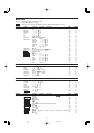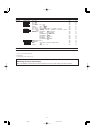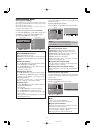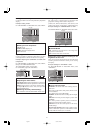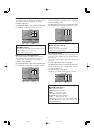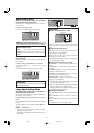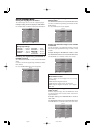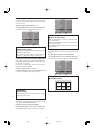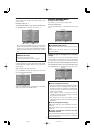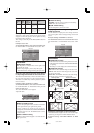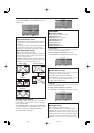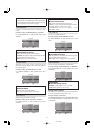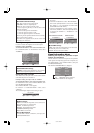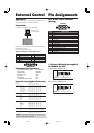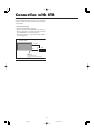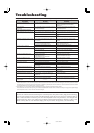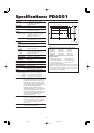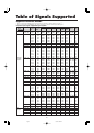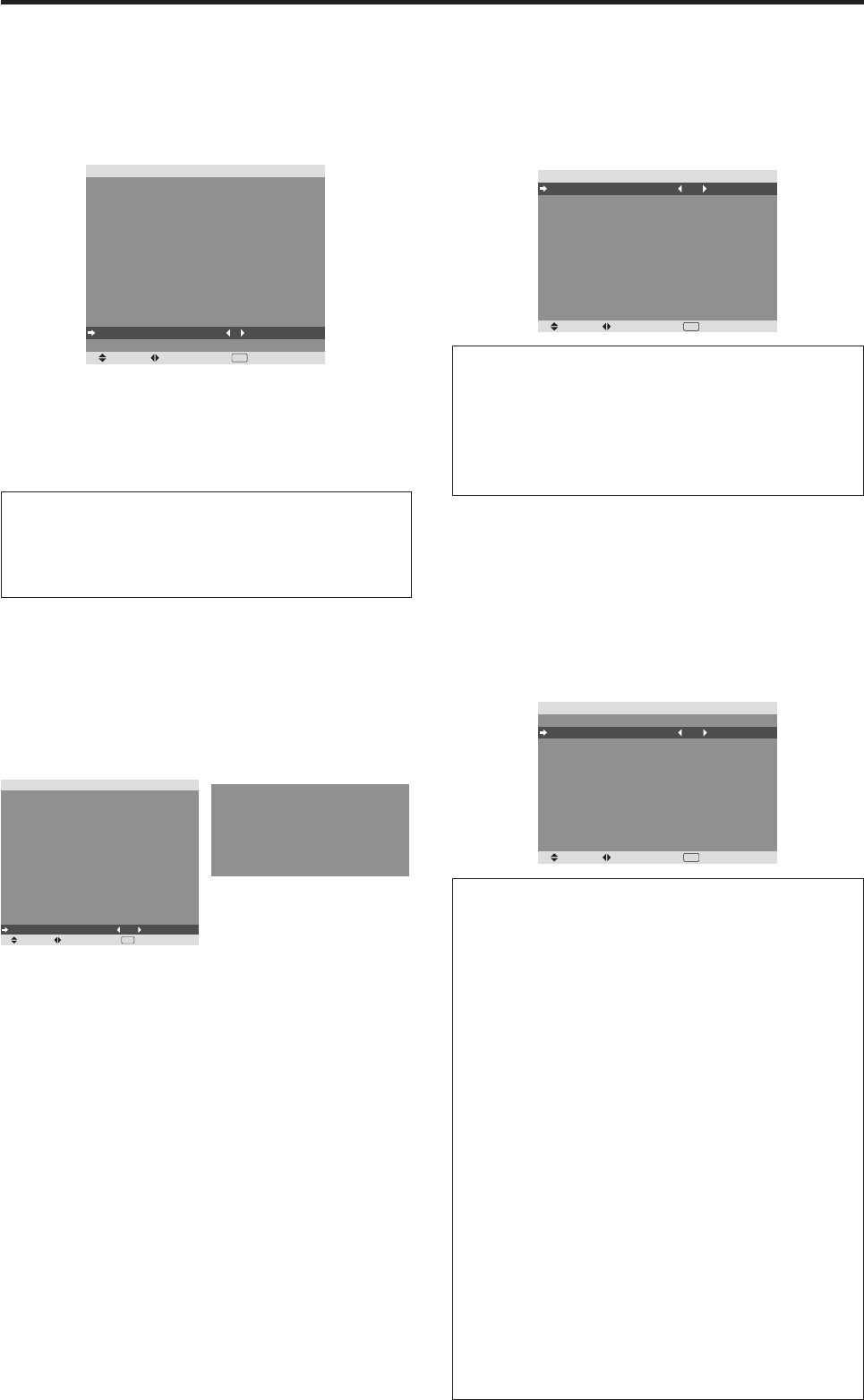
30
Resetting to the default values
Use these operations to restore all the settings (PICTURE,
AUDIO, IMAGE ADJUST, SET UP, etc.) to the factory
default values.
Refer to page 21 for items to be reset.
On “ALL RESET” of “SET UP” menu, select “ON”, then
press the MENU/ENTER button.
SEL. ADJ. RETURN
SET UP
LANGUAGE
DVD/HD1 INPUT
D-SUB INPUT
HD SELECT
RGB SELECT
HDMI SET UP
COLOR SYSTEM
BACK GROUND
GRAY LEVEL
S1/S2
DISPLAY OSM
OSM ADJ.
REMOTE ID
ALL RESET
: ENGLISH
: COMPONENT
: RGB
: 1080I
: AUTO
: HIGH
: AUTO
: GRAY
: 3
: OFF
: ON
: TOP LEFT
: ALL
: ON
EXIT
ALL RESET
SETTING NOW
When the “SETTING NOW” screen disappears, then all the
settings are restored to the default values.
Setting the power management for computer
images
This energy-saving (power management) function
automatically reduces the monitor’s power consumption
if no operation is performed for a certain amount of time.
Example:
Turning the power management function on
Set “ADVANCED OSM” to “ON” in the FUNCTION menu.
On “POWER MGT.” of “FUNCTION” menu, select “ON”.
SEL. ADJ. RETURN
EXIT
FUNCTION
ADVANCED OSM
POWER MGT.
INPUT SKIP
SUB. PICTURE
ZOOM NAV
PICTURE FREEZE
PDP SAVER
CLOSED CAPTION
CAPTION CONT
PWR. ON MODE
: OFF
: ON
: OFF
: BTM LEFT
: S BY S1
: MANUAL
: OFF
: LOW
Information
Ⅵ Power management function
* The power management function automatically reduces
the monitor’s power consumption if the computer’s
keyboard or mouse is not operated for a certain amount
of time. This function can be used when using the
monitor with a computer.
* If the computer’s power is not turned on or if the
computer and selector tuner are not properly connected,
the system is set to the off state.
* For instructions on using the computer’s power
management function, refer to the computer’s operating
instructions.
Ⅵ Power management settings
ON: In this mode the power management function is
turned on.
OFF: In this mode the power management function is
turned off.
Ⅵ Power management function and ON/
STANDBY indicator
The ON/STANDBY indicator indicates the status of the
power management function. See page 31 for indicator
status and description.
Remote ID
Set the remote code to adapt the plasma monitor to the
remote control.
Example: Setting to “1”
Set “ADVANCED OSM” to “ON” in the FUNCTION menu.
On “REMOTE ID” of “SET UP” menu, select “1”.
SEL. ADJ. RETURN
SET UP
LANGUAGE
DVD/HD1 INPUT
D-SUB INPUT
HD SELECT
RGB SELECT
HDMI SET UP
COLOR SYSTEM
BACK GROUND
GRAY LEVEL
S1/S2
DISPLAY OSM
OSM ADJ.
REMOTE ID
ALL RESET
: ENGLISH
: COMPONENT
: RGB
: 1080I
: AUTO
: HIGH
: AUTO
: GRAY
: 3
: OFF
: ON
: TOP LEFT
: 1
: OFF
EXIT
• Press and hold the POWER ON button, and release the
button when the indication saying that the code is set is
displayed. Or, press and hold the POWER STANDBY
button, and release the button when the power is turned
off.
Information
Ⅵ REMOTE ID setting
ALL: The remote code is not set.
1 to 4: The specified remote code is applied.
Function Settings Menu
Setting the menu mode
This allows you to access the complete menu.
Example: Setting “ON”
On “ADVANCED OSM ” of “FUNCTION” menu, select
“ON ”.
SEL. ADJ. RETURN
EXIT
FUNCTION
ADVANCED OSM
POWER MGT.
INPUT SKIP
SUB. PICTURE
ZOOM NAV
PICTURE FREEZE
PDP SAVER
CLOSED CAPTION
CAPTION CONT
PWR. ON MODE
: ON
: OFF
: OFF
: BTM LEFT
: S BY S1
: MANUAL
: OFF
: LOW
Information
Ⅵ ADVANCED OSM settings
ON: All of the menu items are available for advanced
users.
OFF: Some of the menu items are not available
(e.g.FUNCTION).
06.9.7, 4:28 PMPage 30