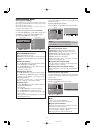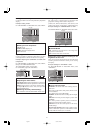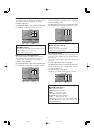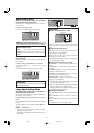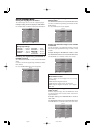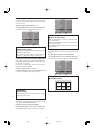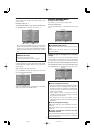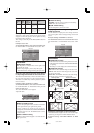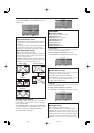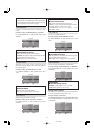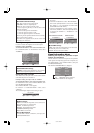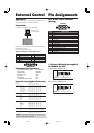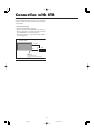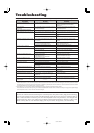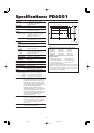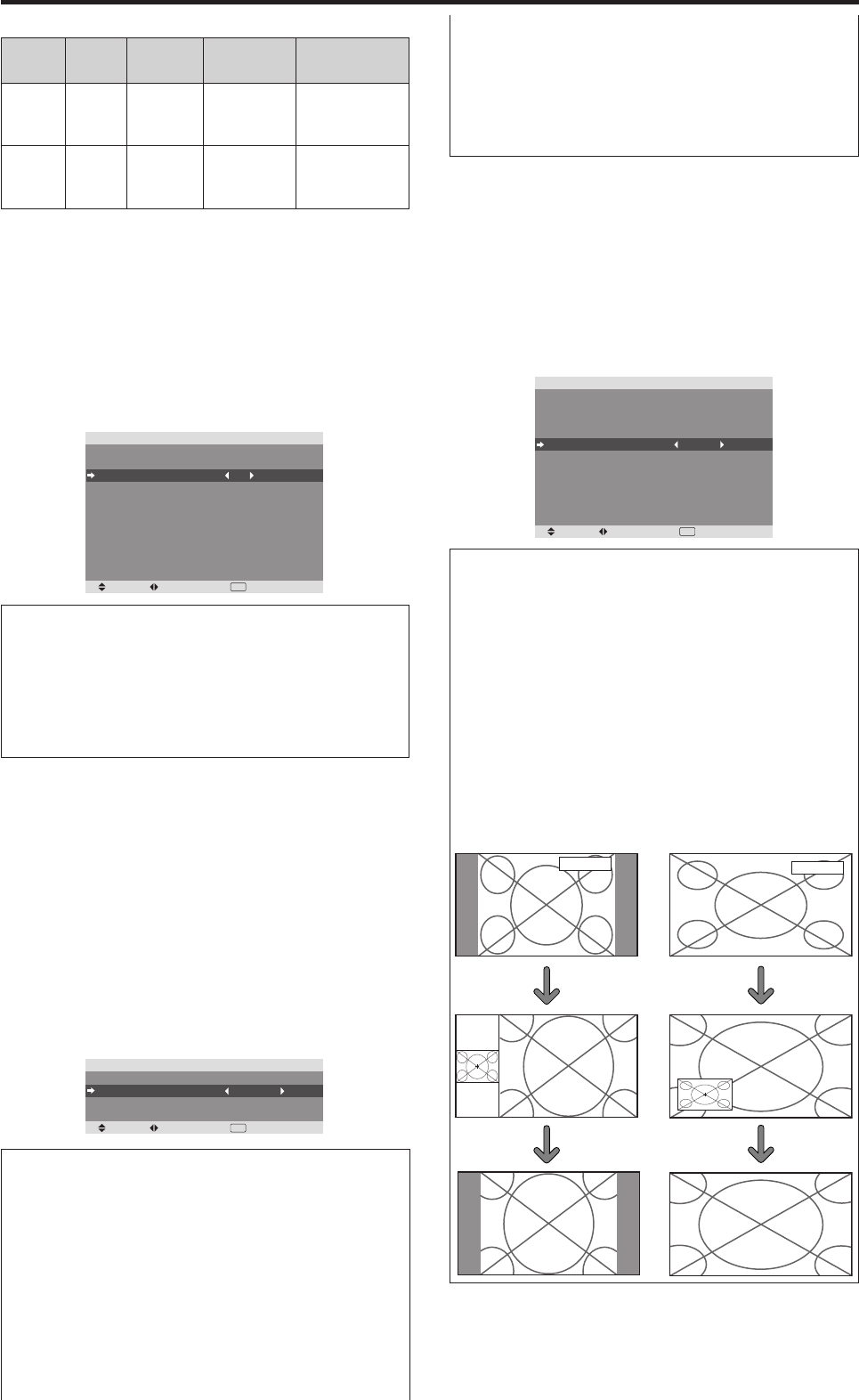
31
Setting the Input Skip
When this is ON, signals which are not present will be
skipped over and only pictures whose signals are being
transmitted will be displayed.
This setting is valid only for the INPUT/EXIT button on
the unit.
Example: Set to “ON”
Set “ADVANCED OSM” to “ON” in the FUNCTION menu.
On “INPUT SKIP” of “FUNCTION” menu, select “ON”.
SEL. ADJ. RETURN
EXIT
FUNCTION
ADVANCED OSM
POWER MGT.
INPUT SKIP
SUB. PICTURE
ZOOM NAV
PICTURE FREEZE
PDP SAVER
CLOSED CAPTION
CAPTION CONT
PWR. ON MODE
: OFF
: OFF
: ON
: BTM LEFT
: S BY S1
: MANUAL
: OFF
: LOW
Information
Ⅵ INPUT SKIP settings
OFF: Regardless of the presence of the signal, scan
and display all signals.
ON: If no input signal is present, skip that signal.
* “SETTING NOW” will appear during the input search.
Displaying the entire image during DIGITAL
ZOOM operations
Use this function to display the entire image within the
sub screen together with an enlarged image on the main
screen.
Example: Setting “ZOOM NAV” to “S BY S”
Set “ADVANCED OSM” to “ON” in the FUNCTION menu.
On “ZOOM NAV” of “FUNCTION” menu, select “S BY
S”.
SEL. ADJ. RETURN
EXIT
FUNCTION
ADVANCED OSM
POWER MGT.
INPUT SKIP
SUB. PICTURE
ZOOM NAV
PICTURE FREEZE
PDP SAVER
CLOSED CAPTION
CAPTION CONT
PWR. ON MODE
: OFF
: OFF
: OFF
: S BY S
: S BY S1
: MANUAL
: OFF
: LOW
Information
Ⅵ ZOOM NAV Function
* This feature does not function during multi screen mode.
* This feature does not function while PICTURE FREEZE
is operating.
* Providing a 2-screen display will cancel this function.
Ⅵ ZOOM NAV settings
OFF: Will not show the entire image on the sub screen.
S BY S: Will show the entire image on the sub screen
of side-by-side mode.
BTM LEFT~TOP LEFT: Will show the entire image
on the sub screen of picture-in-picture mode.
PC/RGB
PC/RGB
Side-by-Side Picture-in-Picture
Zoom+/- button
SINGLE button
ON/STANDBY indicator
Power
management
mode
On
Off
Turning the picture
back on
Picture already on.
Operate the keyboard or
mouse. The picture
reappears.
ON/
STANDBY
indicator
Green
Red
Power
management
operating status
Not activated.
Activated.
Description
Horizontal and vertical
synchronizing signals
are present from the
computer.
Horizontal and/or
vertical synchronizing
signals are not sent
from the computer.
Removing the sub screen area when there is
no input signal detected for the sub screen
This function automatically removes the black frame of
the sub screen when there is no sub screen input signal.
This feature is available only when the picuture-in-picuture
mode is selected.
Example: Setting “DISPLAY” to “FADE”
Set “ADVANCED OSM” to “ON” in the FUNCTION menu.
On “SUB. PICTURE” of “FUNCTION” menu, press the
MENU/ENTER button.
The “SUB. PICTURE” screen appears.
Adjust the items.
SEL. ADJ. RETURN
EXIT
SUB. PICTURE
SUB. P DETECT
DISPLAY
SUB. P RATE
: AUTO
: FADE
: 100%
Information
Ⅵ SUB. PICTURE Function
* Loss of the input signal means a condition in which the
video signal and the sync signal are not present.
* Under conditions in which the sub screen has
disappeared, the ZOOM NAV and PICTURE FREEZE
functions will not work. The WIDE button will not
function either.
Ⅵ SUB. P DETECT setting
AUTO: The black frame disappears 3 seconds after the
input signal is lost.
Displaying still images in the sub screen
This feature enables display in the sub screen of still images
captured by pressing the ACTIVE SELECT button.
Example: Setting “PICTURE FREEZE” to “BTM
LEFT”
OFF: Turns off the SUB. PICTURE function.
Ⅵ DISPLAY setting
NORMAL: The sub screen is displayed consistently.
FADE: The sub screen fades in.
Ⅵ SUB. P RATE setting
Set the transparency of the sub screen.
06.9.7, 4:28 PMPage 31