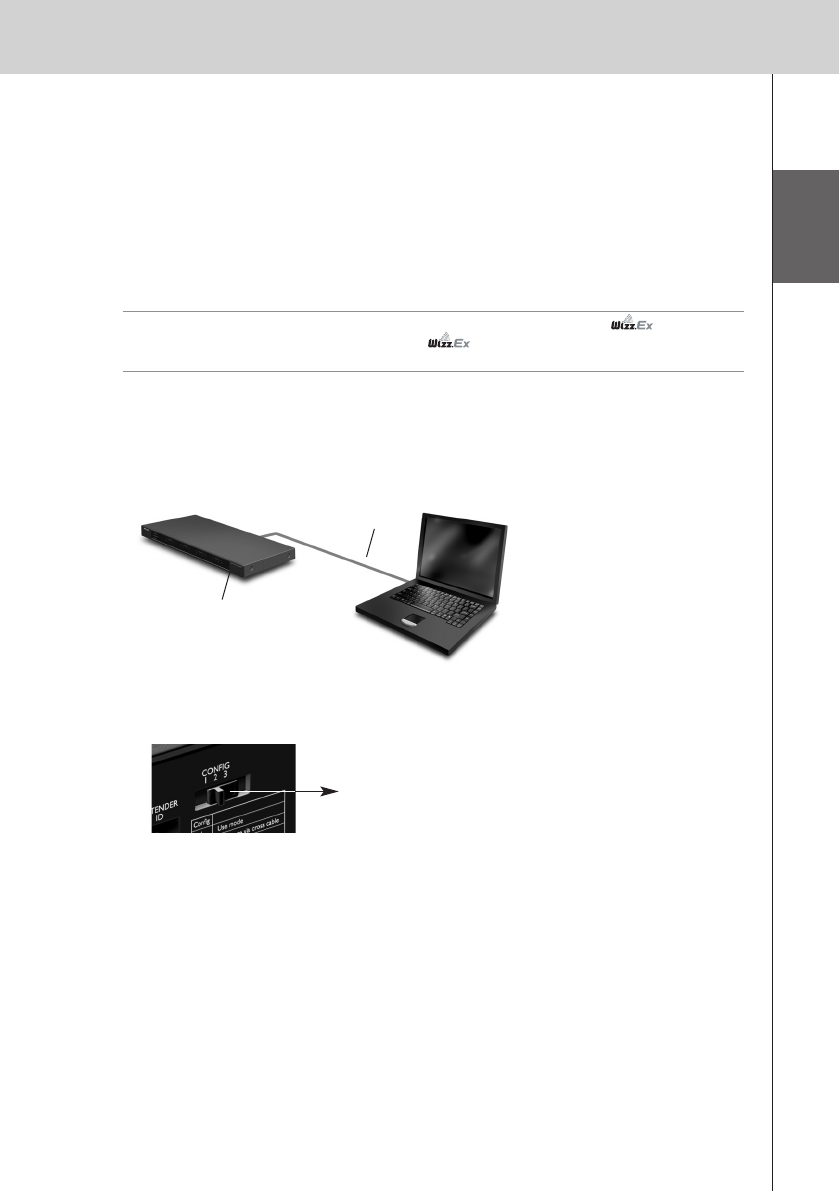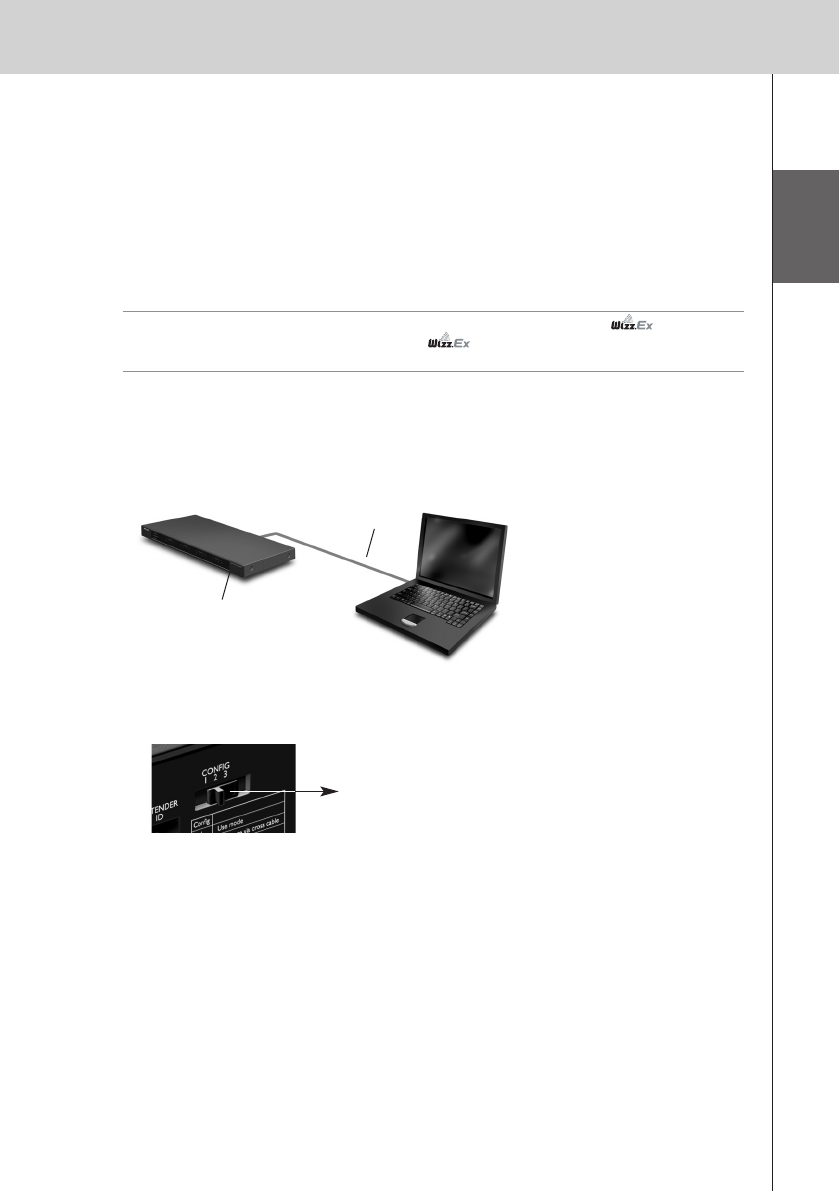
ENGLISH
10
RX9001 User Guide
4 Plug in the Extender’s power adapter.
The Extender will start up. After startup, the Power and Ethernet LEDs are green. The Busy LED
blinks green when it’s processing a code or a macro.
Configuring the Extender
You can connect the Extender directly to the PC for configuration.
If the Extender is already installed and connected to external equipment, it is also possible to
configure it through a router. For further instructions, refer to the topic
‘Configuration through a
router’
on
page 11
.
Tip To ensure optimal performance, use a dedicated network for all wireless
communication. This makes the Wireless Network independent of other networks and
changes in network settings.
Configuration with a direct connection to the PC
1 Connect the Extender to the PC with the configuration cable (this is the crossed
Ethernet cable enclosed).
2 Make sure that the PC is switched to DHCP while the Extender is in configuration
(normally, this should already be the case).
3 Set the Configuration switch to 2 for configuration:
The Extender will restart. After start-up, the Power and Ethernet LEDs are green and the Busy
LED is red/green blinking.
4 Open the browser.
5 Type the IP address of the Extender in the address bar of the browser: 192.168.8.80.
(This is also printed on the back of the Extender.)
You may have to refresh the browser before the Configuration Tool appears.
6 Make sure you have the IP address and netmask at hand, and follow the onscreen
instructions.
7 When the configuration is completed, disconnect the Extender from the computer and
reconnect it to the router with a straight Ethernet cable. Set the Configuration switch
to 1 for use.
Extender
Crossed
Ethernet cable
Configuration switch: 2
RX9001_SG_EFS.qxd 29-03-2007 16:29 Pagina 13