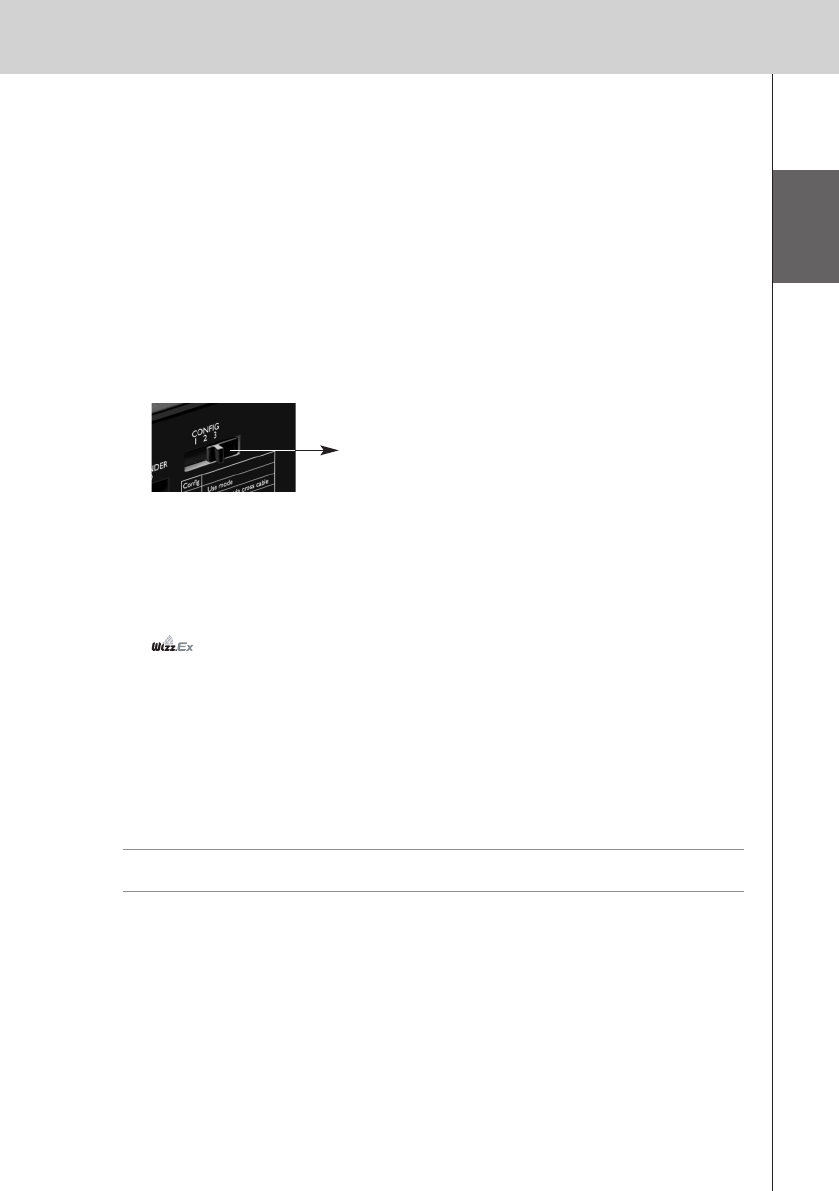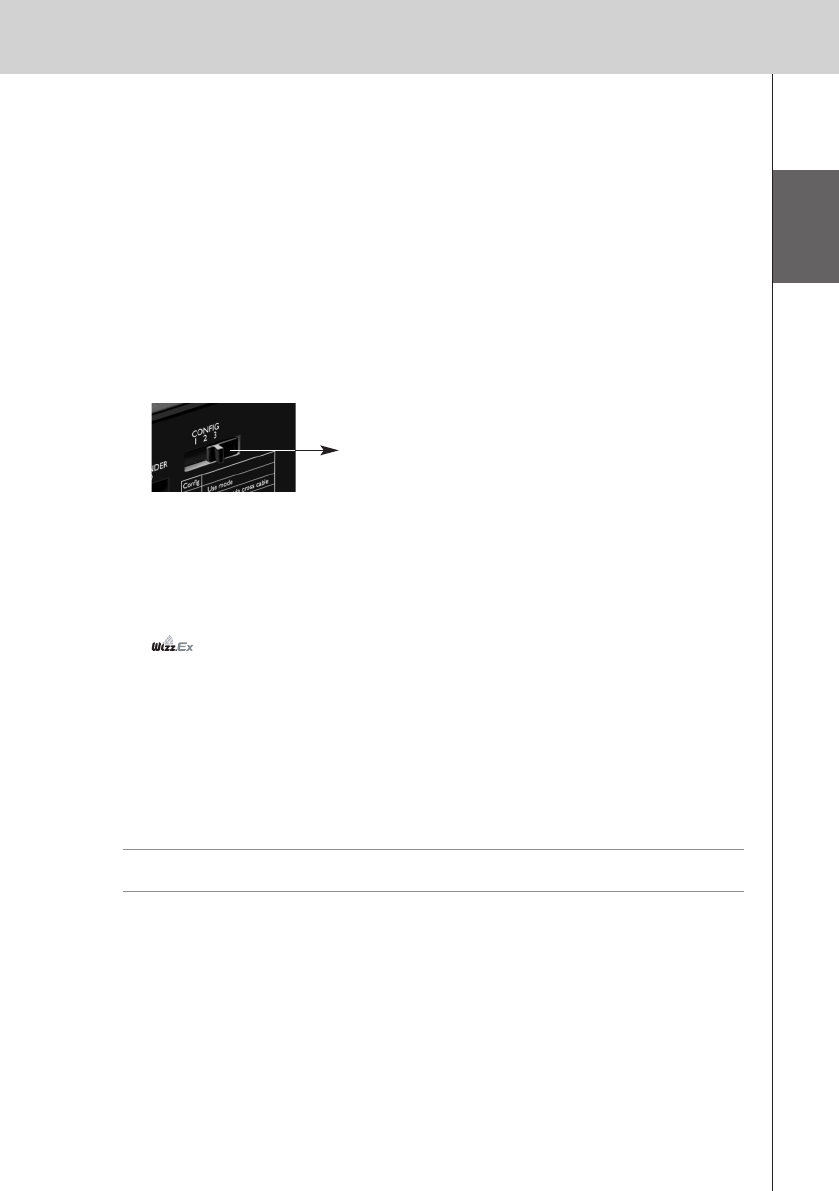
ENGLISH
14
RX9001 User Guide
6 Select Firmware Update in the left navigation pane.
The Firmware Update page opens.
7 Follow the onscreen instructions.
When you are asked to browse to the update file, you need to select the ZIP file you
downloaded earlier from the website.
Updating the Extender through a Router
If the Extender is already installed and connected to equipment, it may be more convenient to
update it through the router.
1 The Extender is already connected to the router. Connect the router to the PC as well.
2 Set the Configuration switch to 3 for configuration:
The Extender will restart. After start-up, the Power and Ethernet LEDs are green and the Busy
LED is red/green blinking.
3 Open Wizz.it Ex on the PC.
4 In the Tools menu, select Extender Discovery.
The Extender Discovery tool appears, with a list of all the detected Extenders in the Wireless
Network.
5 Select the Extender that you want to configure and click on the Configure button.
The Configuration Tool opens in the browser.
6 Select Firmware Update in the left navigation pane.
The Firmware Update page opens.
7 Follow the onscreen instructions.
When you are asked to browse to the update file, you need to select the ZIP file you
downloaded earlier from the website.
Tip When the Extender is not recognized by the Extender Discovery tool, update the Extender
directly with the configuration cable, as described on page 10.
Configuration switch: 3
RX9001_SG_EFS.qxd 29-03-2007 16:29 Pagina 17