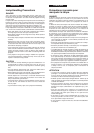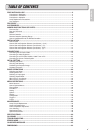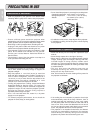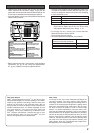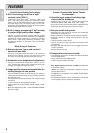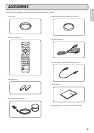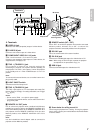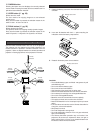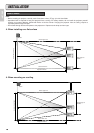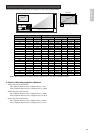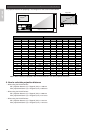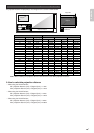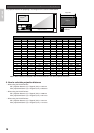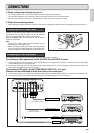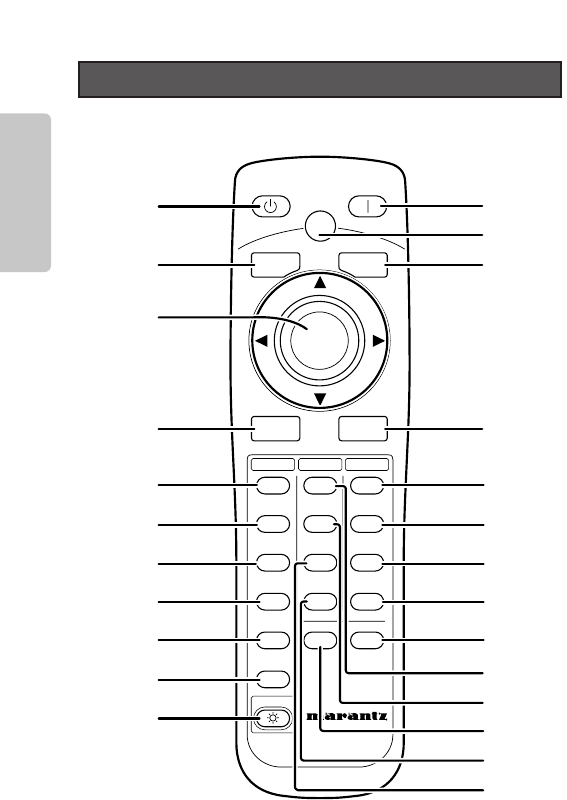
8
ENGLISH
Remote Controller
a STANDBY button (
☞
pg. 20)
Sets the projector on standby provided power to the projector
is on.
s MENU button (
☞
pg. 25)
Displays the on-screen menu (*OSD).
* OSD: Acronym for On Screen Display. With this projector,
OSD entails menus for making adjustments and
settings.
d 3 / 4 / 1 / 2 / ENTER button
Press the cursor buttons (3[UP], 4[DOWN], 1[LEFT],
2[RIGHT]) to select menu items. Press the button at its center
to enter the selected item.
f INPUT button (
☞
pg. 21)
Selects the Input signal.
Pressing the button one time displays the currently selected
Input signal. Every time the button is pressed after that, the
Input signal rotates in the order of COMPONENT 1
➔
COMPONENT 2
➔
S-VIDEO
➔
VIDEO
➔
RGB
➔
AUX.
g COMP. 1 (Component video in 1) button
(
☞
pg. 21)
Selects the device connected to the COMPONENT VIDEO IN 1
jack as the Input signal.
h COMP. 2 (Component video in 2) button
(
☞
pg. 21)
Selects the device connected to the COMPONENT VIDEO IN 2
jack as the Input signal.
j S-VIDEO button (
☞
pg. 21)
Selects the device connected to the S-VIDEO IN jack as the
Input signal.
k VIDEO button (
☞
pg. 21)
Selects the device connected to the VIDEO IN jack as the
Input signal.
l RGB button (
☞
pg. 21)
Selects the device connected to the RGB IN jack as the Input
signal.
¡0 AUX button (
☞
pg. 21)
Selects the device connected to the DVI-D IN jack as the
Input signal.
¡1 LIGHT button
Lights up backlit buttons (POWER ON, STANDBY, MENU, V-
MUTE, INPUT, ASPECT, PATTERN) for about 7 sec.
¡2 POWER ON button (
☞
pg. 17)
Turns on power to the projector.
¡3 PATT. (Pattern) button (
☞
pg. 17)
Projects a focus pattern on the screen. The focus and zoom
can then be set using the cursor buttons.
¡4 V-MUTE button
Blacks out the projected image. Pressing the button again
returns the image.
¡5 ASPECT (Aspect select) button (
☞
pg. 21)
Selects the aspect ratio.
Pressing the button one time displays the currently selected
aspect ratio. Every time the button is pressed after that, the
aspect ratio mode rotates in the order of Full
➔
Normal
➔
Zoom
➔
Through.
¡6 FULL button (
☞
pg. 21)
Selects the full mode as the aspect ratio.
¡7 NORMAL button (
☞
pg. 21)
Selects the normal mode as the aspect ratio.
¡8 ZOOM button (
☞
pg. 21)
Selects the zoom mode as the aspect ratio.
¡9 THROUGH button (
☞
pg. 21)
Selects the through mode as the aspect ratio.
™0 INFO. button (
☞
pg. 35)
Displays information on settings. Pressing the button again
disappears the information display.
™1 THEATER button (
☞
pg. 25)
Selects the theater mode.
The theater mode is for enjoying movie software because of
its high fidelity reproduction of black. Every time the button is
pressed, the selection rotates in the order of Theater 1
➔
Theater 2
➔
Theater 3
➔
Default.
™2 STD button (
☞
pg. 25)
Selects the standard mode.
The standard mode is for enjoying normal image software.
Every time the button is pressed, the selection rotates in the
order of Standard 1
➔
Standard 2
➔
Standard 3
➔
Default.
COMP.1
PAT T.
INPUT
ASPECT
MENU
V-MUTE
COMP.2
S-VIDEO
VIDEO
RGB
AUX
REMOTE CONTROLLER
RC-12VPS3
INPUT
ENTER
PATTERN
STANDBY POWER ON
THEATER
STD
DYNA.
USER
CINEMA
MODE
FULL
NORMAL
ZOOM
THROUGH
INFO
ASPECT
LIGHT
¡2
¡3
¡4
¡5
a
s
f
g
h
j
k
l
¡6
¡7
¡8
¡9
™0
¡0
¡1
d
™1
™2
™4
™3
™5