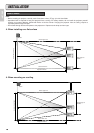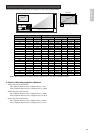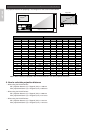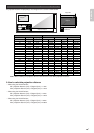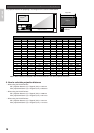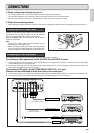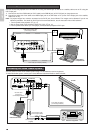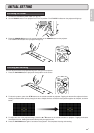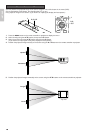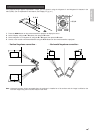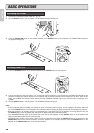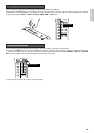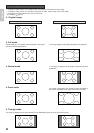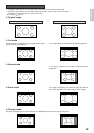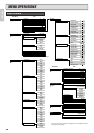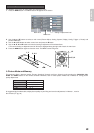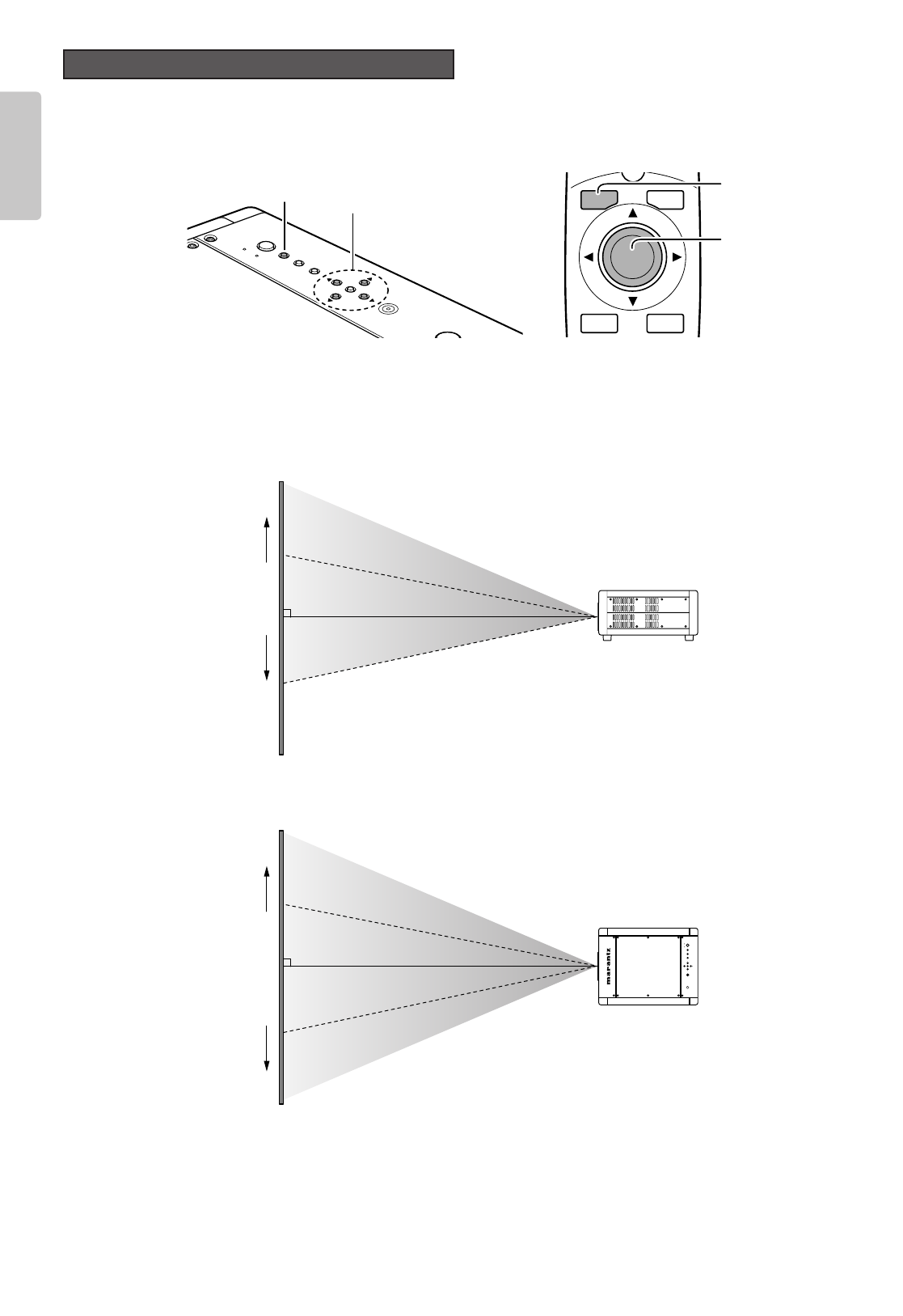
18
ENGLISH
You can position the projected image on the screen using the “Lens shift” feature in the menu (OSD).
(For an explanation of this feature, see “Configuration”
☞
pg. 32.)
First, project an image on the screen. (If you haven’t an Input signal, display the focus pattern.)
1. Press the MENU button on the remote controller or projector to display the menu.
2. Select “Config” using the 3 / 4 buttons, then press the 2 button.
3. Select “Lens shift” using the 3 / 4 buttons, then press the 2 button.
(If you haven’t an Input signal at this point, display the focus pattern.)
4. Position the projected image vertically on the screen using the 3 / 4 buttons on the remote controller or projector.
5. Position the projected image horizontally on the screen using the 1 / 2 buttons on the remote controller or projector.
MENUINPUTPATTERN
ENTER
POWER
STANDBYON
W
A
R
N
I
N
G
W
A
R
N
I
N
G
W
A
R
N
I
N
G
W
A
R
N
I
N
G
W
A
R
N
I
N
G
W
A
R
N
I
N
G
PAT T
.
INPUT ASPECT
MENU V-MUTE
ENTER
1
2, 3,
4, 5
PATTERN
E
N
T
E
R
INPUT
MENU
POWER
S
T
A
N
D
B
Y
O
N
2, 3, 4, 5
1
Positioning the Projected Image
Upward
Side view
Downward
To right
To left
Top view