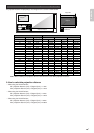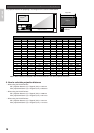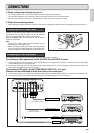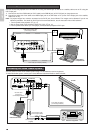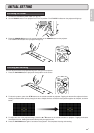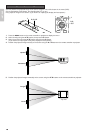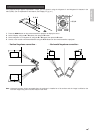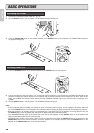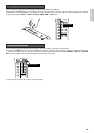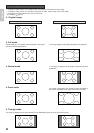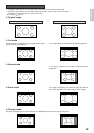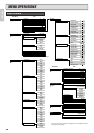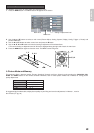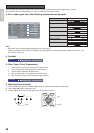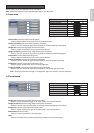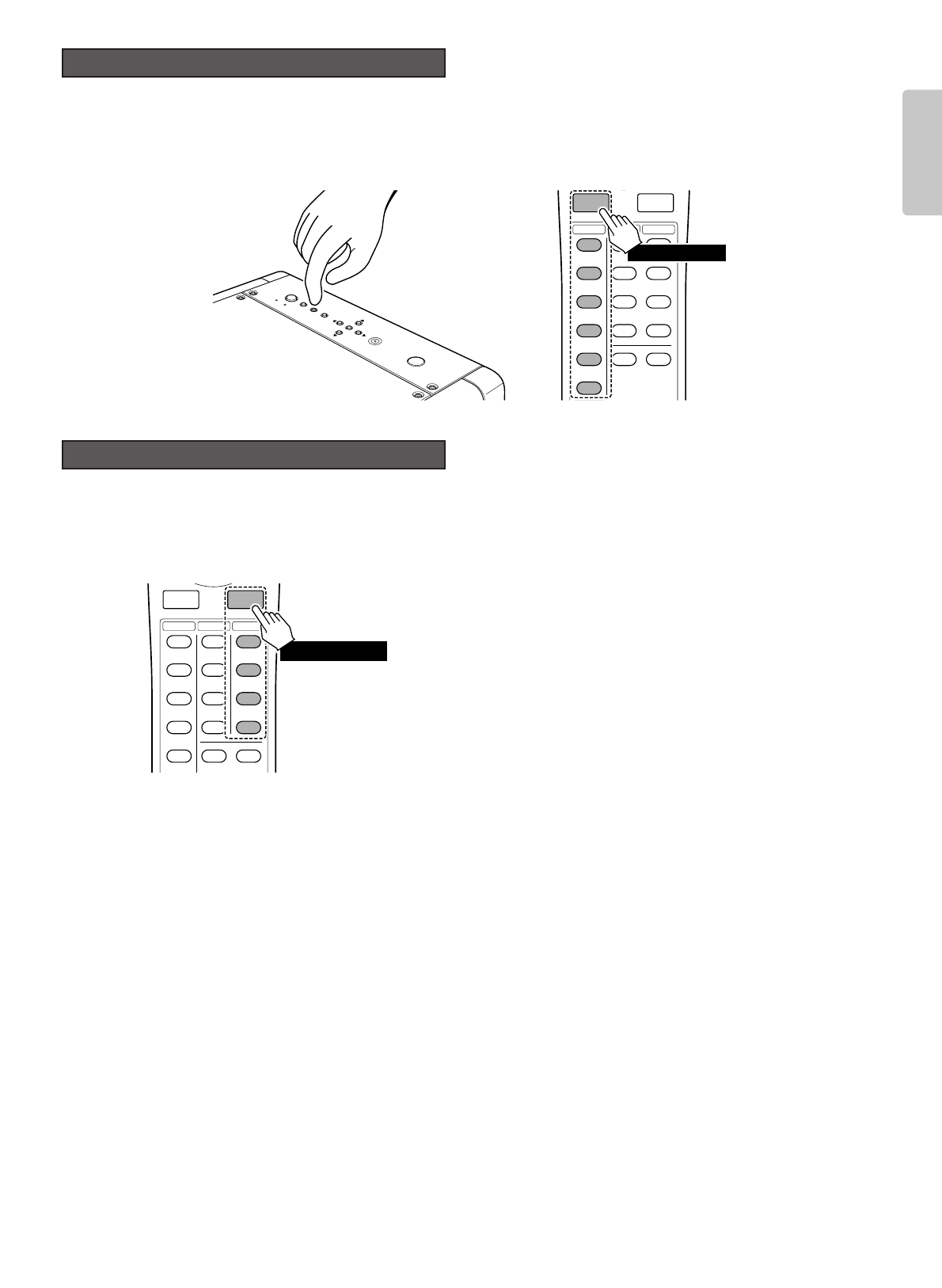
21
ENGLISH
You can select the Input signal from amongst the devices connected to the projector.
Every time the INPUT button on the projector or the remote controller is pressed, the Input signal rotates in the order of
COMPONENT 1
➔
COMPONENT 2
➔
S-VIDEO
➔
VIDEO
➔
RGB
➔
AUX. The Input signal can also be switched to a specific
source by pressing the COMP.1, COMP.2, S-VIDEO, VIDEO, RGB or AUX button.
You can set the aspect ratio of the projected image to any of four modes, using the remote controller.
Every time the ASPECT button on the remote controller is pressed, the aspect mode rotates in the order of Full
➔
Normal
➔
Zoom
➔
Through. The aspect ratio can also be switched to a specific mode by pressing the FULL, NORMAL, ZOOM or THROUGH
button. And the aspect mode can also be selected from the menu. (
☞
pg. 29)
To set the aspect mode for your screen, see the next page.
COMP.1
INPUT ASPECT
COMP.2
S-VIDEO
VIDEO
RGB
INPUT1
THEATER
STD
DYNA.
USER
CINEMA
MODE
FULL
NORMAL
ZOOM
THROUGH
INFO
ASPECT
Select an aspect mode.
Selecting Aspect Mode
COMP.1
INPUT ASPECT
COMP.2
S-VIDEO
VIDEO
RGB
AUX
INPUT1
THEATER
STD
DYNA.
USER
CINEMA
MODE
FULL
NORMAL
ZOOM
THROUGH
INFO
ASPECT
PATTERN
E
N
T
E
R
INPUT
MENU
P
O
W
E
R
STANDBY
ON
Select an Input signal.
Selecting an Input signal