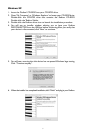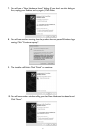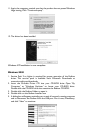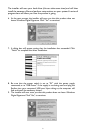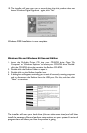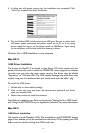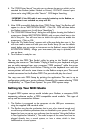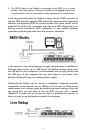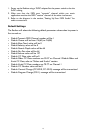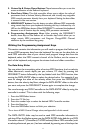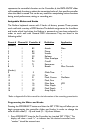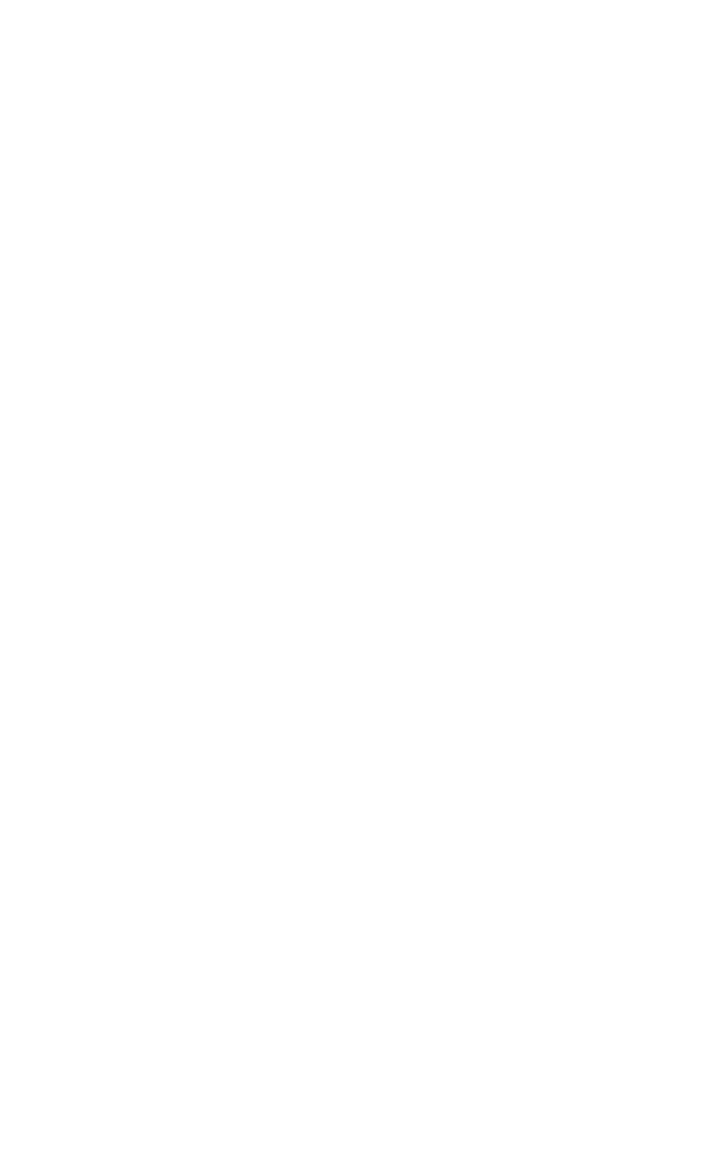
This release version of the Radium driver requires Macintosh operating system
OS 9.2.2 or higher. Some updates are offered free to Apple owners. Please
check the Apple website at http://www.info.apple.com for update information.
OMS is a MIDI manager program developed by Opcode. We have included it on
the CD disk for your convenience, and also offer it as a free download from our
website’s MIDISPORT drivers page. OMS is required to run the Radium on the
Macintosh, and it is important that you install OMS before running the Radium
Installer. Locate the OMS installer program on this CD in the OMS 2.3.8 folder,
and simply double click its icon to install OMS. After installing OMS, you will
need to restart. Once installation has been successfully completed, you can
move on to the next step, the KEYSTATION Installer.
NOTE FOR FIRST TIME INSTALLATIONS: If you power up your Mac with the
Radium attached and powered up, you will receive a message that an “unknown
USB device has been detected.” Click OK and proceed with the driver
installation.You may also install the drivers first, and then plug in the Radium.
KEYSTATION Installer
1. Insert the Driver Software CD. Open the KEYSTATION folder, then the
USB folder. There, you will find the KEYSTATION Installer program.
2. Run the KEYSTATION Installer by double clicking on it.This installs all of the
KEYSTATION’s extensions as well as the KEYSTATION OMS Driver.
However, YOU MUST HAVE OMS INSTALLED FIRST BEFORE YOU RUN
THIS INSTALLER PROGRAM. Otherwise, the KEYSTATION OMS Driver
will not be placed in the OMS folder.
Once installed, you should have one new extension in your Extensions folder
(the Extensions folder is inside your System folder).This file is named “M-Audio
USB Support.” The installer will also place the file “M-Audio OMS Support” in
the OMS folder, which also resides in your system folder. It is now time to
configure OMS.
Go to the Chooser under the Apple Menu, and make sure AppleTalk is turned off
(this is recommended, even though OMS will sense that it is on and prompt you
to turn it off). Unless you have previously installied the KEYSTATION driver and
OMS, and configured OMS, you must do so now, by completing the steps listed
in the following section.
First Time OMS Configuration Instructions
1. In the Opcode folder, which you will find on your hard drive, locate the OMS
Applications folder, then OMS Setup. Double click on OMS Setup.
2. OMS will inform you that it has not yet been configured. Click OK.
3. The Create A New Studio Setup dialog box now appears. Click OK.
11