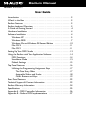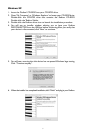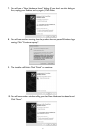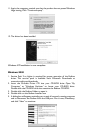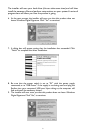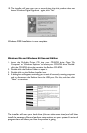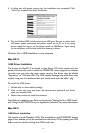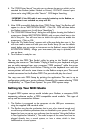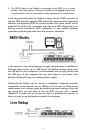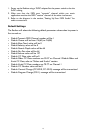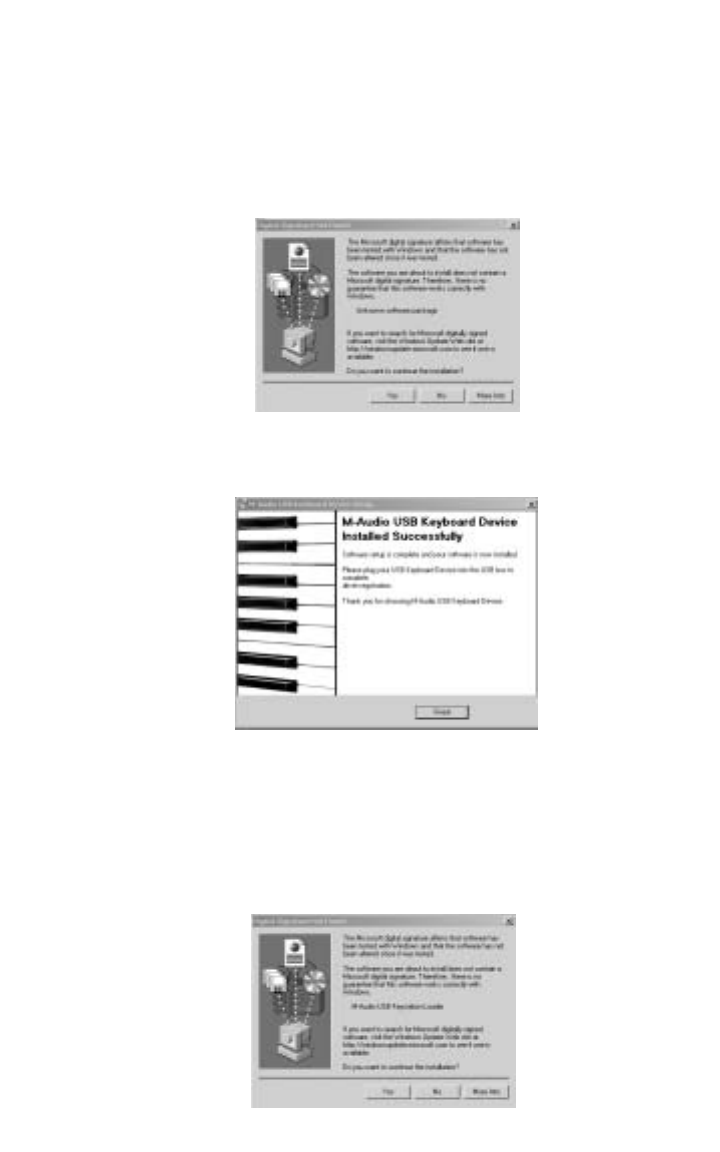
The installer will scan your hard drive (this can take some time) and will then
install the necessary files and perform setup actions on your system.A series of
progress bars will show you how the process is going.
6. At the next prompt, the installer will warn you that this product does not
have a Windows Digital Signature. Click “Yes” to continue.
7. A dialog box will appear, stating that the installation has succeeded. Click
“Finish” to complete the driver installation.
8. Be sure that the power switch is set to “9V” with the power supply
connected, or to “USB Power” if the supply is not being used. and plug the
Radium into your computer’s USB port. Upon doing so, the computer will
find and install the necessary drivers.
9. The installer will next warn you that this product does not have a Windows
Digital Signature. Click “Yes,” to continue.
8