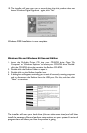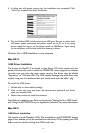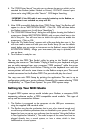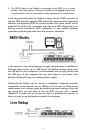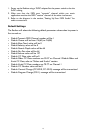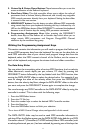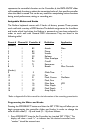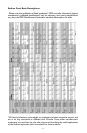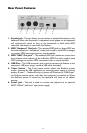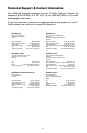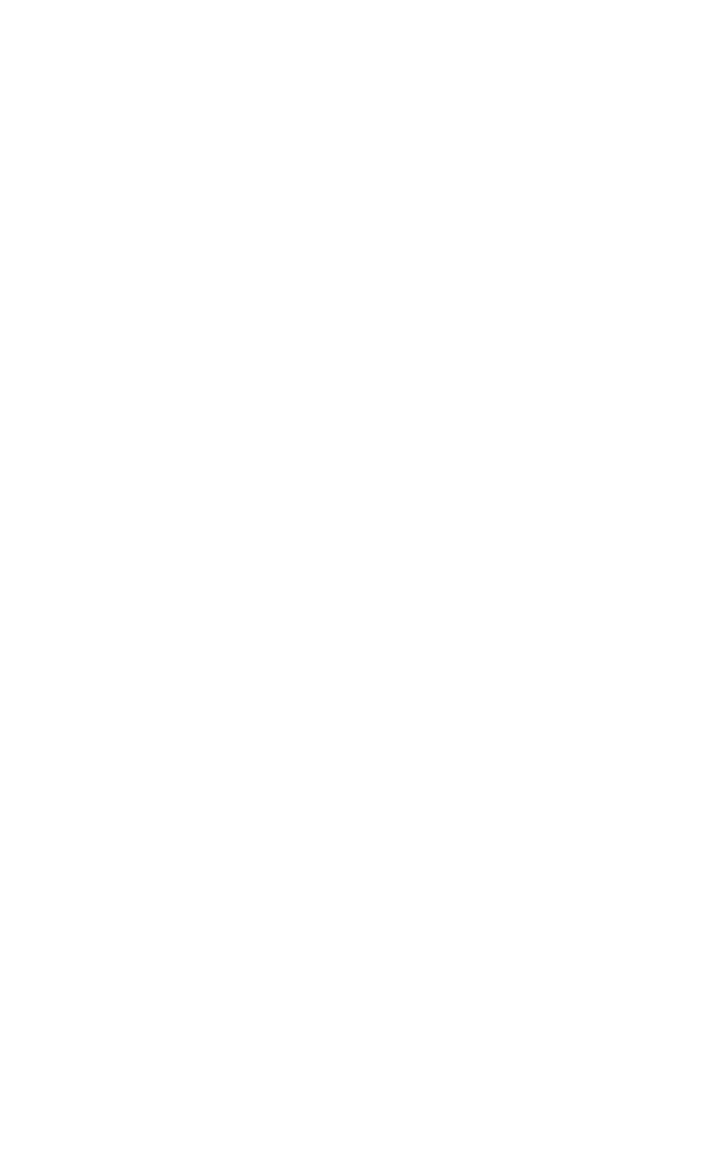
5. Octave Up & Octave Down Buttons:These buttons allow you to set the
octave orientation of the Radium’s keyboard.
6. Data Entry Slider: This slide controller allows you to adjust the value of
parameters such as Volume,Velocity, Aftertouch, and virtually any assignable
MIDI control parameter directly from your keyboard. Setting the data slider
is covered in the next section.
7. MIDI/SELECT button: Use this button to select different MIDI commands
using certain keys from your keyboard.Activating this key is indicated by a lit
LED on the MIDI/Select button.When MIDI/SELECT is activated, the keyboard
becomes a set of function keys for setting MIDI parameter commands.
8. Programming Assignments Keys: After pressing the MIDI/SELECT
button, these keys on the Radium act as function keys which allow you to
assign certain MIDI parameters and Program Change/MIDI Channel
selections by the numbered key group.
Utilizing the Programming Assignment Keys
This section contains the information you will need to program the Radium and
to send MIDI parameter data from the keyboard.You may set the data slider to
send MIDI controller data of your choice, send program change data from the
keyboard, select the MIDI transmit channel of the Radium, set the octave or
pitch of the keyboard, and program the sixteen knob and slider controllers.
The Data Entry Slider
You may select the transmitting value of various MIDI functions (such as velocity
offset, aftertouch, reverb depth, pan pot, volume, CC data) by pressing the
MIDI/SELECT button followed by the key labeled with that MIDI function, then
moving the DATA ENTRY slider to select the desired value. For example, if you
want to change the value of the velocity offset, first press the MIDI/SELECT
button, then the velocity key. Next, change the DATA ENTRY slider to the value
you want and press the MIDI/SELECT button again to complete the change.
You can also assign any MIDI Controller to the DATA ENTRY slider, by using the
controller’s number.
* This is done with the following steps.
1. Press the MIDI/Select button
2. Press the CC No. key
3. Press the number keys to select the desired MIDI Controller number
4. Press the Enter key
5. Press the MIDI/Select button to finish your selection.
*For a chart of MIDI Control Change values, see Appendix A of this manual.
The DATA ENTRY slider may be used to send MIDI controller information in
real-time.When the Radium powers up, the DATA ENTRY slider defaults to a MIDI
Controller value of 7 (Controller # 7 is MIDI volume).After a MIDI controller (such
as velocity, aftertouch, pan, etc.) has been selected, by pressing one of the keys that
17