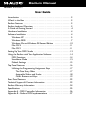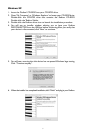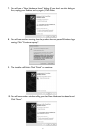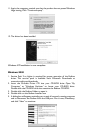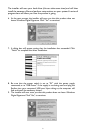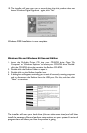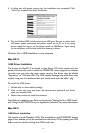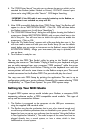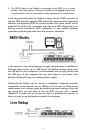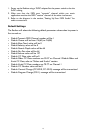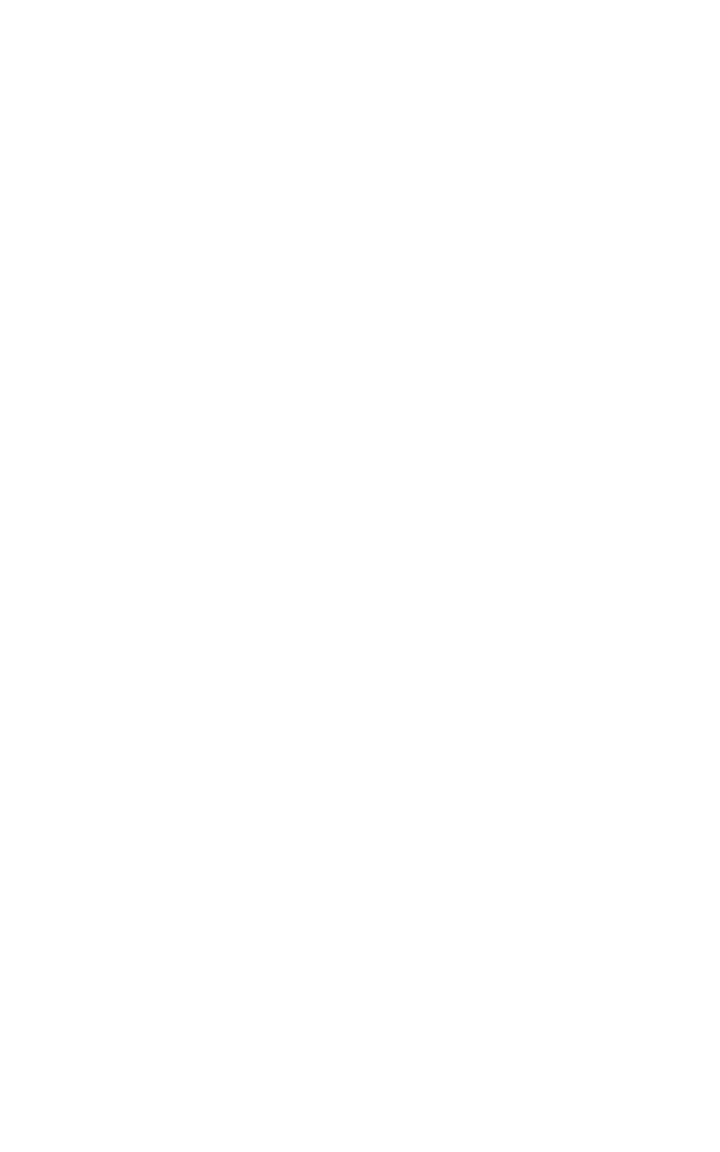
A Guide to Getting Started
An outline of the steps needed to begin using your Radium on either a Mac or PC:
1. Attach the Radium to your computer (see “Hardware Installation”).
2. Install the Driver (see “Software Installation”).
3. Hook your sound module to the Radium (see “Setting Up Your MIDI Studio”).
4. Configure the Radium in your application software (see “Using the Radium
in your Application Software”).
Hardware Installation
Installing your Radium involves simply attaching it to your USB port using the
standard USB cable that is included. We recommend that you power down
(turn off) your computer for a first time installation. If you are using the Radium
in USB mode, a power supply is not required.The computer’s USB port provides
the power to run the Radium.The “wall-wart” supply is only necessary for use
in the standalone mode. However, when the Radium receives its power from the
USB port, we recommend either plugging directly into the computer’s USB port
(not into the keyboard’s port or a powered USB hub). If you own the Radium
49, you may also power it using 6 size C batteries.
Find a good spot around your computer station to place the Radium. The USB
port on your computer is a small (1/8” x 3/8”), rectangular connector (A) and
is usually found in a group of two. The other end (B) of your USB cable is ‘more
square’ (1/4” x 1/4”) in shape, and should fit easily into the USB connector on
your Radium. Take the (A) end of the USB cable and plug it into the USB port
on the back of your computer. Take the (B) end of the USB cable and plug it in
to the USB port on the back panel of the Radium. Next, power up your
computer and proceed to the next section,“Software Installation.”
Software Installation
MIDI application software communicates with devices such as the MIDI
interface contained within the Radium via software known as “drivers.” This
software driver is a special, dedicated program that makes a MIDI interface
accessible to an application. On the included driver disk, M-Audio supplies the
drivers that enable you to use Radium with either Windows, Mac OS9 or Mac
OSX. Radium drivers are supplied on the included dual format CD.
USB Driver Installation for Windows
This driver for the Radium USB interface requires Windows 98 or higher. Please
make sure that Windows 98, Me, 2000 or XP is installed on your system, and that
your USB port is enabled. Check your computer manual for more information.
4