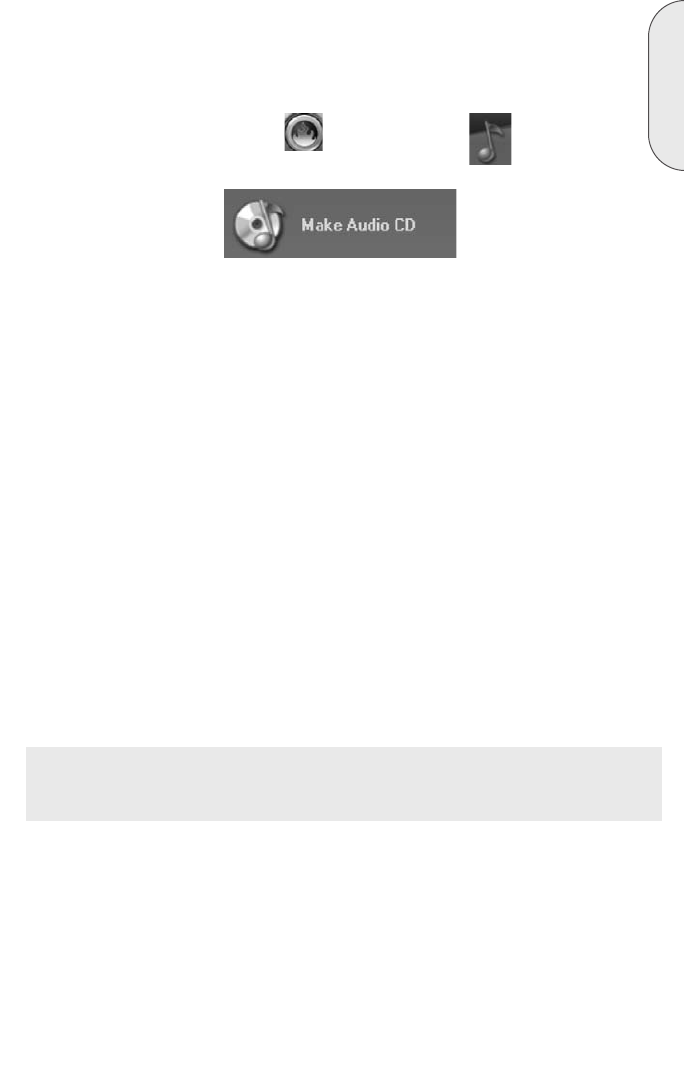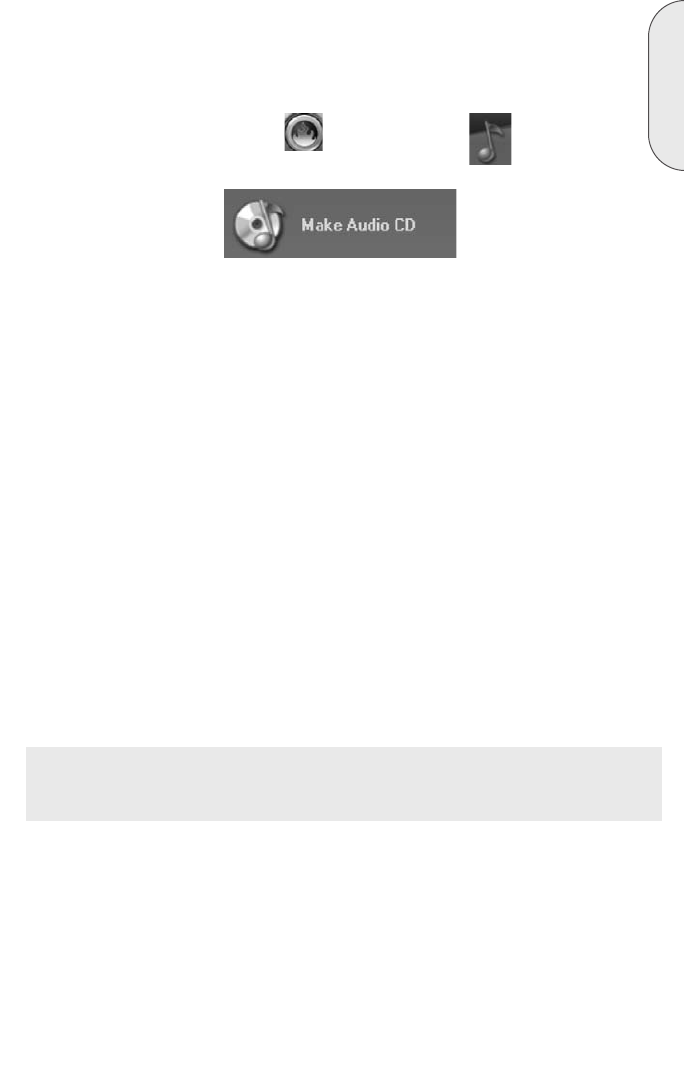
15
English
b. Make an Audio CD
An audio CD contains music files that can be played back in nearly any CD or DVD
player.
1. Start Nero StartSmart Icon ; select the "Audio" category and
click on "Make Audio CD."
2. In the window, click on the "Add" button to open the window for selecting files.
3. Select the desired files and click on the "Add" button to transfer them to the
compilation.
4. Once you have finished adding files, click on the "Finished" button to close
the window and return to the Nero Express 6 screen.
5. All the files you have added appear in the compilation window. Click on the
"Next" button to advance to the burning window.
6. Before burning the disc, make the final settings:
Current Recorder: Select the Memorex CD-RW drive from the list of connected
recorders.
Title (CD TEXT): If the recorder supports the writing of CD TEXT, you can enter
the title of the CD here. The title may not be longer than 64 characters.
Artist (CD TEXT): If the recorder supports the writing of CD TEXT, you can enter
the artist's name for the CD here. The name may not be longer than 64
characters.
Writing Speed: Select the burn speed.
Number of copies: Select the number of copies to be burned.
Note: Clicking on the "More" button expands the burning window and offers addition-
al setting options, such as selection of the burning method and simulation of the
burning process.
7. Click on the "Burn" button to start burning the disc.