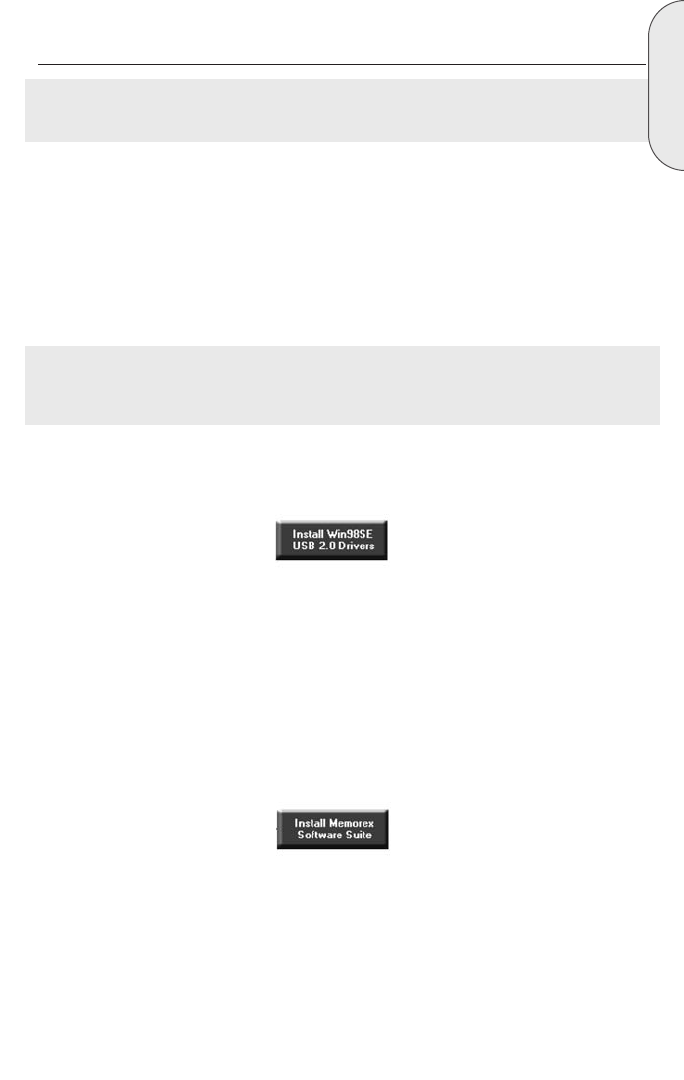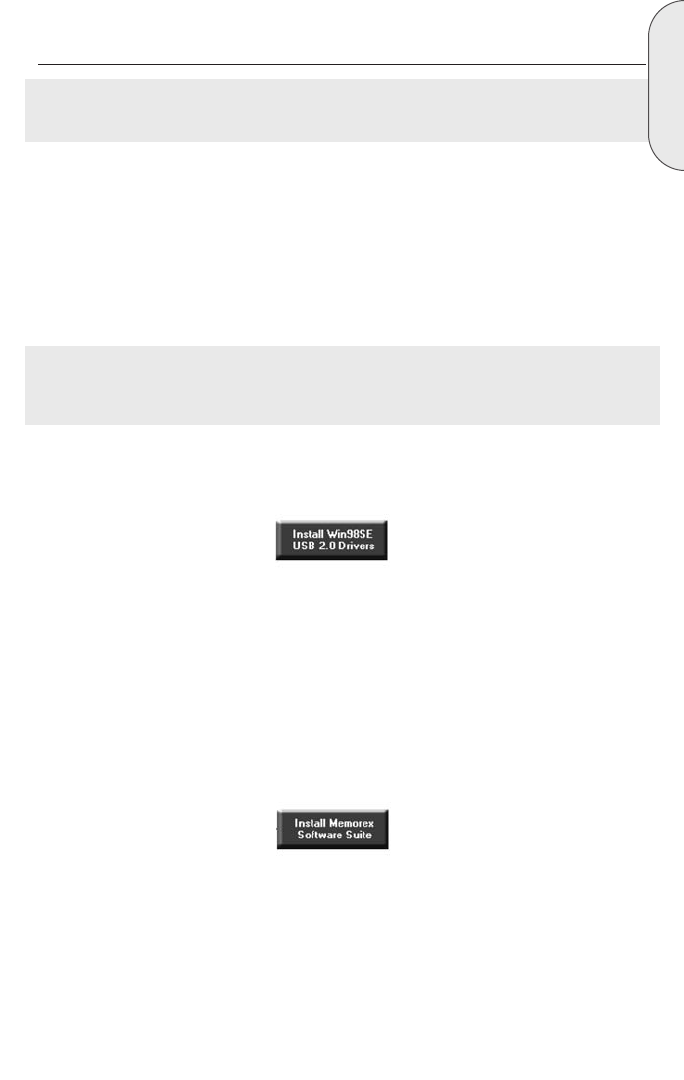
7
English
2.12. Installing the Windows 98SE USB 2.0 Drivers (External Drive Only):
Note: Do not connect your External CD-RW Drive to your computer before installing the
Windows 98SE USB 2.0 Drivers.
Follow these steps to install the USB drivers for your External CD-RW drive only if you are
using the Windows 98SE operating system:
1. Turn your computer on.
2. Once your computer has finished loading the Operating System and any programs
that launch when you start up, Insert your Memorex Software and Driver CD from
your new Memorex External CD-RW drive kit.
Note: If the program does not start automatically, select your existing internal CD/DVD
drive containing the Memorex CD in Windows Explorer. Double click on the “setup.exe”
program in the main directory.
3. Once the program has launched, click on the Install Win98SE USB 2.0 Drivers
button (Shown below) in the main installer screen.
4. Follow the on-screen directions to install your drivers.
5. You will need to install the Software Suite once your new drive has been installed
and detected by your computer. It is recommended that you leave the software
suite install window open and that you choose to click on the Install Memorex
Software Suite button (Shown below) in the main installer screen. This will launch
the installation of the most commonly used components of the Powerful Memorex
Software Suite.
6. Follow the on-screen directions to install the Memorex Software Suite. Further
details about the Memorex Software Suite and Installation specifics can be found
under the
3. Software Installation section.