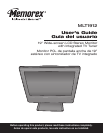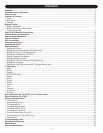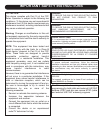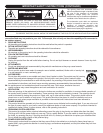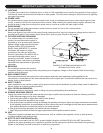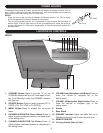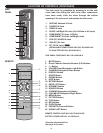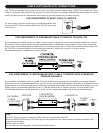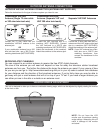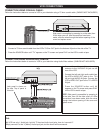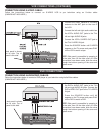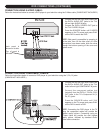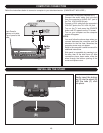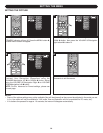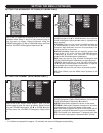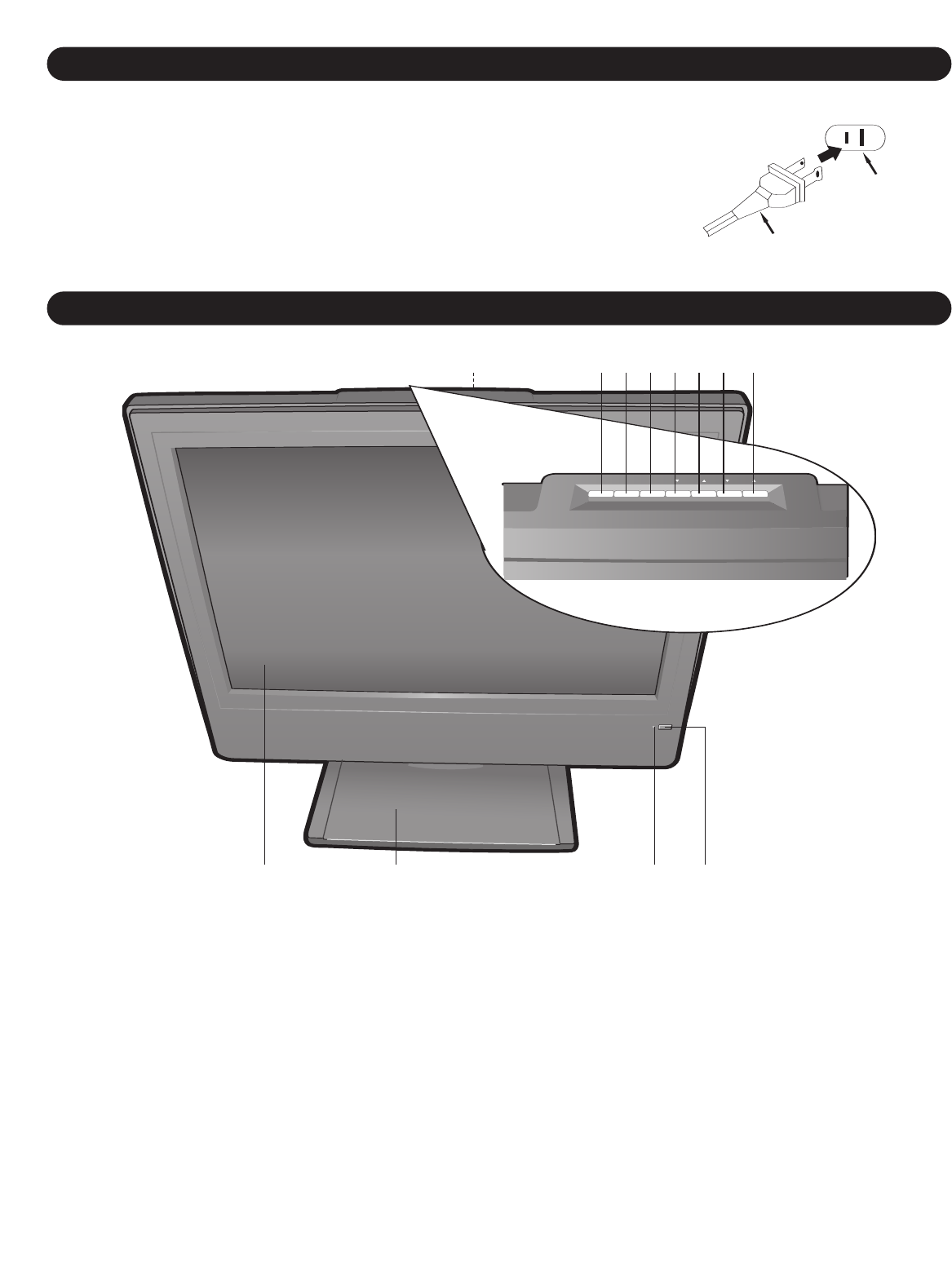
112
8
2 3 4 5 6
9 10 11
7
1.
ST
ANDBY
Button–
Press to turn the
TV on; the
STANDBY indicator will turn off. Press again to turn
the TV off (Standby mode); the STANDBY indicator
will light red.
2. SOURCE Button–Press to select a source (AV, S-
VIDEO,
YUV
, PC,
A
TSC or
TV [NTSC]).
3. MENU Button–Press to access the on-screen
menu.
4. CHANNEL/NAVIGATION Down Button–Press to
select a lower-numbered channel or navigate down
in the setting menu.
5.
CHANNEL/NA
VIGA
TION Up Button–
Press to
select a higher-numbered channel or navigate up in
the setting menu
6.
VOLUME Down/Navigation Left Button–
Press to
lower the volume or navigate left in the
setting menu.
7. VOLUME UP/Navigation Right Button–Press to
raise the volume or navigate right in the
setting menu.
8. Screen
9.
Base Stand
10. STANDBY Indicator–
Lights red when the unit is
Standby mode and is not lit when the unit is on.
11. REMOTE SENSOR
12.
Carrying Handle (Rear of Unit)
5
LOCATION OF CONTROLS
FRONT
POWER SOURCE
To operate the unit using AC power, connect the AC adapter (included) to the DC 12V IN
jack (
z) on the rear of the unit. Connect the AC cord to the adapter and connect the
o
ther end to a wall outlet having 120V AC, 60Hz only.
N
OTES:
• When you turn on the unit, the AC adapter will become warm or hot. This is normal
and it is suggested to put the AC adapter in a cool place.
• The AC plug supplied with the unit is polarized to help minimize the possibility of
electric shock. If the AC plug does not fit into a nonpolarized AC outlet, do not file or
cut the wide blade. It is the user’s responsibility to have an electrician replace the
obsolete outlet.
AC Plug
AC Outlet