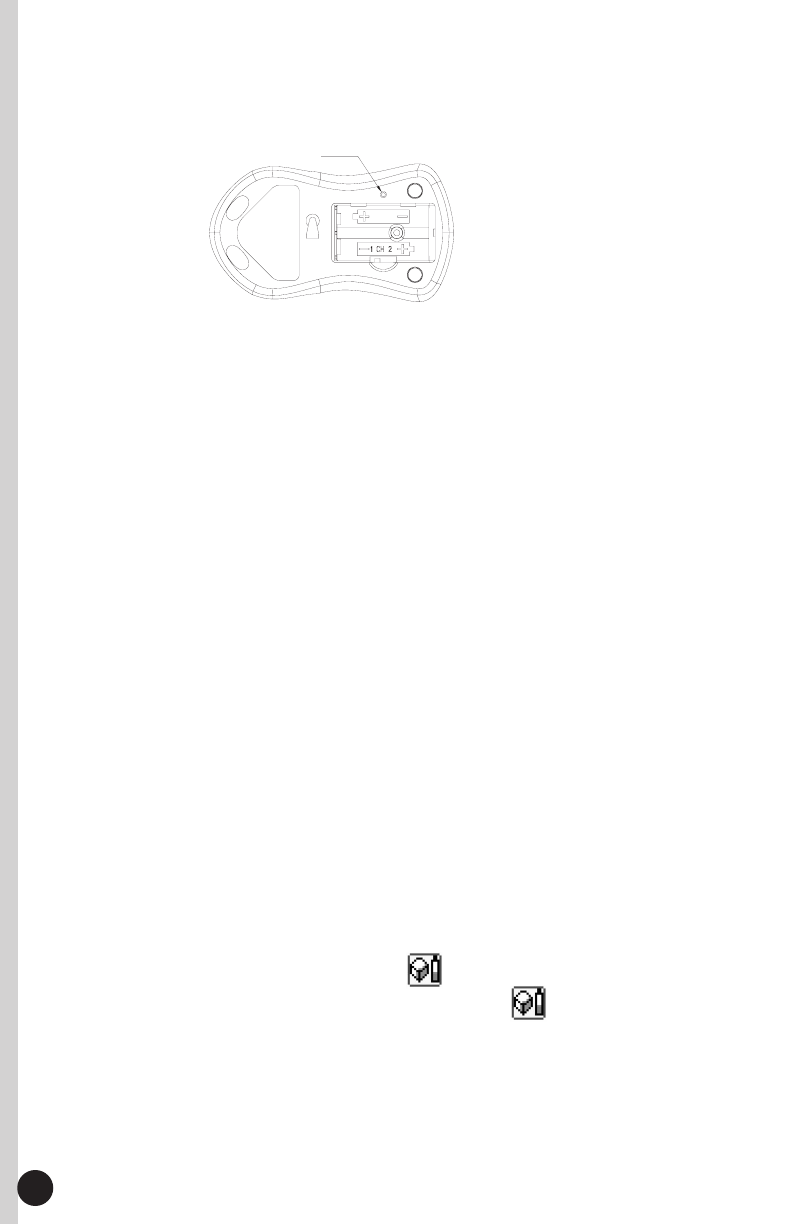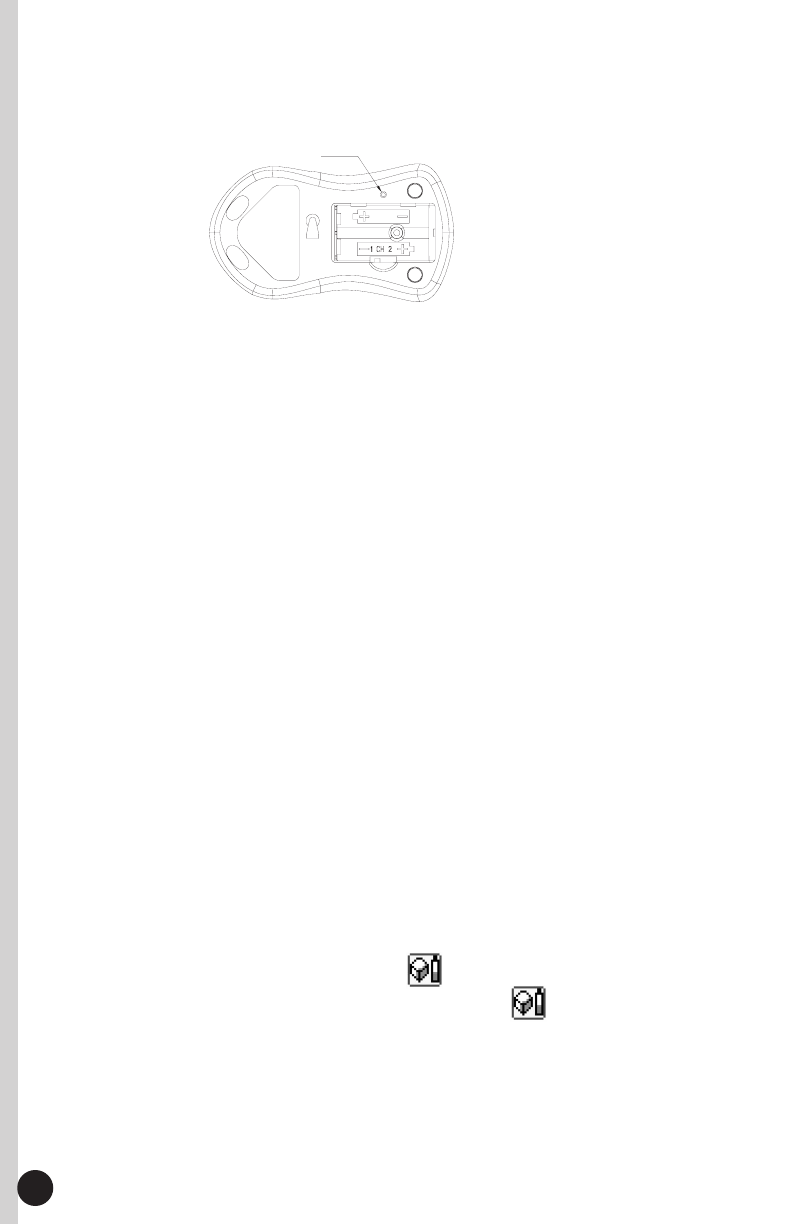
5
6. Turn the mouse over and locate the ID button on the left side of the mouse near
the battery compartment. Press the ID button firmly with a blunt pointed object
(like the tip of a ballpoint pen), then let go. The receiver should blink rapidly then
stop.
Important:
If 30 seconds pass before you complete step 6, you must repeat steps 5
and 6 to set the mouse ID. If the ID button is pressed more than once time during
the mouse setup (step 6), you must start over with step 5 and set the receiver ID. You
do not need to reset the keyboard ID.
7. To quickly verify that your new keyboard and mouse are properly synchronized,
depress a key or two on your keyboard. If the LED on the Receiver blinks
steadily, then it has made the connection. For the mouse, simply move it around
on a flat surface and click a button or two. If the LED on the receiver blinks
steadily, then the mouse has made the connection as well.
8. Now both the keyboard and mouse should be communicating properly. If they do
not seem to work please check for proper installation of the batteries and repeat
the steps again.
9. After you have verified that both your keyboard and mouse are functioning
properly, you should shut down your computer and remove your previous key-
board and mouse.
Notes:
1. You must follow the procedure above to set the ID of the receiver, keyboard
and mouse.
2. Once the receiver ID button is pressed you have 30 seconds to complete the
entire process, or you will need to begin again.
3. Once the keyboard or mouse ID buttons have been pressed, the green receiver
light will flash. Once the device ID is set, it will stop flashing and remain fully lit.
3.2.2 Replacing Batteries and Resetting ID Buttons
When the batteries are low, a battery low icon will show on the right-bottom corner
of the taskbar instead of the keyboard driver software icon . At that time you must
replace the batteries.
IDs need to be reset when batteries are changed.
When changing the batteries on one part of the product, you do not need to reset all the
IDs. Simply reset the ID for the receiver and the part that required new batteries. You must
press the receiver ID button first and then press the keyboard or mouse button. Refer to
the steps 3 and 4 or 5 and 6 above.
Synch Button
ID Button of Mouse
ID Button