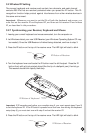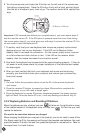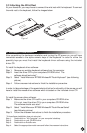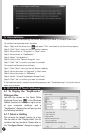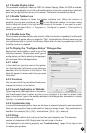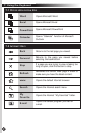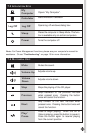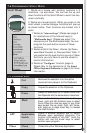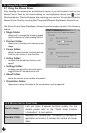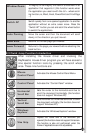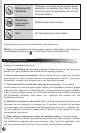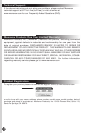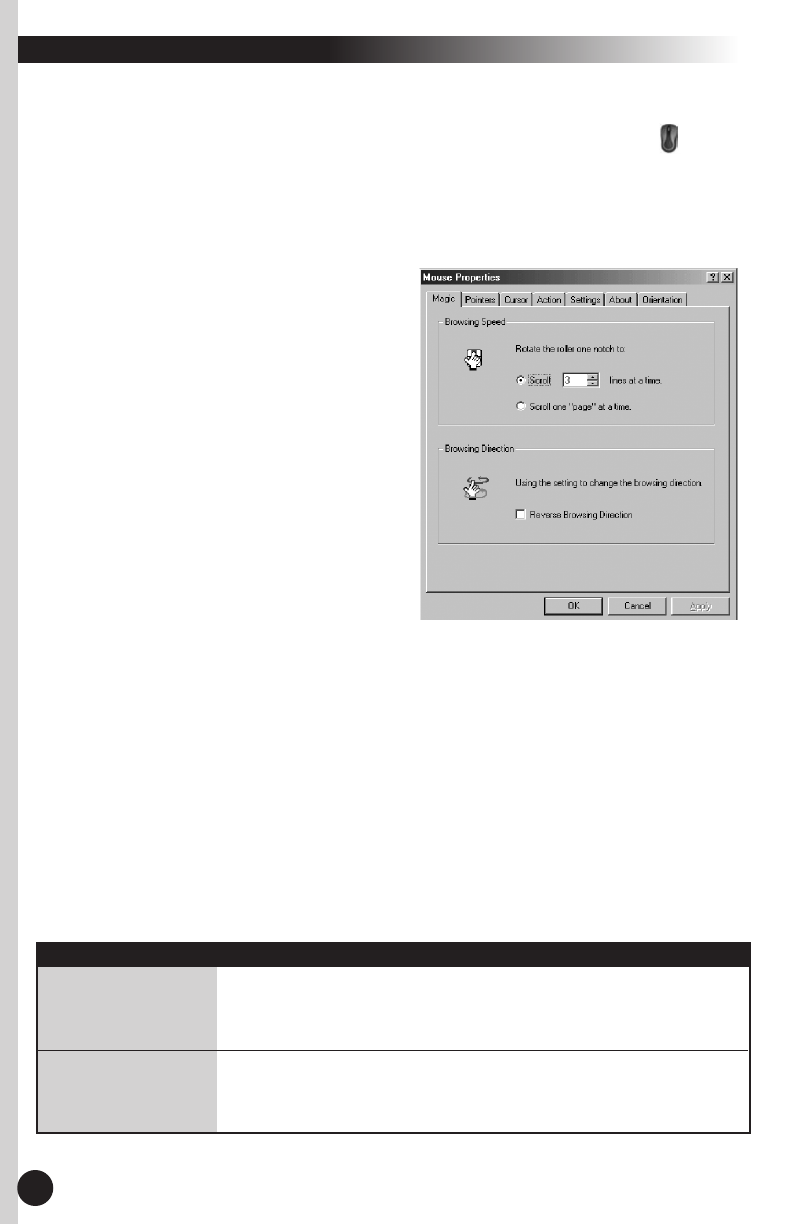
8. Using the Mouse
8.1 Using the Mouse Driver
After installing the mouse driver as described in section 4 you will be able to start up the
Mouse Control Panel by left double-clicking on the KeyMaestro Mouse icon in the
Windows task bar. This should appear after restarting your machine. You can also invoke the
Mouse Control Panel by choosing Start?Programs?MMaestro?KeyMaestro Mouse Driver.
The Mouse Control Panel (KeyMaestro Mouse Properties) window consist of the following
folders:
• Magic folder:
allows you to change the browsing speed
and the direction of the browsing button.
• Pointers folder:
allows you to choose your favorite pointer
shape.
• Cursor folder:
select the special cursor functions such as
trails for your cursor or loop function.
• Action folder:
re-define the mouse keys function and
speed.
• Settings folder:
re-assign mouse button shortcuts and/or
toggle Office 97 mouse mode on/off.
• About folder:
shows the current driver version information.
• Orientation folder:
allows you to setup the angle of the mouse when moving upwards.
Quick Jump
Lets you open 8 special functions quickly. For the
details, please refer to the "Quick Jump Function
Introduction" in next section.
Double Click
Replaces the "double click" movement to activate an
application or function. It reduces the number of mouse
clicks.
13
8.2 MOUSE EXTRA FUNCTIONS