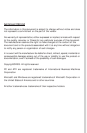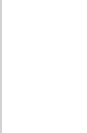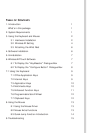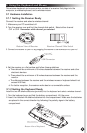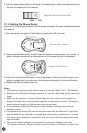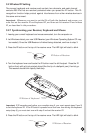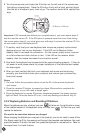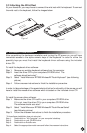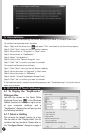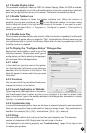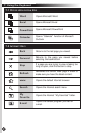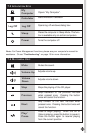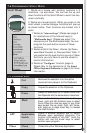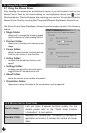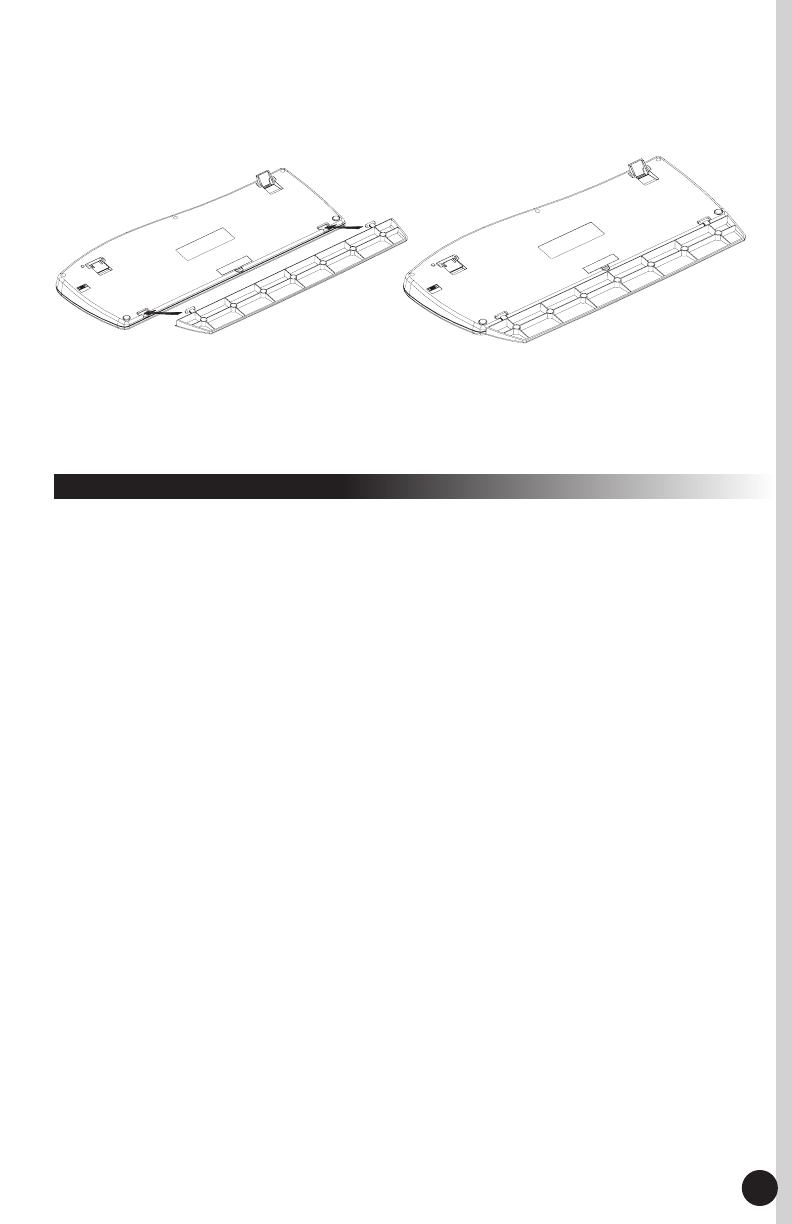
4. Software Installation
After completing the hardware installation and turning the PC power on, you will have
immediate access to the alpha-numeric keys of the keyboard. In order to utilize the
specialty keys you must first install the keyboard driver software using the included
driver CD.
To install the keyboard driver software:
Step 1: Remove any existing keyboard software from the computer.
Step 2: Insert the driver CD in your computers CD-ROM drive. The
software should auto start*.
Step 3: Select "Install Memorex RF7000 Wireless EZ Touch Keyboard" (see following
picture).
Step 4: Follow onscreen instructions to finish the installation procedure.
In order to take advantage of the special shortcut button functionality of the mouse you will
have to install the mouse driver software which is located on the included driver CD.
To install the mouse driver software:
Step 1: Make sure the driver CD is still in your computers CD-ROM drive.
If it is not, insert the driver CD in your computers CD-ROM drive.
The software should auto start*.
Step 2: Select "Install Memorex RF7000 Wireless EZ Touch Mouse Series"
(see following picture).
Step 3: Follow the onscreen instructions to finish the installation procedure.
*If the software installation does not auto start:
Step 1: Double click on "My Computer" on your computer's desktop.
Step 2: Double click on your CD-ROM drive.
Step 3: Double click on AutoRun.exe.
Step 4: Select the appropriate model name and follow the onscreen instructions.
6
3.3 Attaching the Wrist Rest
At your discretion, you may choose to connect the wrist rest with the keyboard. To connect
the wrist rest to the keyboard, follow the images below:
Figure 1
Figure 2