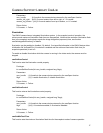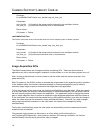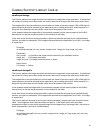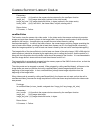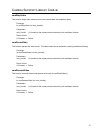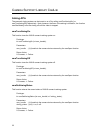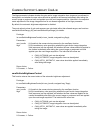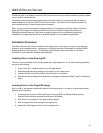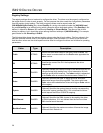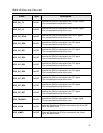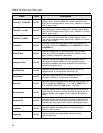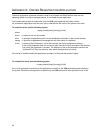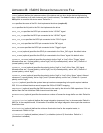25
IS4910
D
EVICE
D
RIVER
The device driver is a software component that provides the low-level interface between operating system
and the IS4910 camera module.
It is strongly recommended that the applications use CamLib APIs to communicate with the IS4910
camera instead of calling the IS4910 Device Driver directly. The CamLib APIs provide an easier and
more convenient way of communicating with the camera.
Note: In order to achieve consistent image brightness in the snapshot mode from frame to frame the
target OS should support the high-resolution timer functions QueryPerformanceCounter() and
QueryPerformanceFrequency() with more accurate timing than the one-millisecond granularity.
Availability of the high-resolution timer is desirable though it is not mandatory requirement.
Installation Procedure
The IS4910 Device Driver can be installed on the target device in two ways: as a part of the operating
system or as an installable driver. An easy way of installing the driver is described in Installing IS4910
Software section of this document. The following subsections provide more details on the driver
installation if such installation needs to be customized.
Installing Driver in the Running OS
The driver may be installed in the running system by a setup application. To do that the setup application
should do the following:
1. Copy vuqdrv.dll to \windows directory on the target device.
2. Add the appropriate driver settings to the registry on the target device.
3. Use the function ActivateDeviceEx to load the driver to the system.
4. Note that the Driver Registration Application (vuqreg.exe) implements steps 2 and 3 of the above
steps.
Including Driver in the Target OS Image
Built-in driver is considered a permanent feature of the target platform. In order to include the driver into
platform, do the following.
1. Incorporate the driver into the Board Support Package (BSP) or Platform Builder catalog.
See the Platform Builder supplied documentation for details.
2. Add the driver component to the target platform design.
3. Add the appropriate driver settings to the registry file.
4. Rebuild the OS image and load it into the target device.