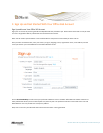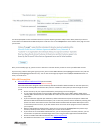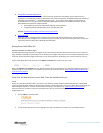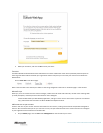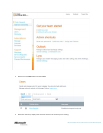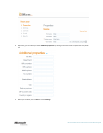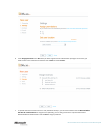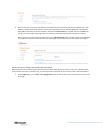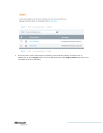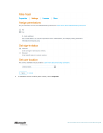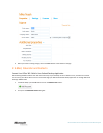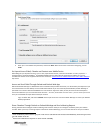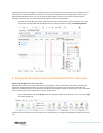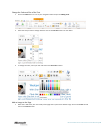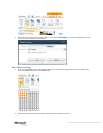Microsoft Office 365 for Professionals and Small Businesses | 14
8. Here you can enter up to five e-mail addresses to send the new user's temporary password. By default, your e-mail
address is prepopulated so that you will receive a copy to provide to the user. Add any additional e-mail addresses
separated by semicolons (up to five recipients), make sure the Send e-mail box is checked, and click on Create. This
will open a summary page confirming that the account was created and showing you the temporary password.
Note: If you have a number of users to add, you can use the Bulk add users option. This will prompt you to download
and populate a comma-separated values text file containing all your user data that you then upload and configure.
Edit the new user’s settings, and reset the user’s password
Make edits to the user that you created in the previous task. Assign administrator permissions to the user, and add an office
phone number to the user’s properties. Also, try resetting the user’s password. Be sure to make a note of the new password.
1. On the Admin page, click on Users under Management on the left side of your screen. Locate the user that you want
to manage.