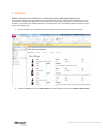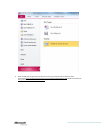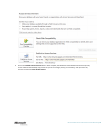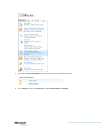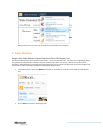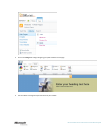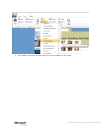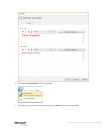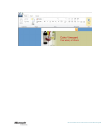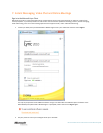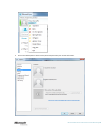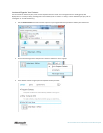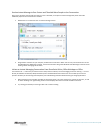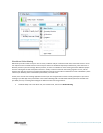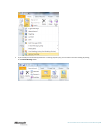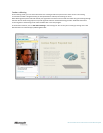Microsoft Office 365 for Professionals and Small Businesses | 48
Send an Instant Message to One Contact and Then Add More People to the Conversation
Once you’ve located a contact and seen that he or she is available, it’s simple to instant message that person then add
additional people to the conversation as needed.
1. Double-click on a contact to start an instant message session.
2. Drag another contact from your company to add to the conversation. Note: You can only communicate one-on-one
with Windows Live Messenger contacts. You will not be able to drag other Windows Live Messenger contacts into an
existing instant messaging conversation.
Initiate an Instant Messaging Conversation From SharePoint Online, Office Web Apps or Office
Your Contact List — as well as Lync features such as the presence indicator, instant messaging and screen sharing — are now
directly accessible from Outlook, Word, PowerPoint, Excel and SharePoint Online team sites. This enables you to see the
presence of those you are working with and quickly start collaborating with them without having to change applications.
1. When viewing e-mail messages (including in the Preview pane), you’ll see presence for contacts in the From, To and
CC fields. Pointing to or right-clicking on the contact displays the contact card and available commands.
2. Try sharing your desktop or starting a video call or online meeting.