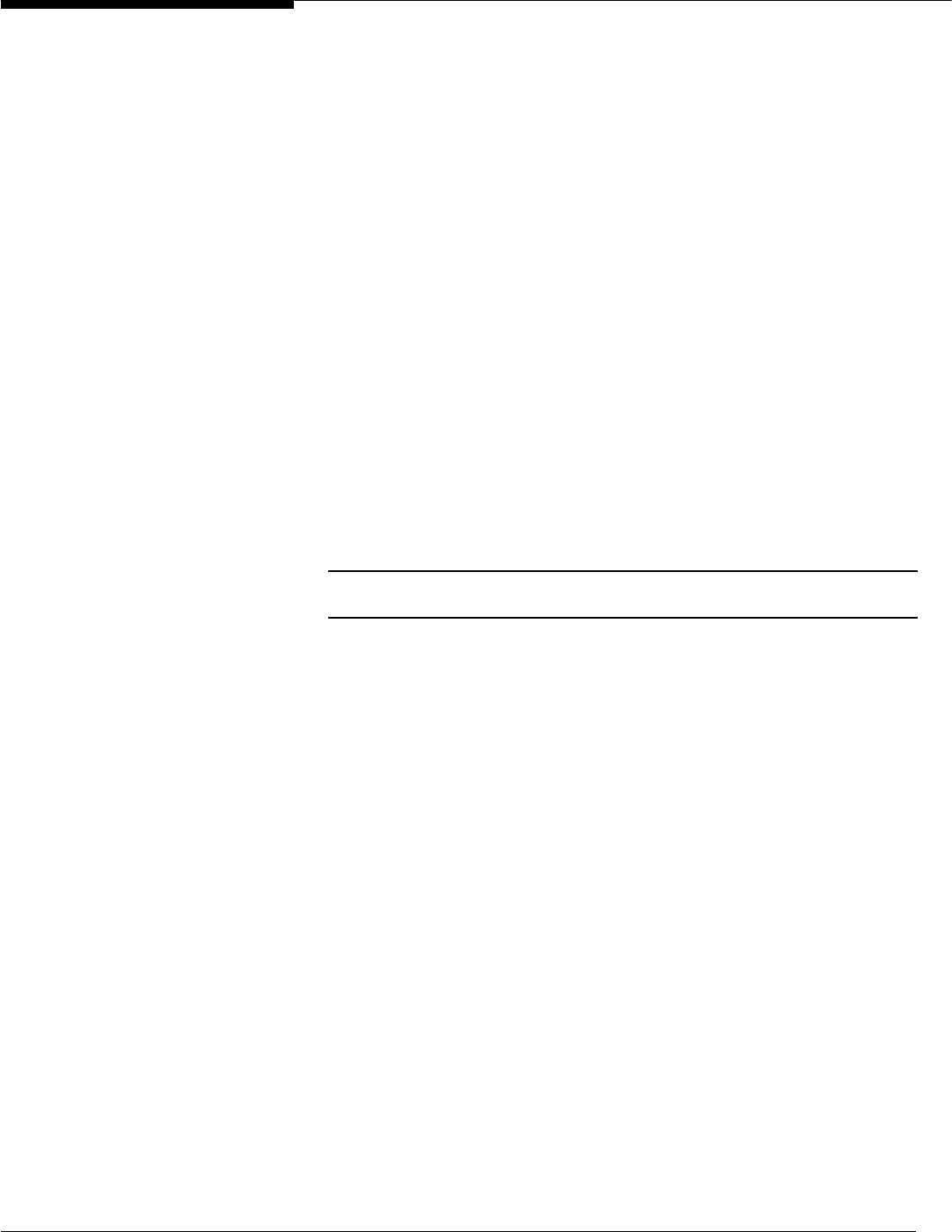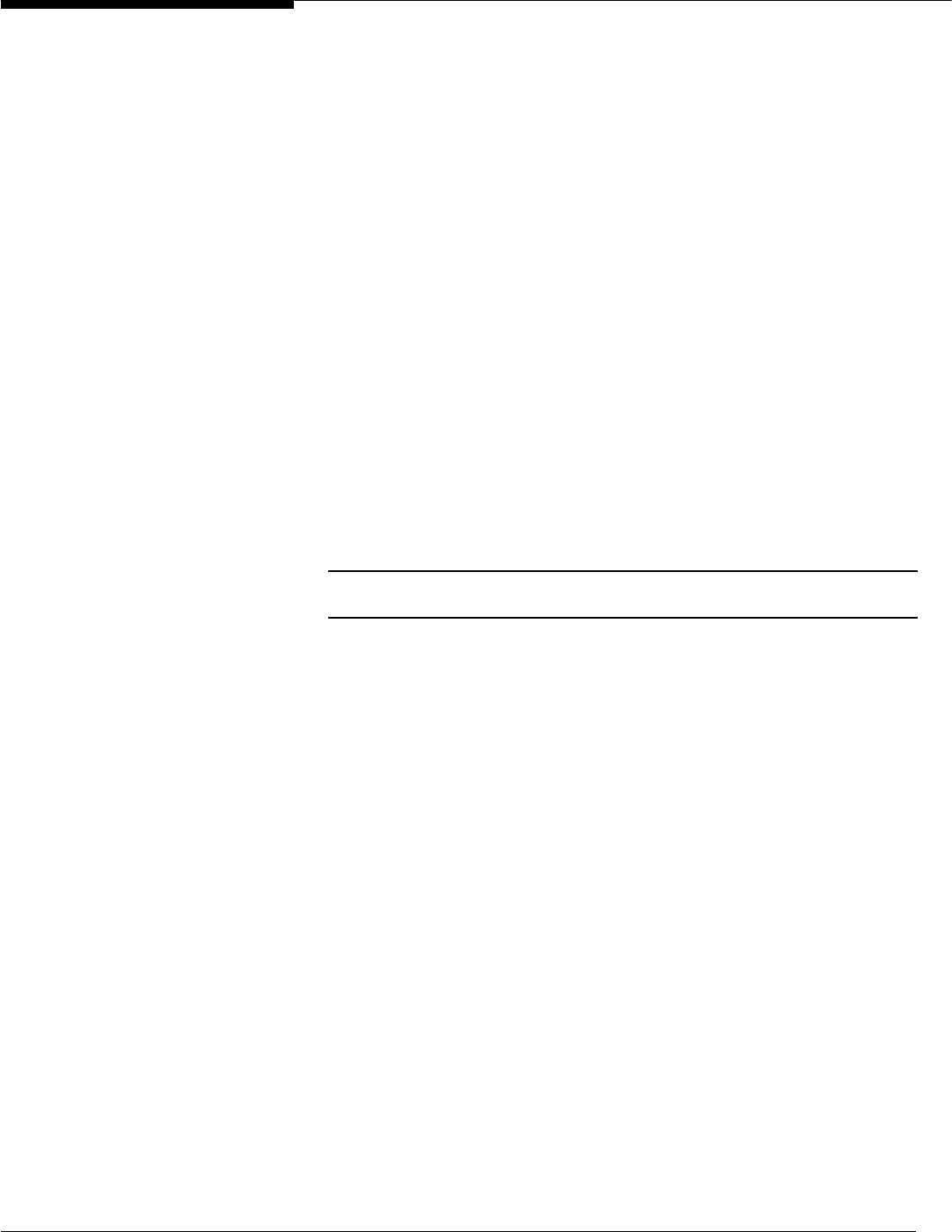
44 Microsoft Windows NT Server White Paper
Creating Alternate Folder Paths
You may need to create shared folders for groups of users who need a com-
mon set of tools and shortcuts. Windows NT 4.0 System Policies allows you to
create such shared folders.
To create shared folders and alternate folder paths:
1. On a specific server, create a folder that contains shortcuts to network
applications or to locally installed programs. If you are creating application
shortcuts that will point to local paths on Windows NT machines, refer to
the section “Setting Up Shortcuts for Server-based Profiles.”
2. Share the folder.
3. Using the System Policy Editor, under computername or Default Com-
puter, select the option Custom Shared Folders, then select Custom
Shared Program Folder.
4. Enable this option. By default the local All Users folder for the workstation
will be used, but you can replace the path to point to the folder that you
created in Step 1 and 2.
5. Save the policy file. When the user logs on, the policy file will be parsed
for this information and will replace the common groups from the local ma-
chine with the shortcuts, applications, and so forth, from the folder that you
created earlier.
NOTE: This can be done per user for personal program groups and can also be done for other folder
settings such as the startup group, Start menu, and desktop icons.
Setting Up Shortcuts for Server-based Profiles
You may notice that shortcuts created on any computer automatically embed a
universal naming convention (UNC) path for the .lnk file, such as
\\machine\admin$
This embedded UNC in the link can be a problem when it is copied to a server
and used in a server-based profile. By default, such links are resolved to the
original location of the file (the absolute path) before any other path is used
(these other paths are referred to as secondary or relative paths). In this case,
the UNC path to the original file is always reachable, which prevents the link
from being resolved via a local path. As a result, the user trying to execute the
shortcut will be asked for the administrator's password for the computer on
which the link was created.
This problem was corrected in the latest Microsoft Windows NT 4.0 U.S.
Service Pack. After you install the service pack, you can work around the
problem by modifying the registry as explained next.
To resolve links correctly:
1. Open Registry Editor (Regedit.exe).
2. Go to the following key:
HKEY_Current_User \Software
\Microsoft
\Windows
\CurrentVersion