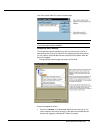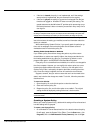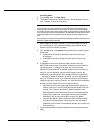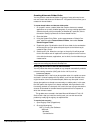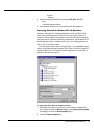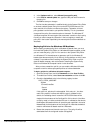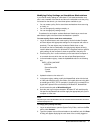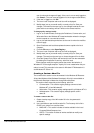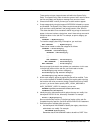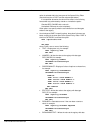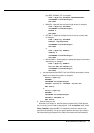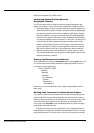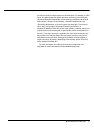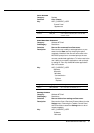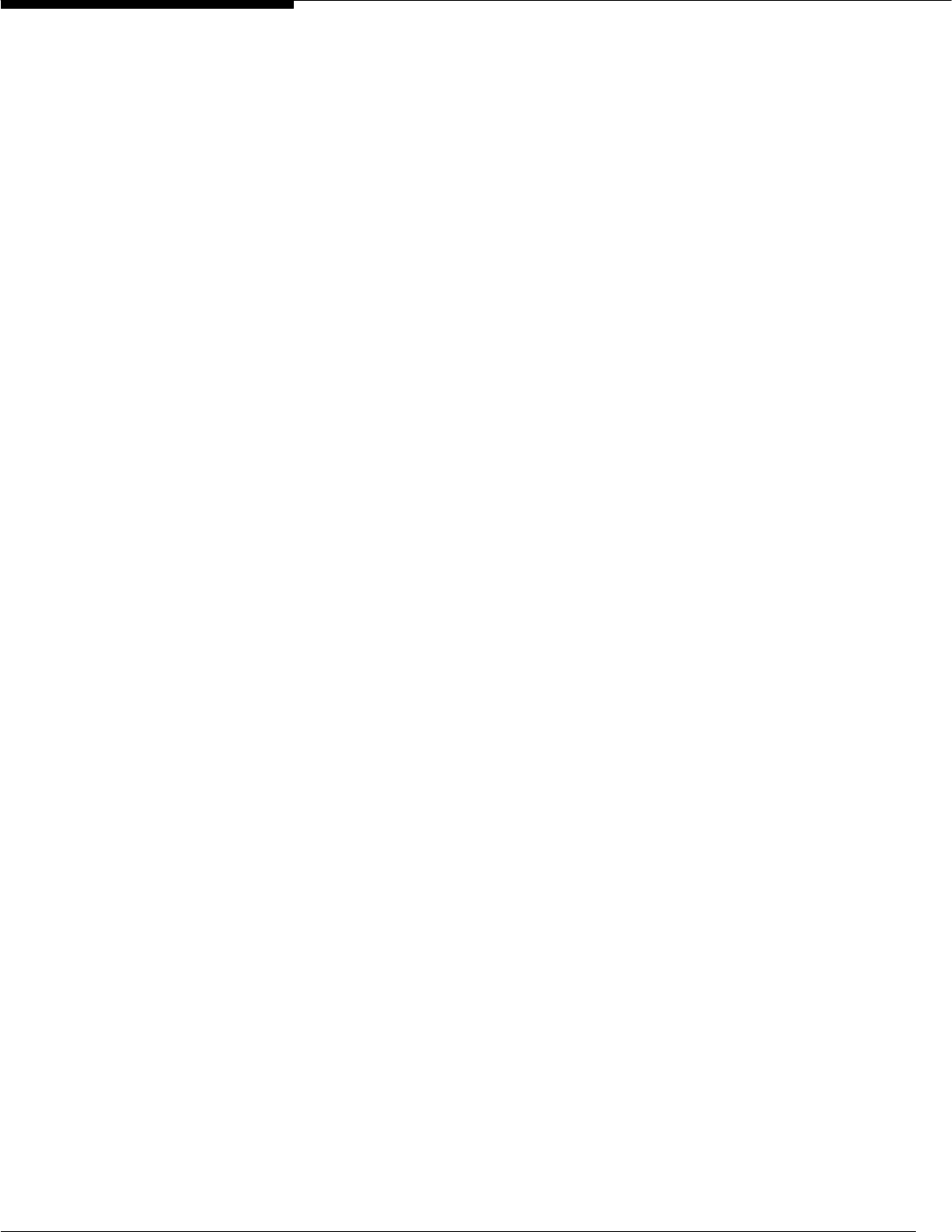
48 Microsoft Windows NT Server White Paper
user for whom the changes will apply. If the user is not currently logged on,
click Cancel. (The user must be logged on for the changes to take effect.)
3. If the user is logged on, click OK.
4. The icons Local Computer and Local User will be displayed.
5. Modify these just as you would modify a normal policy file. Save your
changes. The next time the user logs on, the changes made to the com-
puter and the user settings will be in effect on the remote machine.
To change policy settings locally:
1. Log on as an administrator, and copy the Poledit.exe, Common.adm, and
Winnt.adm files to the Windows NT-based workstation where the changes
for the computer or user need to be made.
2. Log on with administrative permissions as the user for whom the modifica-
tions will apply.
3. Open Poledit.exe and load the templates that were copied to the local
computer.
4. From the File menu, select Open Registry.
5. The icons Local Computer and Local User will be displayed.
6. Modify these just as you would modify a normal policy file. Save your
changes. The next time the user logs on, these changes will be in effect.
6. Close the System Policy Editor and remove this tool from the workstation
by deleting the Poledit.exe file and any .adm files used.
These changes modify the registry entries that control the behavior of
Windows NT on the target computer. A policy file is not created when this pro-
cedure is used. This procedure is the same for Windows NT Workstation 4.0
and Windows NT Server 4.0.
Creating a Custom .Adm File
The content of this section is also documented in the Windows 95 Resource
Kit and the Windows 32-bit Software Developer’s Kit, which are available on
the Microsoft Developer’s Network or through Microsoft Sales.
This section refers extensively to the following .adm files:
• Common.adm—This contains registry settings common to both
Windows NT 4.0 and Windows 95.
• Winnt.adm—This contains registry settings specific to Windows NT 4.0.
• Windows.adm—This contains registry settings specific to Win-
dows 95.
To create a custom .adm file:
1. Create a backup copy of the Winnt.adm file in the %systemroot%\
inf directory.
2. Use a text editor to open the Winnt.adm file. The first entry of this file is
CLASS xxxx, where xxxx could be either:
• MACHINE = This section includes all entries available in the Local
Computer/DefaultComputer icon.
• USER = This section includes all entries available to modify user-
specific settings.