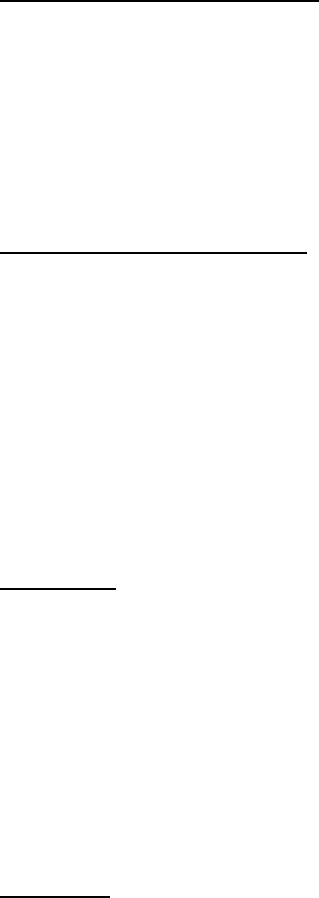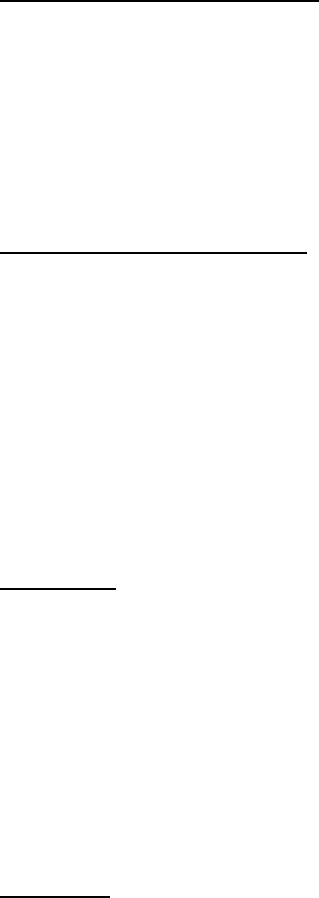
How To Access The OSD Menu
Press the MENU key (on the top control panel of the projector or the
remote control) and the main menu window will be displayed at the
left top of the projected image. Press the MENU key again (on the
top control panel of the projector or the remote control) to close the
main menu window and cease OSD setting.
The icon you select on the OSD menu will be marked in blue.
How To Change OSD Settings
You may use the DIRECTION key on the remote control to choose
the setting of the item you want to revise. Then, press the CLICK 1
or CLICK 2 for confirmation and the submenu will show up for further
setting.
To go back to the upper-level menu, you need to press the MENU
key on the remote control or that on the top control panel.
To show the OSD box or to conceal it, you need to go back to the
home menu and press the MENU key on the remote control or that
on the top control panel.
OSD Menu
You may revise the defaults of computer signals under OSD menu.
Operation method: Under OSD menu, utilize the TRACKING
+
or
TRACKING
-
key select the icon which default needs to be revised.
Press the CLICK 1 or CLICK 2 key on the remote control or the ENTER
key on the control panel. Then you can revise the settings. After that,
press the CLICK 1 or CLICK 2 key on the remote control for confirmation
and the MENU key to go back to OSD menu.
Brightness
Adjusts the setting of brightness will make the whole projected image
brighter or darker. The image will be brighter by increasing the value of
Brightness and darker by decreasing the value.
33