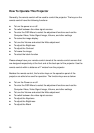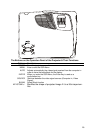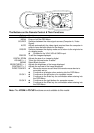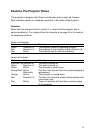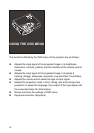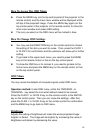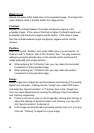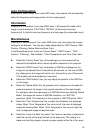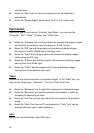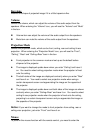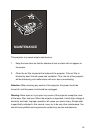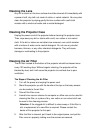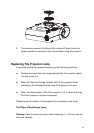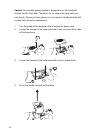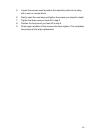installed lamp.
Select the “Auto Color” bar and the projector will do the adjustment
automatically.
Select the “Screen Aspect” bar to select “16:9” or “4:3” screen ratio.
Input Select
Selects the type of input signals. Entering “Input Select”, you may see the
“Computer”, “DVI”, “Video”, “S-Video” and “YCbCr” bars.
Select the “Computer” bar and the projector will process and display images
deriving from the computer input (Computer In, D-sub 15 pins).
Select the “DVI” bar and the projector will process and display images
deriving from the DVI (Digital Visual Interface) input.
Select the “Video” bar and the projector will process and display images
deriving from the A/V input.
Select the “S-Video” bar and the projector will process and display images
deriving from the S-Video input.
Select the “YCbCr” bar the projector will process and display images
deriving from the component video input.
Video
Adjusts the hue and the saturation of projected images. In the “Video” box, you
may see the “Sharpness”, “Saturation”, ”Hue” and “Flash Tone” bars.
.
Select the “Sharpness” bar to adjust the sharpness of a displayed image.
Select the “Saturation” bar and the saturation will be darker or lighter by
increasing or decreasing its value.
Select the “Hue” bar and you may adjust the color phase of the projected
image.
Select the “Flash Tone” bar and The adjustment on “Flesh Tone” can be
made according to users’ visual preference.
Save
Save all the revised settings under OSD menu.
36