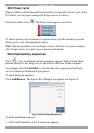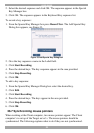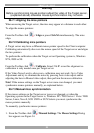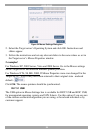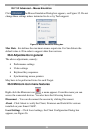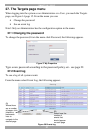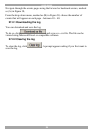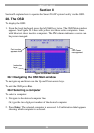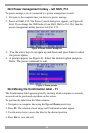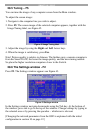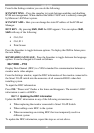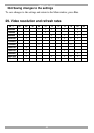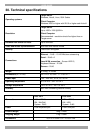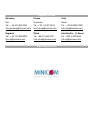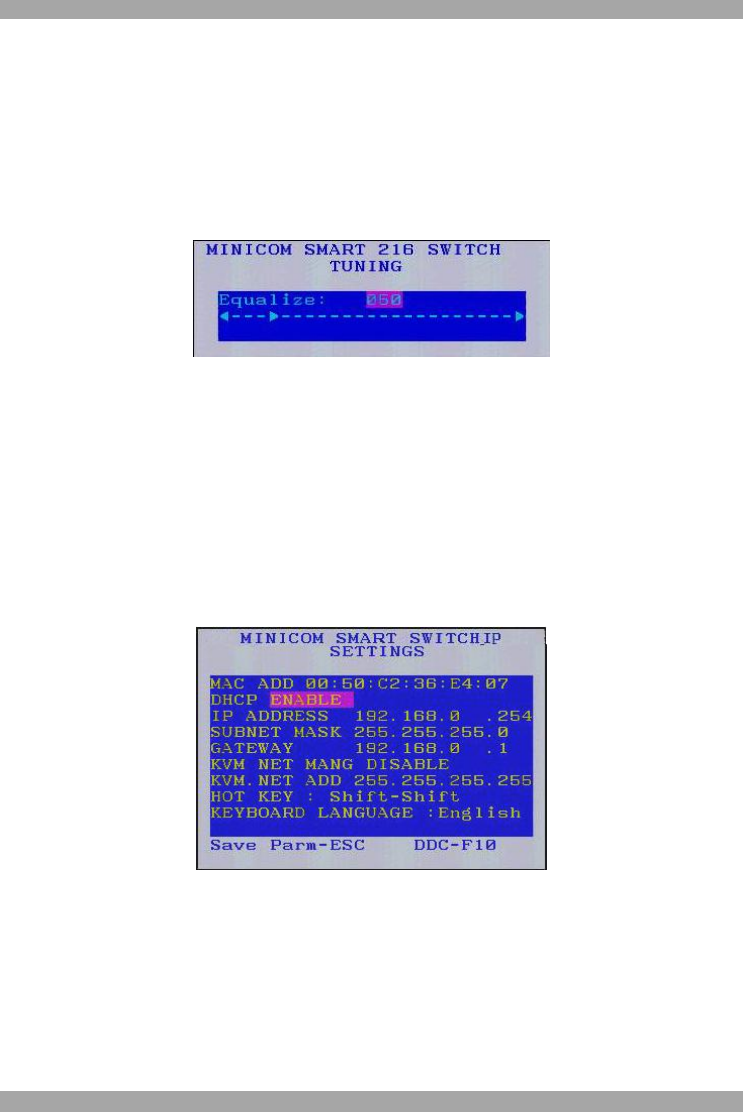
SMART 216 / 232 IP
41
28.5 Tuning – F5
You can tune the image of any computer screen from the Main window.
To adjust the screen image:
1. Navigate to the computer line you wish to adjust.
2. Press F5. The screen image of the selected computer appears, together with the
Image Tuning label, see Figure 42.
Figure 42 Image Tuning label
3. Adjust the image by using the Right and Left Arrow keys.
4. When the image is satisfactory, press Esc.
Note! Picture quality is relative to distance. The further away a remote computer is
from the Smart 216 IP, the lower the image quality, and the more tuning needed.
So place the higher resolution computers closer to the Switch.
28.6 The Settings window - F2
Press F2. The Settings window appears see Figure 43.
Figure 43 Settings window
In the Settings window navigate downwards using the Tab key. At the bottom of
the window, press tab to go to the top of the window. Change settings by typing in
the selected area or by pressing the spacebar – whichever is relevant.
[Changing the network parameters from the OSD is explained with the initial
configuration in section 10 on page 12.]