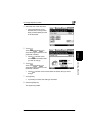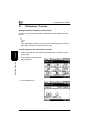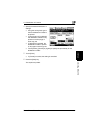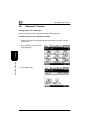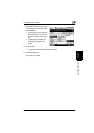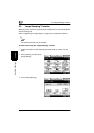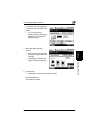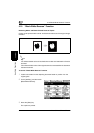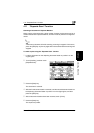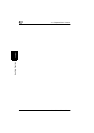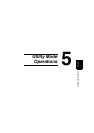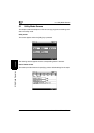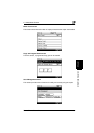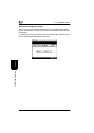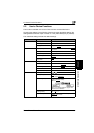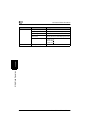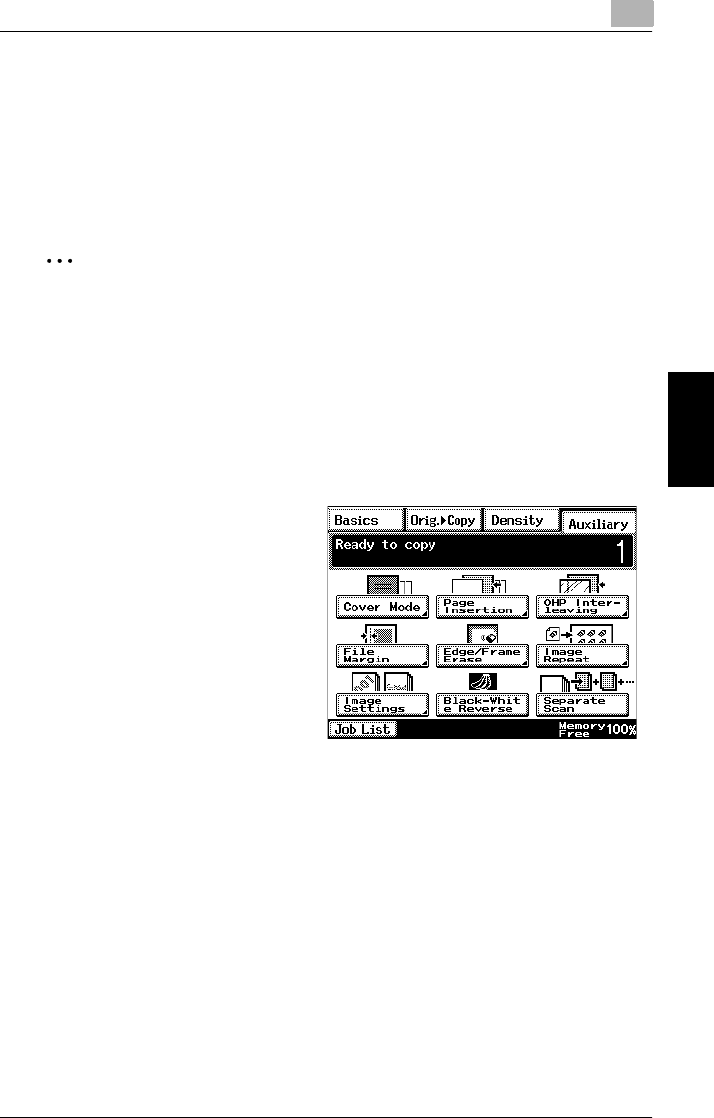
4.11 “Separate Scan” Function
4
Di2010/Di2510/Di3010/Di3510 4-23
Auxiliary Functions Chapter 4
4.11 “Separate Scan” Function
Scanning a Document in Separate Batches
When copying a document with a large number of pages, the document can be di-
vided and scanned in separate batches, and then it can be printed as a single doc-
ument.
✎
Tip
If the memory becomes full while scanning, scanning is stopped. If this occurs,
press the [Start] key to print the pages that were scanned before scanning was
stopped.
To make copies using the “Separate Scan” function
1 Load the document into the duplexing document feeder or position it on the
original glass.
2 Touch [Auxiliary], and then touch
[Separate Scan].
3 Press the [Start] key.
The document is scanned.
4 After the first document batch is scanned, load the second document batch into
the duplexing document feeder or position it on the original glass, and then
press the [Start] key.
5 After all document batches have been scanned, touch [Finish].
6 Press the [Start] key.
The copies are printed.