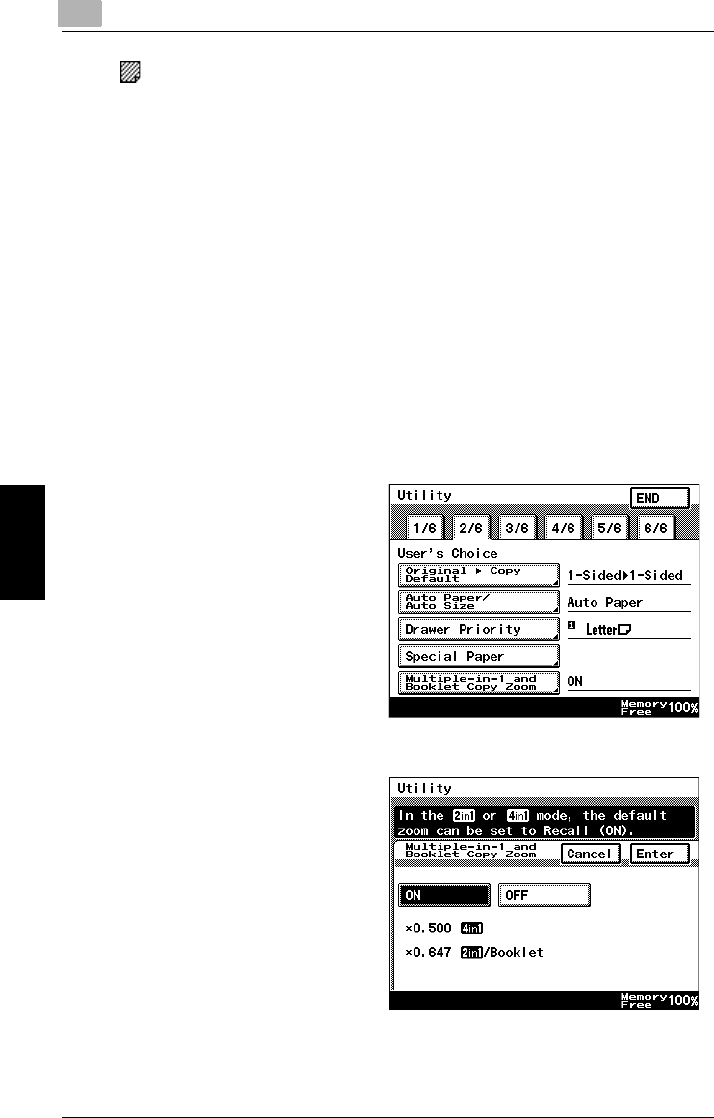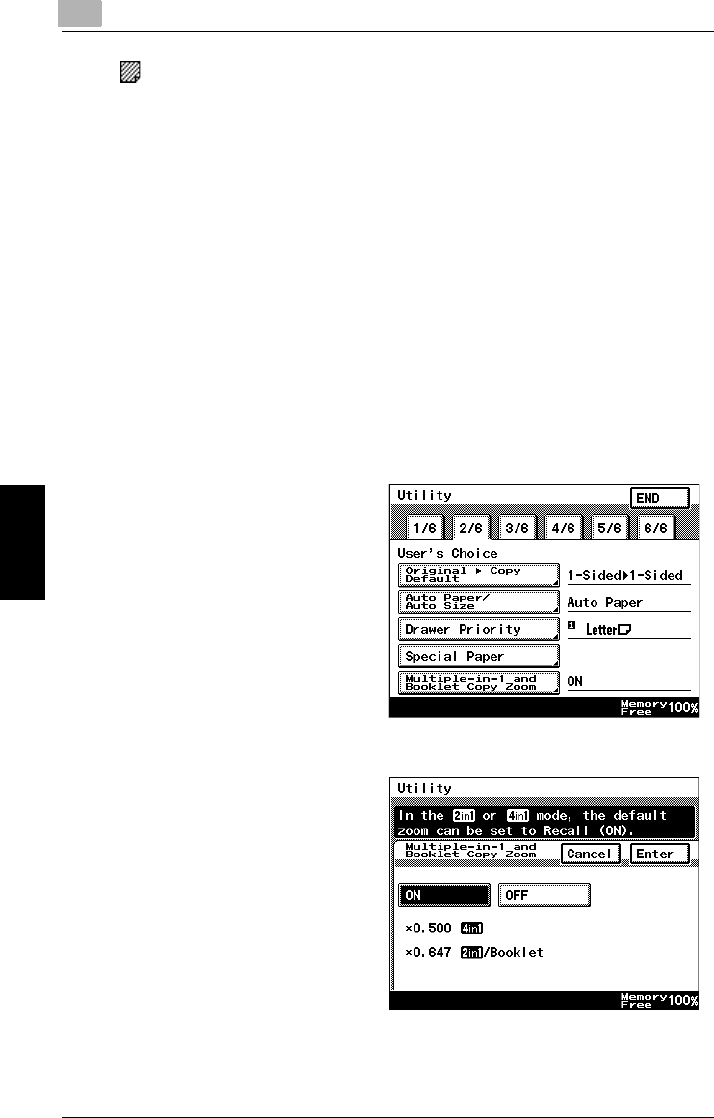
5
5.3 Changing Default Settings
5-14 Di2010/Di2510/Di3010/Di3510
Utility Mode Operations Chapter 5
❍ : Special paper
Selecting this mode will mean that when using auto paper selection, this will
not be included in auto tray change.
When using colored paper for cover pages or interleaves, selecting this
setting reduces operating errors.
5 Touch [END] to return to the Utility screen, and then touch [Exit] to return to the
Basics screen.
To set the “Multiple-in-1 and Booklet Copy Zoom” function
This function is used to specify whether or not the preset Zoom setting appropriate
for the document and paper size is set when a 2in1 or a 4in1 Copy setting is
selected.
1 Press the [Utility] key.
2 Touch [User’s Choice].
3 Touch [2/6], and then touch
[Multiple-in-1 and Booklet Copy
Zoom].
4 Touch [ON] or [OFF], and then
touch [Enter].
❍ If [OFF] is selected, specify the
Zoom settings for the 2in1 and
4in1 Copy settings.
5 Touch [END] to return to the Utility screen, and then touch [Exit] to return to the
Basics screen.