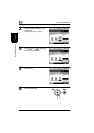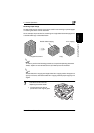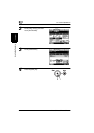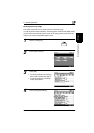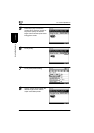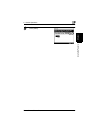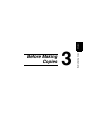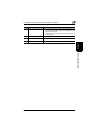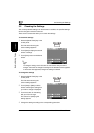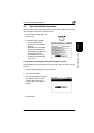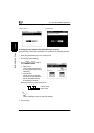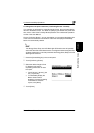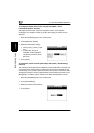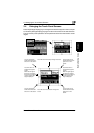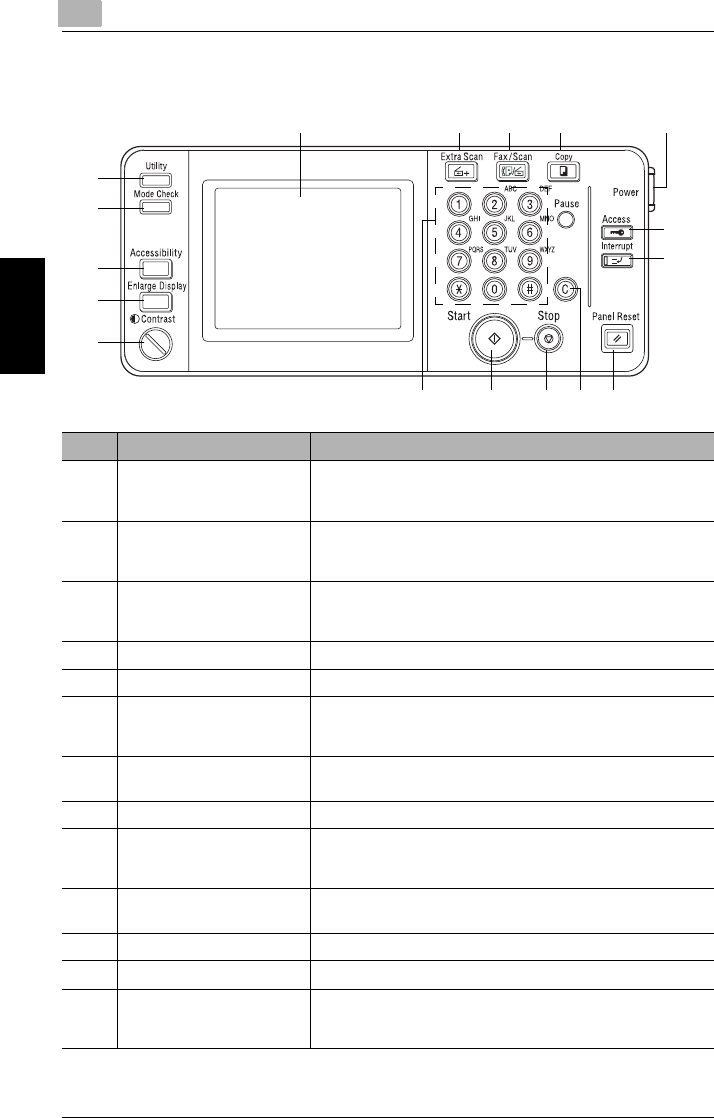
3
3.1 Names of Control Panel Parts and Their Functions
3-2 Di2010/Di2510/Di3010/Di3510
Before Making Copies Chapter 3
3.1 Names of Control Panel Parts and Their Functions
1 23 4 5
6
7
89101112
17
16
15
14
13
No. Part Name Function
1 Touch panel Displays various screens and messages.
Touch items in the touch panel to select screens and specify
settings.
2 [Extra Scan] key Press to use the IP Scanner functions.
(Internet Fax & Network Scan Kit and Network Interface Card
must be installed.)
3 [Scan] key Press to enter Scan mode.
(Network Interface Card, and either Network Scan Kit or
Internet Fax & Network Scan Kit must be installed.)
4 [Copy] key Press to enter Copy mode.
5 Sub power switch Use to turn the copier on and off.
6 [Access] key Press when an access code must be entered.
• If the “Copy Track Mode” parameter is set to “OFF”, nothing
happens when this key is pressed.
7 [Interrupt] key • Press to enter Interrupt mode.
• To cancel Interrupt mode, press the [Interrupt] key again.
8 [Panel Reset] key Press to reset all modes and functions to their default settings.
9 [C] (clear) key • Press to reset the number of copies to “1”.
• Press to erase a setting (such as the zoom ratio or size)
selected using the 10-Key Pad.
10 [Stop] key • Press to stop a copy operation.
• Press to stop the scanning of a document.
11 [Start] key Press to start a scanning or copy operation.
12 10-Key Pad Use to enter a number, such as the number of copies.
13 [Utility] key Used to display the Utility screen.
For more details, refer to “Utility Mode Operations” in the
Advanced Operations volume of the User Manual.