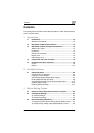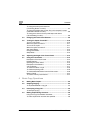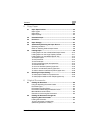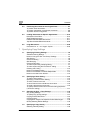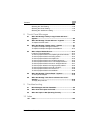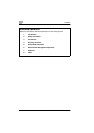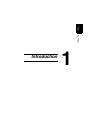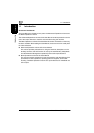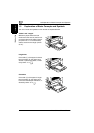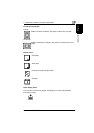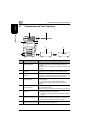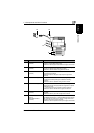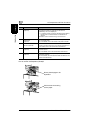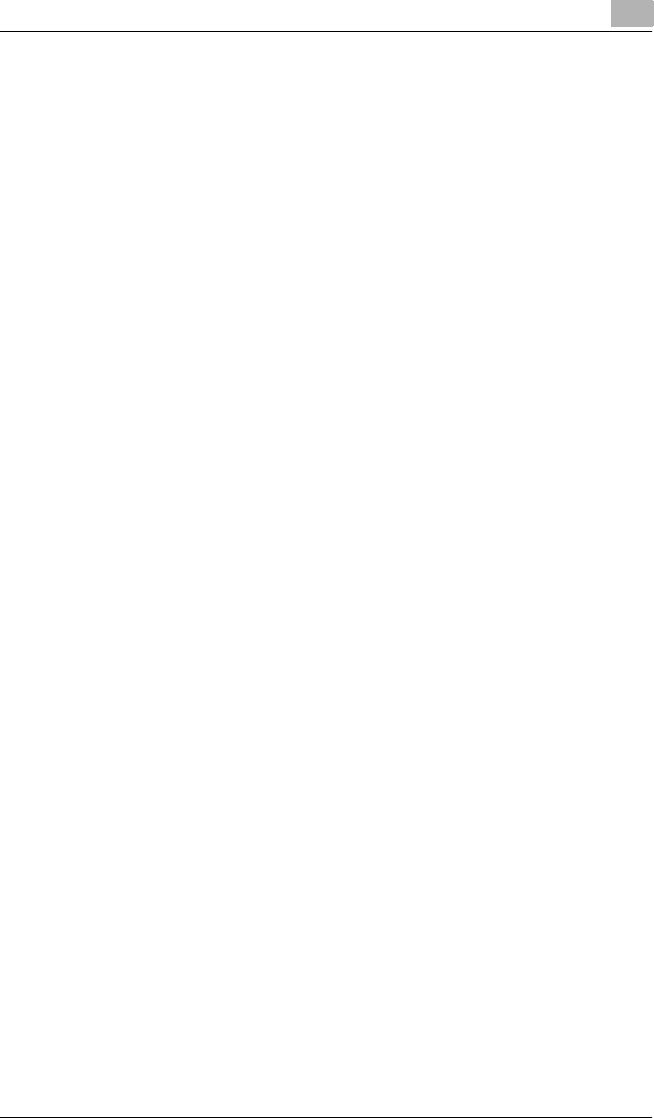
Contents
Di2010/Di2510/Di3010/Di3510 v
Selecting the “Text” Setting...........................................................7-33
Selecting the “Photo” Setting ........................................................7-34
Selecting the “Text/Photo” Setting ................................................7-34
8 Touch Panel Messages
8.1 When the Message “Ready to copy Please add toner.”
Appears..........................................................................................8-2
8.2 When the Message “Please add toner.” Appears......................8-3
To replace the toner bottle..............................................................8-3
8.3 When the Message “Stapler empty.” Appears...........................8-7
To replace the staple cartridge for finisher......................................8-7
To replace the staple cartridge for the saddle kit ..........................8-10
8.4 When a Paper Misfeed Occurs...................................................8-13
Locations of Paper Misfeeds.........................................................8-13
To clear a paper misfeed in the duplexing document feeder........8-14
To clear a paper misfeed in the fusing section..............................8-15
To clear a paper misfeed in the duplex unit..................................8-18
To clear a paper misfeed in the multiple bypass tray....................8-19
To clear a paper misfeed in the 1st or 2nd paper drawer .............8-20
To clear a paper misfeed in the 3rd or 4th paper drawer..............8-21
To clear a paper misfeed in the large capacity cabinet.................8-22
To clear a paper misfeed in the built in finisher.............................8-23
To clear a paper misfeed in the mail bin kit...................................8-26
To clear a paper misfeed in the saddle kit ....................................8-28
8.5 When the Message “Cannot Staple.” Appears.........................8-30
To clear jammed staples...............................................................8-30
8.6 When the Message “Hole Punch collection box is full.”
Appears........................................................................................8-35
To empty the punch box................................................................8-35
9 Troubleshooting
9.1 Main Messages and Their Remedies...........................................9-2
9.2 When Incorrect Copies Are Printed.............................................9-3
9.3 When the Copier Is Not Operating Correctly..............................9-6
10 Index
10.1 Index.............................................................................................10-2