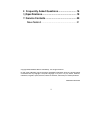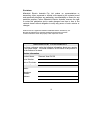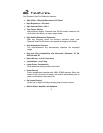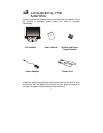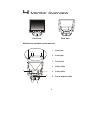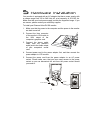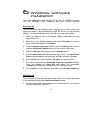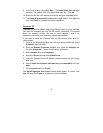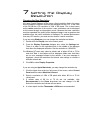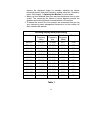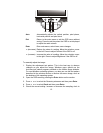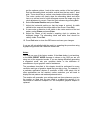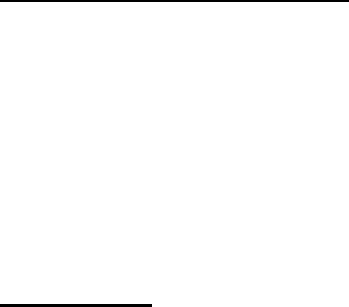
7
2. Insert the Diamond View LCD Monitor Utilities floppy disk into your
floppy disk drive. Select the Floppy disk drive check box and click
Next.
3. Click Next again and then click Continue. The driver and monitor
colour profile will be installed. Click Finish to complete the installation.
Windows Me (Millennium Edition)
The first time you start Windows with a new monitor, the system will detect
it and automatically start the Add New Hardware wizard.
1. Insert the Diamond View LCD Monitor Utilities floppy disk into your
floppy disk drive. Select the Floppy disk drive check box and click
Next.
2. Select Search for the best driver for your device (recommended), tick
the Removable Media (Floppy, CD-ROM,…) and click Next.
3. Click Next again and then Finish to complete the installation
Windows 2000
If the system will detects your DV158 monitor automatically and starts the
Add new hardware wizard, carry out these instructions beginning at step
7. Otherwise, to install the monitor driver and ICC colour profile:
1. Click Start and then Settings and open the Control Panel.
2. Double click the Display icon.
3. From the Display Properties dialogue box, select the Settings tab.
Click the Advanced…. button at the bottom, right corner.
4. Select Monitor then click Properties.
5. Select the Driver tab and click Update Driver.
6. The Upgrade Device Driver Wizard will pop start. Click Next.
7. Insert the Diamond View LCD Monitor Utilities disk into your floppy disk
drive.
8. Select Display a list of the known drivers for this device so that I
can choose a specific driver and click Next.