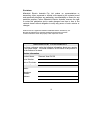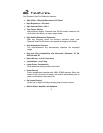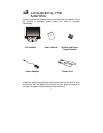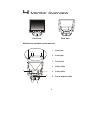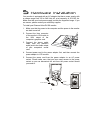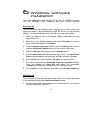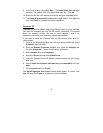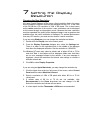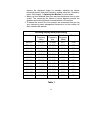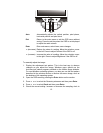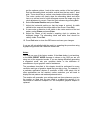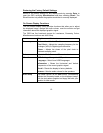8
9. In the next window, click Have Disk. The Install From Disk dialogue
will open. The default drive is the floppy disk drive, A:\. Click OK.
10. Select the DV158 LCD monitor from the list and then click Next twice.
11. The Digital Signature Not Found window might appear. Click Yes and
then click Finish to complete the driver installation.
Windows XP
Windows will load its default Plug & Play Monitor driver the first time that
you start the computer with the DV158 monitor connected. This default
driver will operate correctly. Be sure to read chapters 7 and 8 for
instructions on setting your monitor for optimal performance.
If you wish to install the Diamond View DV158 monitor driver and ICC
colour profile:
1. Click on the Windows desktop with the right mouse button and select
Properties from the menu..
2. From the Display Properties dialogue box, select the Settings tab.
Click the Advanced…. button at the bottom, right corner.
3. Select Monitor then click Properties.
4. Select the Driver tab and click Update Driver…
5. Insert the Diamond View LCD Monitor Utilities diskette into your floppy
disk drive.
6. Select Install the software automatically (recommended) and click
Next.
7. Click Continue and then Finish.
The Digital Signature Not Found window might appear. If it does, click
Yes and then click Finish to complete the driver installation.