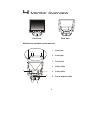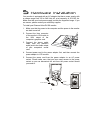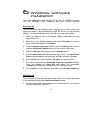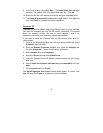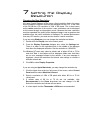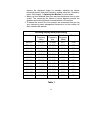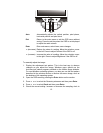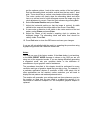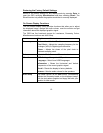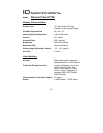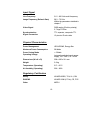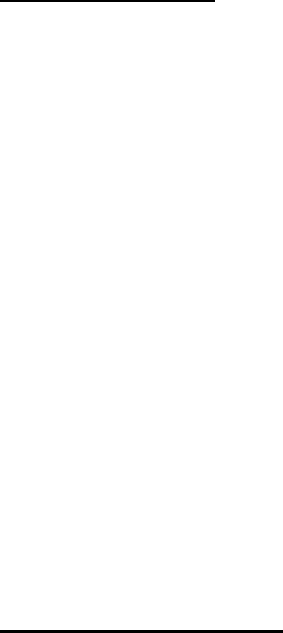
12
8
8
Adjusting the Monitor
Picture Optimisation
The easiest way to obtain an optimal picture is by using the Auto button.
This only works reliably if the graphics adaptor is set to use one of the
monitor’s factory modes (see Table 1 in the previous chapter) and if you
are displaying an appropriate full-screen test pattern.
Windows users should run the adjustment software (Auto.exe) from the
Utilities floppy disk to display the correct test pattern. Press the Auto button
with the test pattern displayed. You can quit Auto.exe by clicking the left
mouse button once and clicking on Exit.
Test patterns for other operating systems, in TIFF and JPEG file formats,
are also available from the File Downloads section of Mitsubishi Electric
Australia’s web site at www.mitsubishi-electric.com.au. Follow the link to
the TFT LCD monitors page and download a pattern with the resolution that
you need. Display the test pattern at its actual size (100% zoom), preferably
at full screen and then press the monitor’s Auto button.
The monitor will remember your settings and use them whenever you turn
the monitor on. Note that you may need to readjust the monitor if it is
connected to a different computer or if the computer’s graphics adaptor is
replaced.
If you are still not satisfied with the result, you can enhance the image by
using the monitor’s manual adjustment functions.
Manual Picture Adjustment
Adjustments to the displayed image and audio volume are made using the
On-Screen Display (OSD), and the buttons on the front of the monitor.
The user’s controls include Power, AUTO, increase (), decrease (), Exit
and Enter.