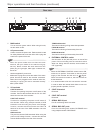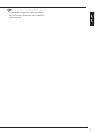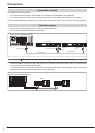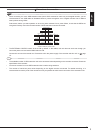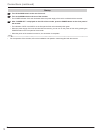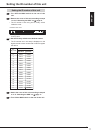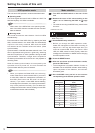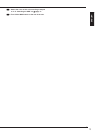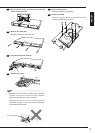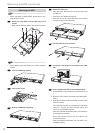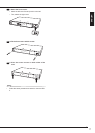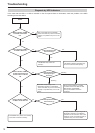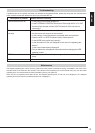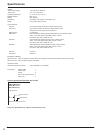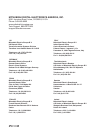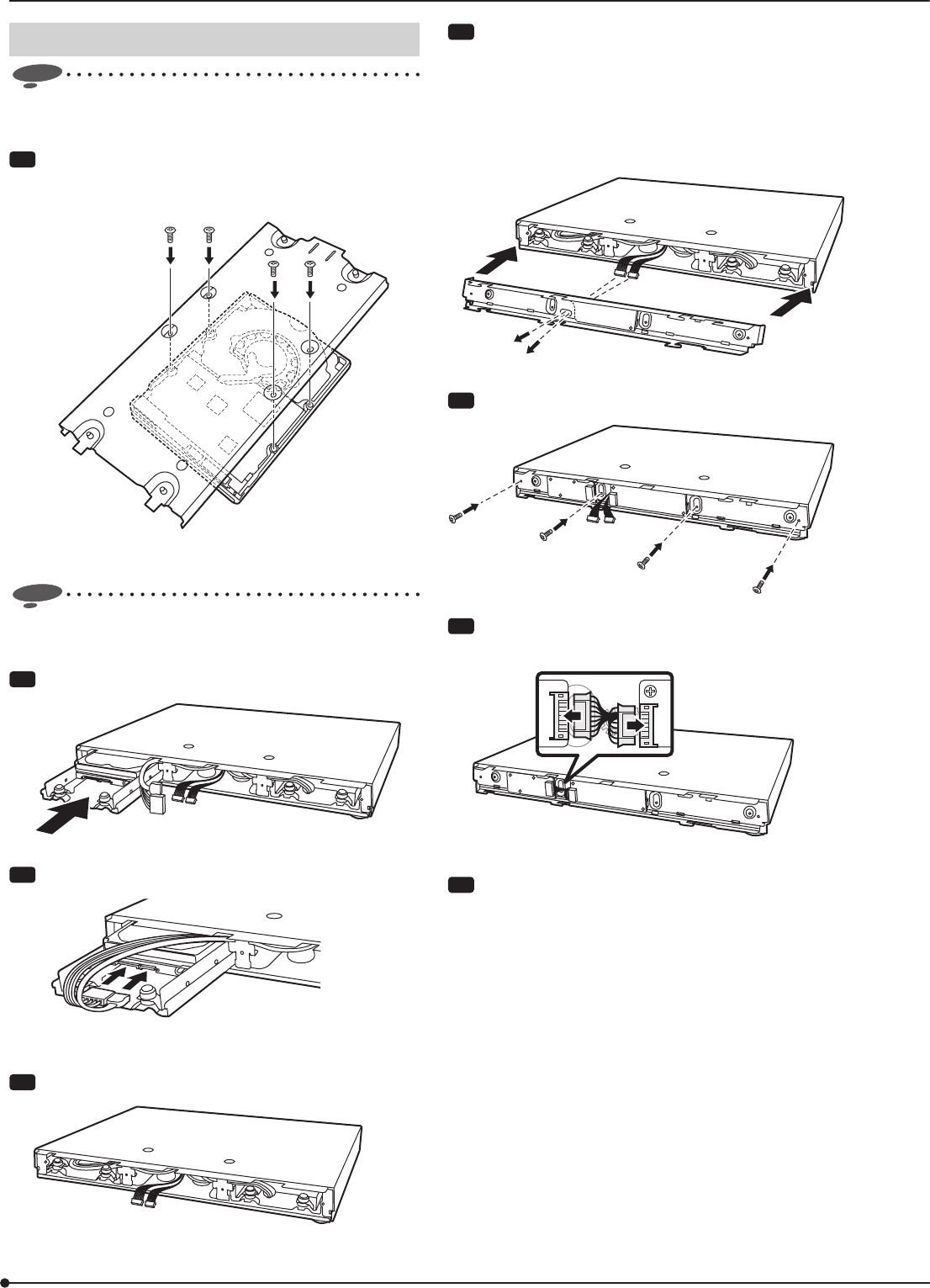
16
Attaching the HDD
Notice
• When you attach multiple HDDs, attach them in the
order of HDD 1 and 2.
Step
1 Attach the new HDD onto the HDD tray with 4
screws.
• Make sure to attach the HDD in the correct orientation.
Notice
• When attaching the HDD to this unit, use the supplied
screws.
Step
2 Insert the HDD tray halfway.
Step
3 Connect the cords.
Step
4 Insert the HDD tray completely.
Step
5 Attach the metal part.
• Align the upper side first, then push the lower side
into the unit.
• Take care not to deform the springs.
• Pass the cord to be connected to the circuit board
through the hole in the metal part.
Step
6 Fix the metal part with 4 screws.
Step
7 Connect 2 cords to the circuit board on the metal
part.
Step
8 Check whether the HDD is connected properly.
1 Set the MODE rotary switch to any number from 0 to
5.
2 While the TEST button is pressed, press the RESET
button.
3 After the unit boots up and the buzzer sounds, press
the TEST button.
The HDD test function is activated and tests each
HDD for 1 minute, and then the test results are
shown by the ACCESS indicator.
When the indicator illuminates green, the connection
is completed successfully.
When the indicator blinks red, the HDD is not
connected properly.
When the indicator illuminates red, the HDD is not
identified properly.
Replacing the HDD (continued)