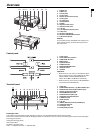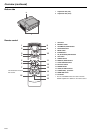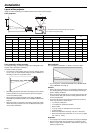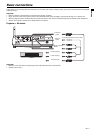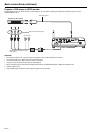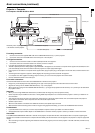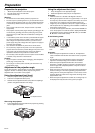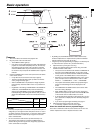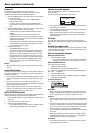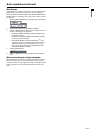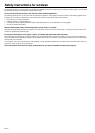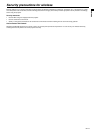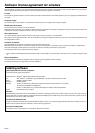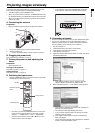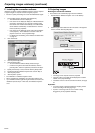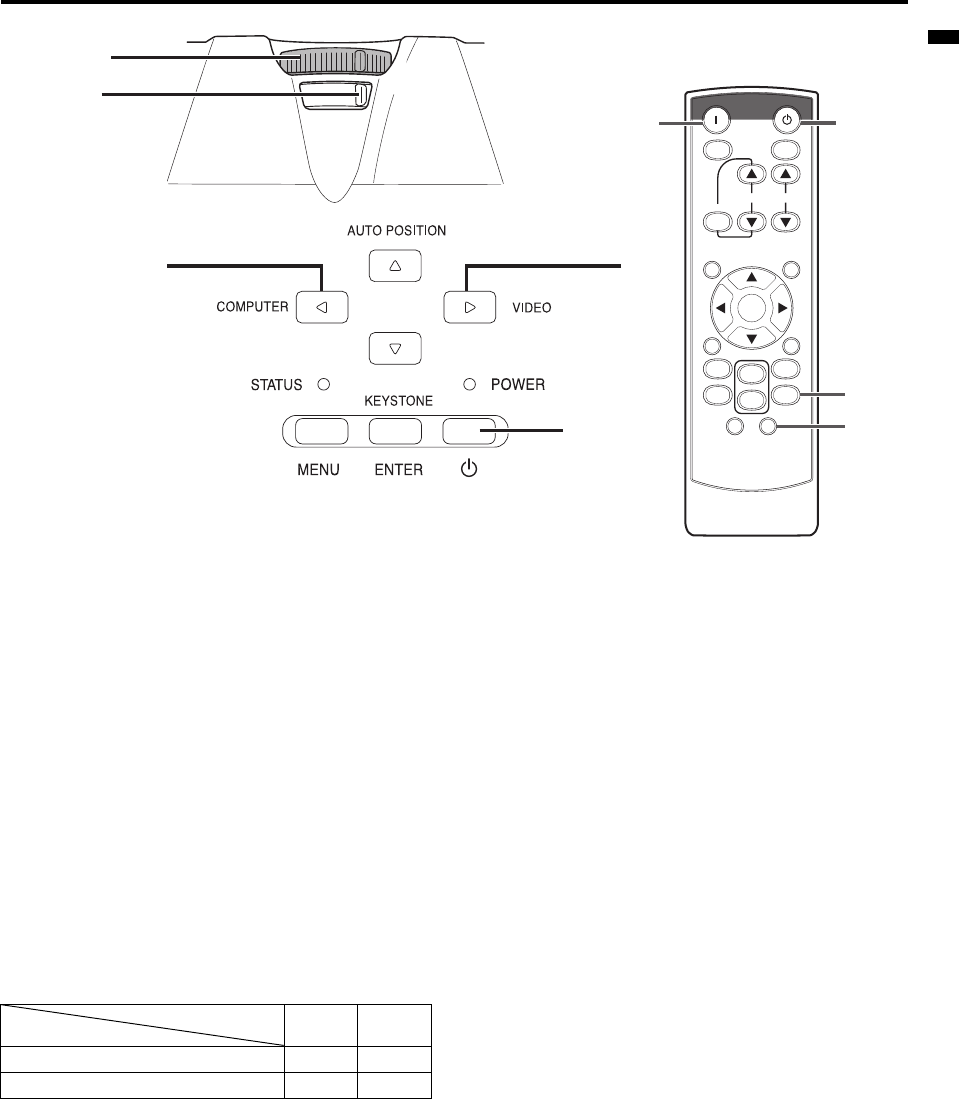
EN-15
ENGLISH
Basic operation
Power-on
1. Turn on the device connected to the projector first.
2. Plug the power cord in the wall outlet.
• The POWER indicator lights up.
• If the power cord is unplugged from the wall outlet before the
projector is cooled down completely after use, the fans may
start rotating when the power cord is plugged in next time
and the POWER button may not function. In this case, wait
for the fans to stop and press the POWER button to light the
indicator.
3. Press the POWER button on the control panel or the ON button
on the remote control.
• It may take about one minute for the lamp to light up.
• The lamp occasionally fails to light up. Wait a few minutes
and try to light the lamp again.
• After the POWER button is pressed, the image may flicker
before the lamp becomes stable. This is not a product mal-
function.
• Regardless of the setting of LAMP MODE in the INSTALLA-
TION menu, the STANDARD lamp mode is activated by
default. The LAMP MODE is set to either STANDARD or
LOW depending on the setting last selected, and you cannot
switch the LAMP MODE in about one minute after the lamp
is on.
Important:
• If the lamp exceptionally turned off due to the power interruption or
voltage drop, it can happen that the lamp does not turn on even if
you switch again the power supply on. In that case, please pull the
electric cord out of the consent and put it again in the consent
about 10 minutes later.
• Do not cover the lens with the lens cap while the lamp is on.
• The projector starts warming up when the POWER button is
pressed. During the warm-up process, images may appear dark
and no commands are accepted.
• By blinking red, the STATUS indicator indicates that the lamp
should be replaced soon. Replace the lamp when the STATUS
indicator blinks red. (See page 42 and 46.)
• Images may not be projected with good quality in an extremely hot
or cold environment. (This is not a product malfunction.)
4. Adjust the focus by turning the focus ring.
5. Choose your desired external input source using the COM-
PUTER or VIDEO or DVI button.
• The input source is switched from VIDEO to COMPUTER at
the press of the COMPUTER button on the control panel.
• The input source is switched between VIDEO and S-VIDEO
at every press of the VIDEO button on the control panel.
• Each time you press the COMPUTER button on the control
panel, the input source is switched in the order of "COM-
PUTER 1" → "COMPUTER 2" → "DVI" → "WIRELESS".
• The projector automatically selects the appropriate signal
format. The selected signal format is displayed on the
screen.
• The COMPUTER and VIDEO buttons don’t function while
the menu is being displayed.
• When COMPUTER is chosen as the source, images sup-
plied from the computer may flicker. Press the W or X button
on the remote control to reduce flicker, if it occurs.
• To avoid permanently imprinting a fixed image onto your pro-
jector, please do not display the same stationary images for
long period.
• If you want to project images wirelessly, see page 21.
6. Adjust the image size by turning the zoom ring.
• If necessary, adjust the focus and zoom again.
When fine streaks are seen on projected images
This is due to interference with the screen surface and is not a mal-
function. Replace the screen or displace the focus a little.
5 5
3, 1, 2
4 FOCUS
6 ZOOM
STANDBYON
ASPECTMAGNIFY
KEYSTONE
VOL PAGE
UP
DOWN
MENU
FREEZE
AU TO
POSITION
AV
MUTE
ENTER
1
2
COMPUTER
VIDEO
VIEWER
UNPLUG
S
-
VIDEO
WIRELESS DVI
5
3
1, 2
5
Indicator
Condition
STATUS POWER
Stand-by - Red
When the lamp is on. Green Green