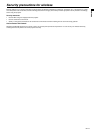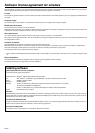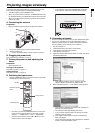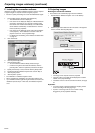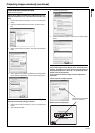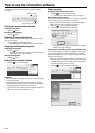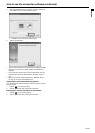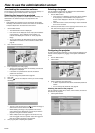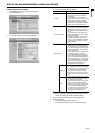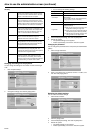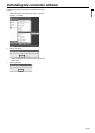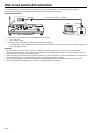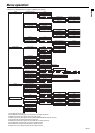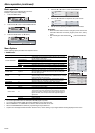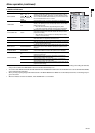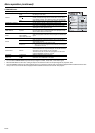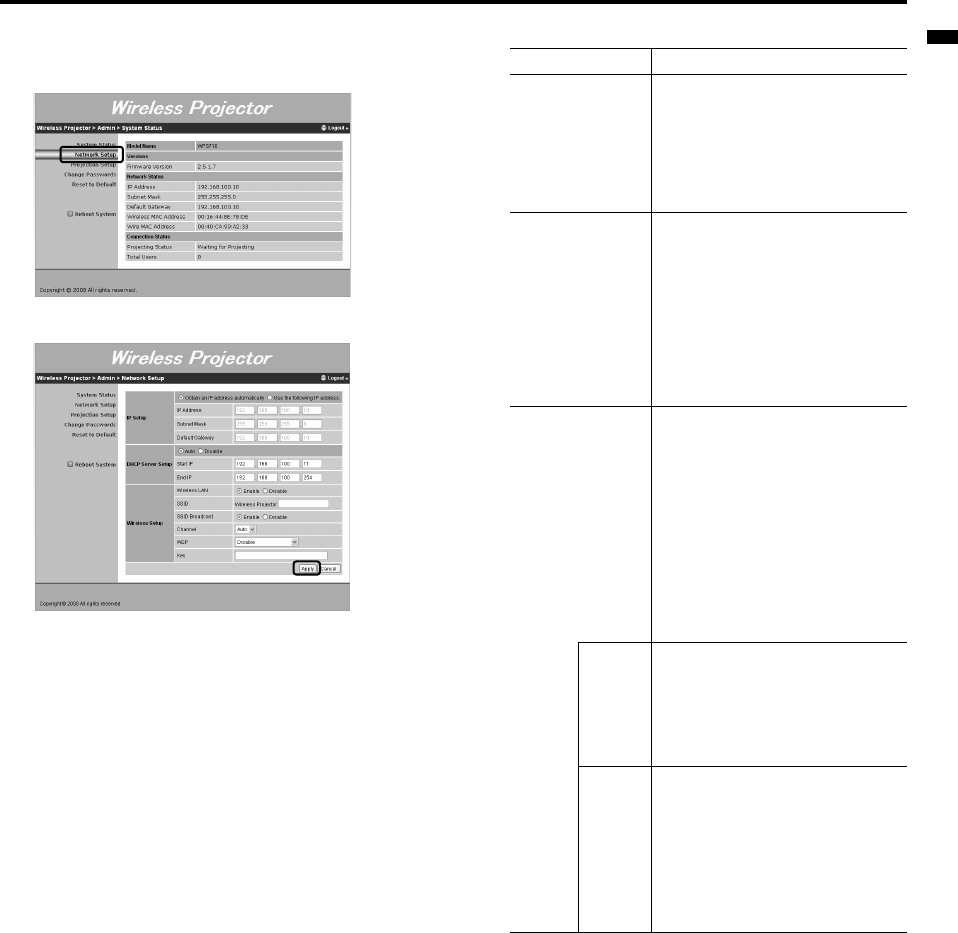
EN-27
ENGLISH
How to use the administration screen (continued)
Changing the network settings
• For the setting items, ask your network administrator.
1. Click "Network Setup".
2. Change the settings, then click the [Apply] button.
• You can change the following settings.
• When using multiple units of the wireless projector, do not
overlap the settings for "SSID" in "Wireless Setup".
3. Check the displayed settings, then click the [OK] button.
4. Reboot the system.
• The specified settings can be applied.
• It takes approximately one minute to reboot the system.
Settings Contents
IP Setup
• If the projector is connected to a DHCP
network, select "Obtain an IP address
automatically".
• If the projector is used with a static IP,
select "Use the following IP address:", and
then specify the values for "IP Address",
"Subnet Mask", and "Default Gateway".
• You cannot specify prohibited IP addresses
such as 0.0.0.0 and 255.255.255.255.
DHCP Server Setup
• If the projector is connected to computers,
it functions as a server and can assign IP
addresses to the computers. If you want
the projector to assign IP addresses, select
"Auto".
• If you select "Auto", select "Obtain an IP
address automatically" for the TCP/IP set-
tings in the computer.
• The range in which the IP addresses are
assigned is displayed in "Start IP" and
"End IP". These IP addresses are changed
automatically if the IP address of the pro-
jector is changed.
Wireless Setup
• You can choose "Enable" or "Disable" for
"Wireless LAN". If you selected "Disable"
for "Wireless LAN", you can enable it again
by connecting using Wired LAN or perform-
ing NETWORK RESET in the WIRELESS
menu of the projector.
• You can specify a value of 14 digits that fol-
low "Wireless Projector" as a SSID.
• If you enable "SSID Broadcast", you can
search "Wireless Projector" automatically.
Also, you can disable "SSID Broadcast" for
security improvement. If you selected "Dis-
able" for "SSID Broadcast", you can enable
it again by connecting using Wired LAN or
performing NETWORK RESET in the
WIRELESS menu of the projector.
Channel
• The model for North America has 11 chan-
nels, and that for Europe has 13 channels.
If you select "Auto", you can select a chan-
nel, which is in an optimum radio wave
environment, from the above channels.
• If the radio wave environment is poor dur-
ing use, switch to another channel manu-
ally.
WEP
• You can improve security for the wireless
communication by encrypting it between
the projector and computers.
• If you use the WEP function, select 128-bit
(ASCII: 13 characters), 64-bit (ASCII: 5
characters), 128-bit (Hex: 26 digits), or 64-
bit (Hex: 10 digits). Specify a key according
to the number of the characters/digits.
• You are required to enter the above speci-
fied key when connecting the projector
wirelessly. Enter the specified key.