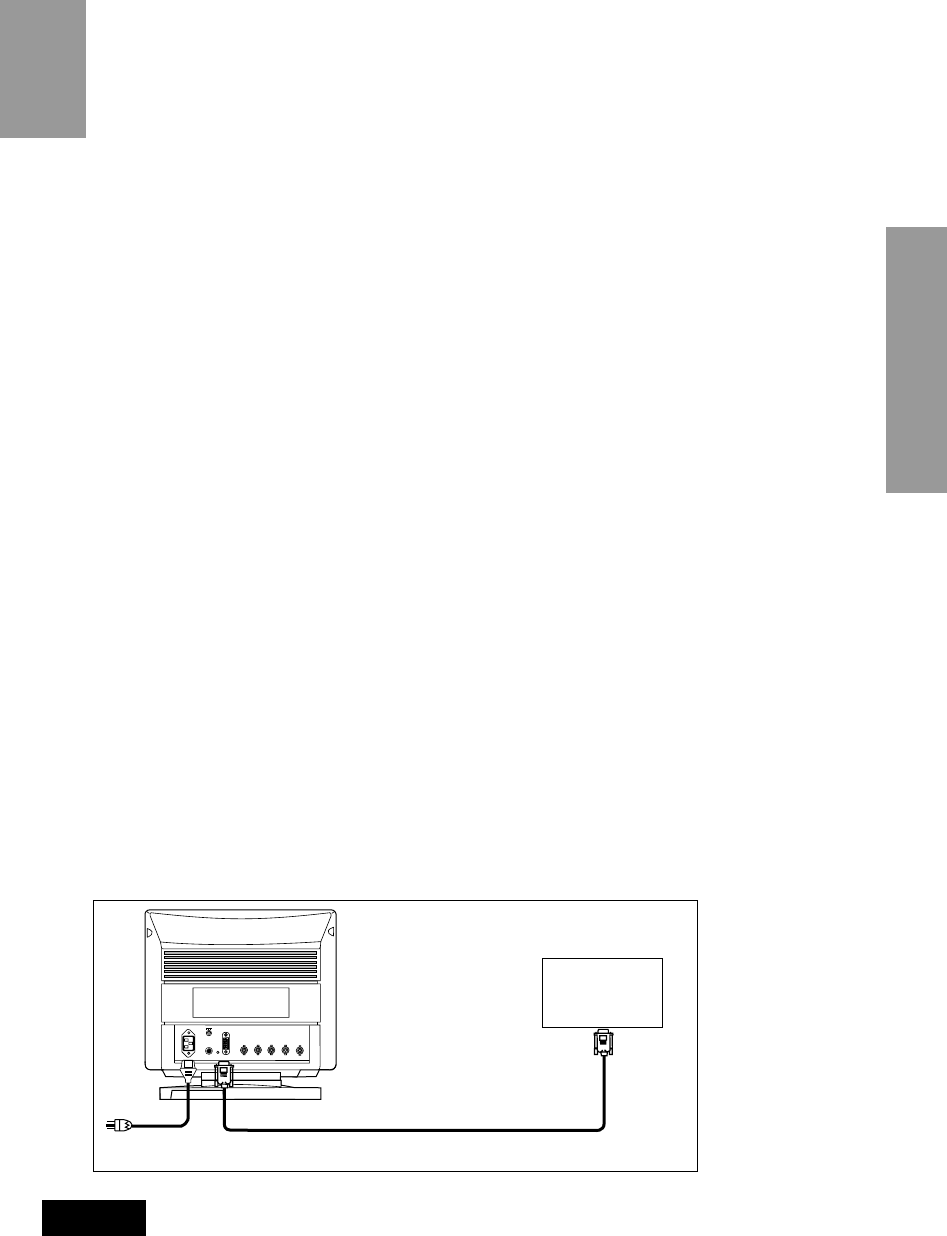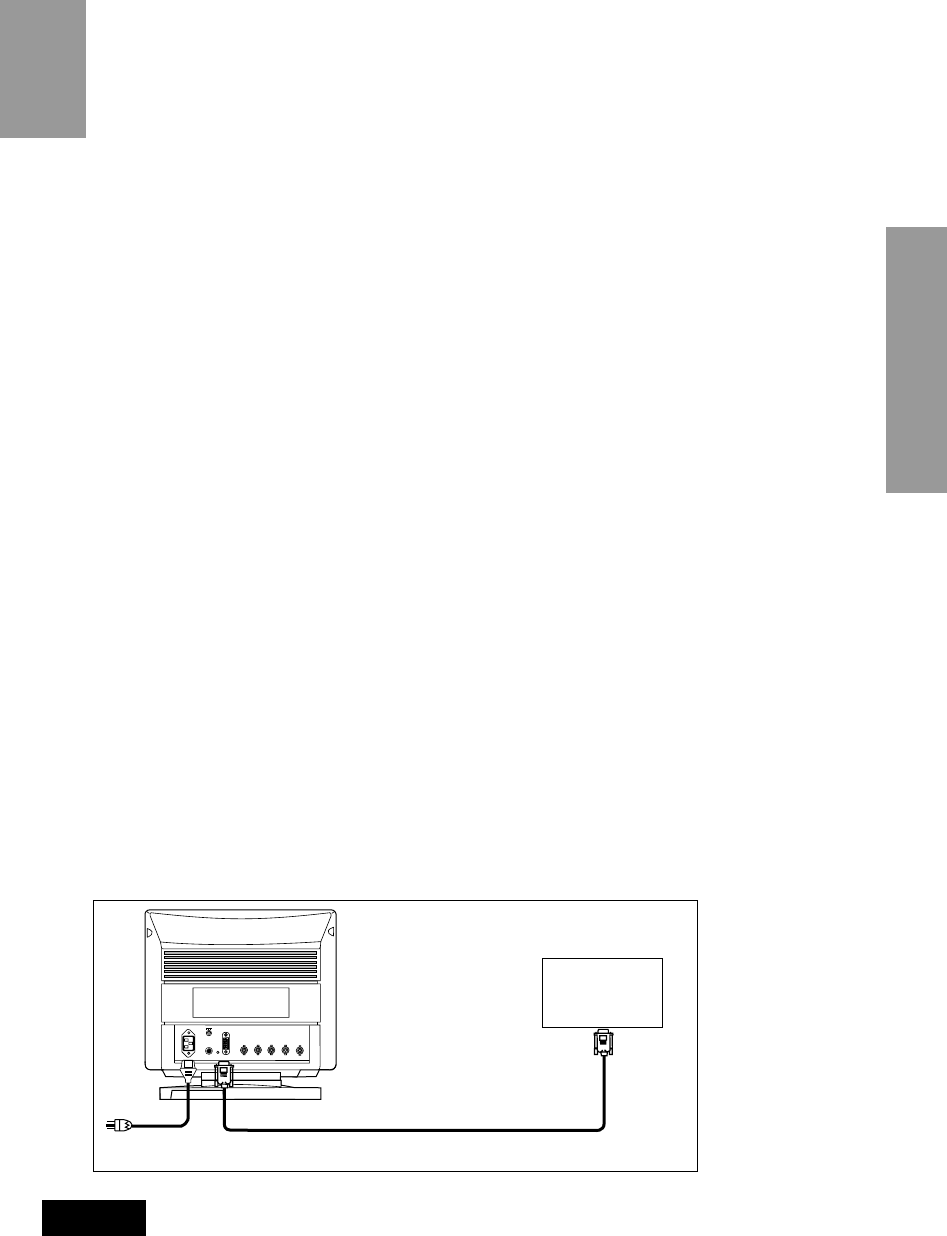
11
2
2 CONNECTING THE MONITOR
On the back of the monitor are four plug-in connections: one for the AC power cord, DB9-15P
connector, BNC connector for video and a DIN-8P connector for the optional USB-unit.
2.1 AC Power Connection
One end of the AC power cord is connected into the AC power connector on the back of the
monitor. The other end is plugged into a properly grounded three-prong AC outlet. The
monitor’s auto-sensing power supply can automatically respond to the power supply input of 100-
240V AC and 50/60Hz.
2.2 Signal Cable Connection
The attached video signal cable provides a DB9-15P connector for the VGA compatible analog
RGB outputs on your computer. The RGB signal may be derived from an IBM
®
PS/2, or compat-
ible Apple Macintosh built-in video. Most third party color cards can also be interfaced using the
free Mitsubishi Apple adaptor available from your dealer.
2.2.1 Connecting to Any IBM VGA Compatible System
Figure 3 shows the SC-B102 cable connection to the Video Graphics Array (VGA) port in an IBM
Personal System/2
®
Model 50, 60, 70 and 80, or any VGA compatible system.
1. Power off, the monitor and the computer.
2. Connect the one end of the SC-B102 cable to the DB9-15P connector on the VGA
controller card.
3. Connect the other end of the SC-B102 cable to the DB9-15P receptacle on the back of
the monitor.
4. Power on the computer, then the monitor.
5. After using the system, power off the monitor, then the computer.
CAUTION
The socket-outlet shall be installed near the equipment and shall be easily accessible. During
servicing, disconnect the plug from the socket-outlet.
Méme si le moniteur est mis hors tension il reste toujours alimenté. La prise secteur devrait
ainsi ètre facilement accssible en cas d'urgence.
Figure 3.
Power Cord
Computer
VGA
Compatible
System
CABLE SC-B102
DB9-15P
DB9-15P
RGB VD
Serial
COMP.
HD
D-SUB