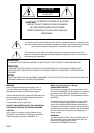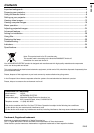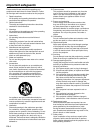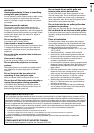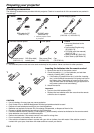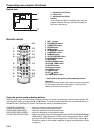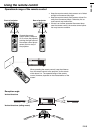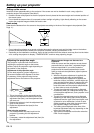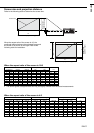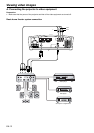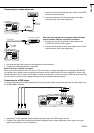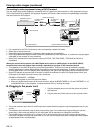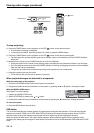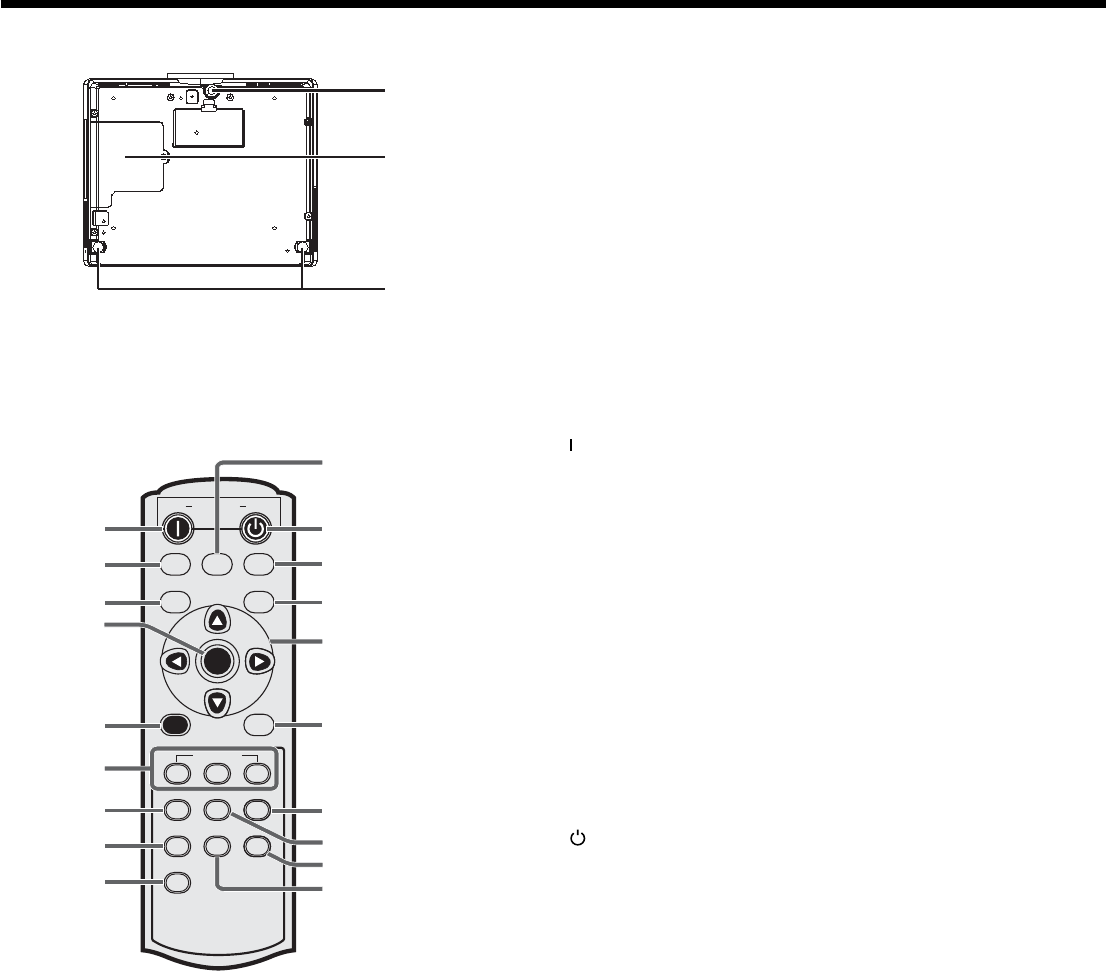
EN-8
ON
DVI
PC
COMP
CONTRAST
ASPECT
CNT
M1
AV MEMORY
BRIGHTNESS
BRT
M2
COLOR TEMP
C. T.
GAMMA
SHARPNESS
SHARP
IRIS
AUTO POSITION
A.P.
M3
VIDEO
S-VIDEO
POWER
OFF
COMPUTER
DVI-D (HDCP)
COMPONENT
ENTER
MENU
1
2
3
4
5
6
7
8
9
18
19
17
16
15
14
13
12
11
10
1
2
3
Preparating your projector (Continue)
Bottom side
1 Adjustment foot (Front)
2 Lamp cover
3 Adjustment feet (Rear)
Caution:
Do not replace the lamp immediately after using the
projector because the lamp would be extremely hot
and it may cause burns.
Remote control
1 ON ( ) button
2 DVI-D(HDCP) button
3 COMPUTER button
4 ENTER button
5 MENU button
6 AV MEMORY buttons
7 CONTRAST button*
8 GAMMA button*
9 AUTO POSITION button
10 SHARPNESS button*
11 IRIS button
12 BRIGHTNESS button*
13 COLOR TEMP button*
14 ASPECT button
15 Direction buttons
16 S-VIDEO button
17 VIDEO button
18 OFF ( ) button
19 COMPONENT button
* : See below for the picture quality adjusting buttons.
Important:
When you press any button on the remote control, the buttons
on the remote control are lit. Wait approx. 5 seconds after
releasing the button to turn them off.
Using the picture quality adjusting buttons
When you press any of the picture quality adjusting buttons, the screen for adjusting the picture quality appears. Ad-
just the picture quality by pressing the
and
buttons. The picture quality adjustment can be made alternatively in
the IMAGE menu. (See Page 22.) Items in the menus are shown in parentheses below.
CONTRAST (CONTRAST) ………… Adjust the contrast of the projected image.
GAMMA (GAMMA MODE) ………… Selects one of the preset gamma mode.
SHARPNESS (SHARPNESS) ……… Adjust the sharpness of the projected image.
BRIGHTNESS (BRIGHTNESS) …… Adjust the brightness of the projected image.
COLOR TEMP (COLOR TEMP.) …… Selects one of the preset color temperatures (HIGH BRIGHTNESS/9300K/6500K/
5900K/USER). Color adjustment of USER mode is also available. Select "USER"
and press the ENTER button for color adjustment of USER mode. Use the
or
button to select an item and
or
button to adjust the selected item. (Refer
to page 25.)