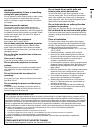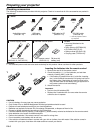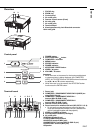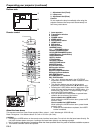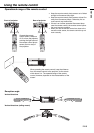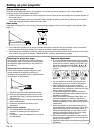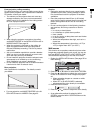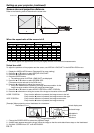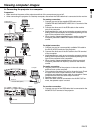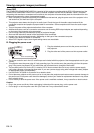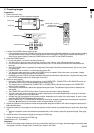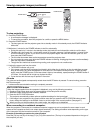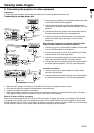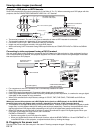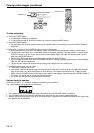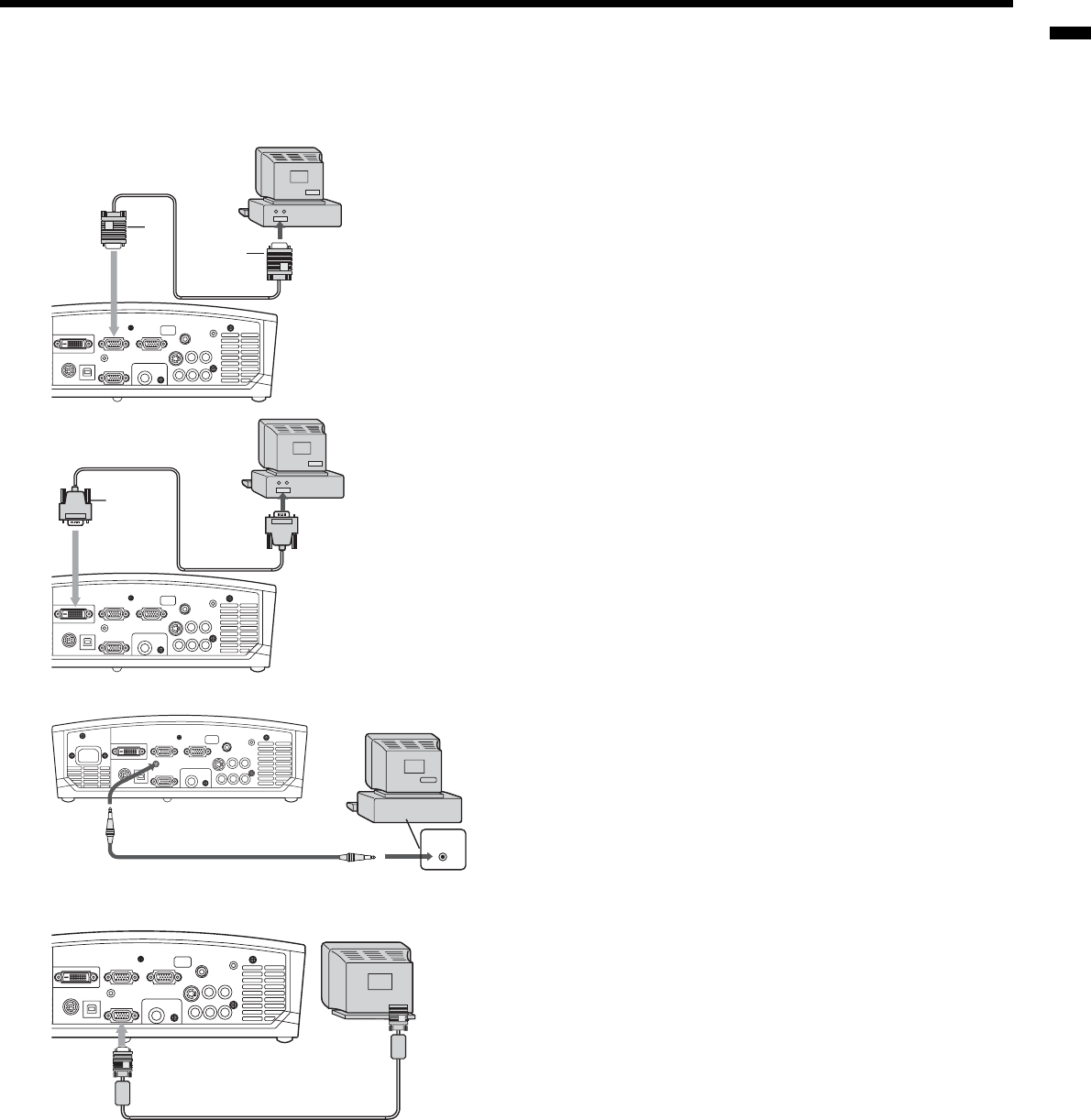
EN-13
ENGLISH
2
1
2
1
Viewing computer images
A. Connecting the projector to a computer
Preparation:
• Make sure that the power of the projector and that of the computer are turned off.
• When connecting the projector to a desktop computer, disconnect the RGB cable that is connected to the monitor.
For analog connection:
1. Connect one end of the supplied RGB cable to the
COMPUTER IN/COMPONENT VIDEO IN-1/2 terminal of the
projector.
2. Connect the other end of the RGB cable to the monitor
port of the computer.
• Additional devices, such as a conversion connector and an
analog RGB output adapter, are required depending on the
type of the computer to be connected.
• When viewing images supplied from an analog-connected
computer, press the COMPUTER button on the remote
control.
For digital connection:
1. Connect one end of a commercially available DVI cable to
the DVI-D (HDCP) terminal of the projector.
2. Connect the other end of the DVI cable to the DVI terminal
of the computer.
• Additional devices, such as a conversion connector and an
analog RGB output adapter, are required depending on the
type of the computer to be connected.
• When viewing images supplied from a digital-connected
computer, press the DVI-D(HDCP) button on the remote
control.
For audio connection:
• Plug the power cord of the projector in the wall outlet fi rst,
and then boot up the computer.
• This projector uses stereo pin jack for its audio input. Check
the type of the audio output terminal of the connected
computer and prepare a proper cable for connection. Some
computers don't have the audio output terminal.
• Speaker output is mono.
• When the audio cable is connected to the AUDIO OUT ter-
minal, the speaker output is muted.
For monitor connection:
1. Connect one end of the RGB cable that is connected to the
MONITOR OUT terminal of the projector.
COMPUTER IN/
COMPONENT VIDEO IN
DVI-D (HDCP)
to monitor port
RGB cable
DVI cable
to DVI
AUDIO OUT
AUDIO IN
Computer
PC audio cable (option)
to PC audio
output
RGB cable
Monitor