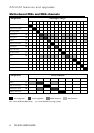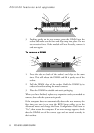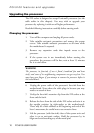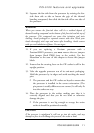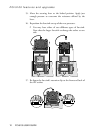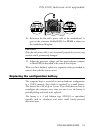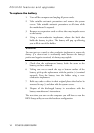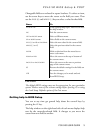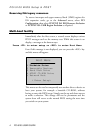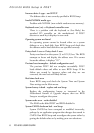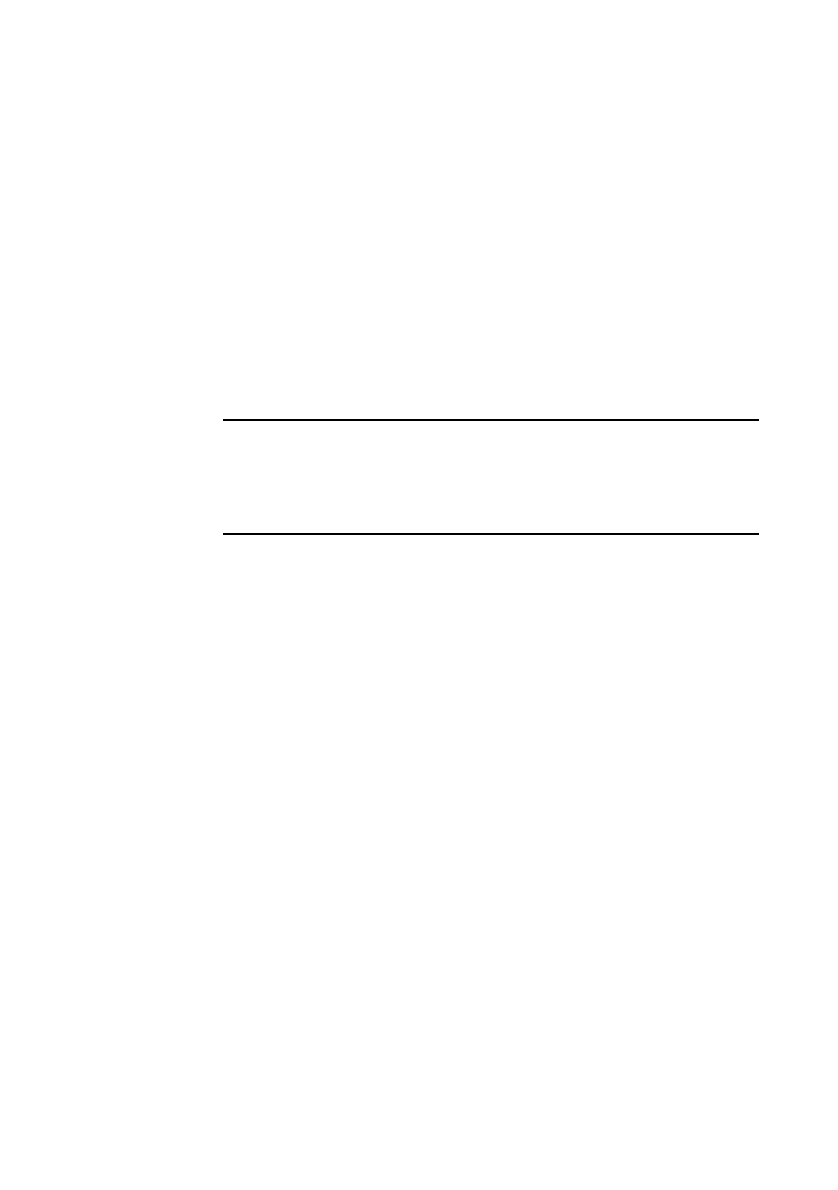
PCL5100 features and upgrades
14 PCL5100 USER GUIDE
To replace the battery
1. Turn off the computer and unplug all power cords.
2. Take suitable anti-static precautions and remove the system
covers. Take suitable antistatic precautions at all times while
the motherboard is exposed.
3. Remove any expansion cards or drives that may impede access
to the battery.
4. Using a non-conductive implement, release the latch that
holds the battery in place. The battery will pop up allowing
you to lift it out of the holder.
WARNING
You must not use a metal or other conductive implement to remove the
battery. If a short-circuit is accidentally made between the battery’s
positive and negative terminals, the battery may explode.
5. Check that the replacement battery looks the same as the
battery you have removed.
6. Taking care not to touch the top or bottom surface of the
battery, pick up the replacement with the positive (+) terminal
upwards. Press the battery into the holder using a non-
conductive implement.
7. Refit any cards or drives in their original places that had to be
removed in step 3, and then refit the system covers.
8. Dispose of the discharged battery in accordance with the
battery manufacturer’s instructions.
The next time you turn on the computer you will have to run the
BIOS Setup utility to reset the hardware configuration.