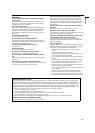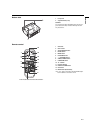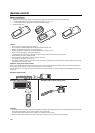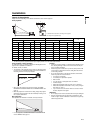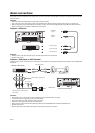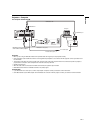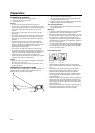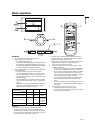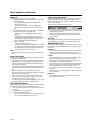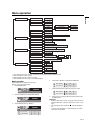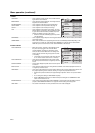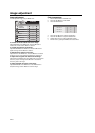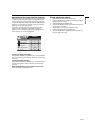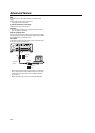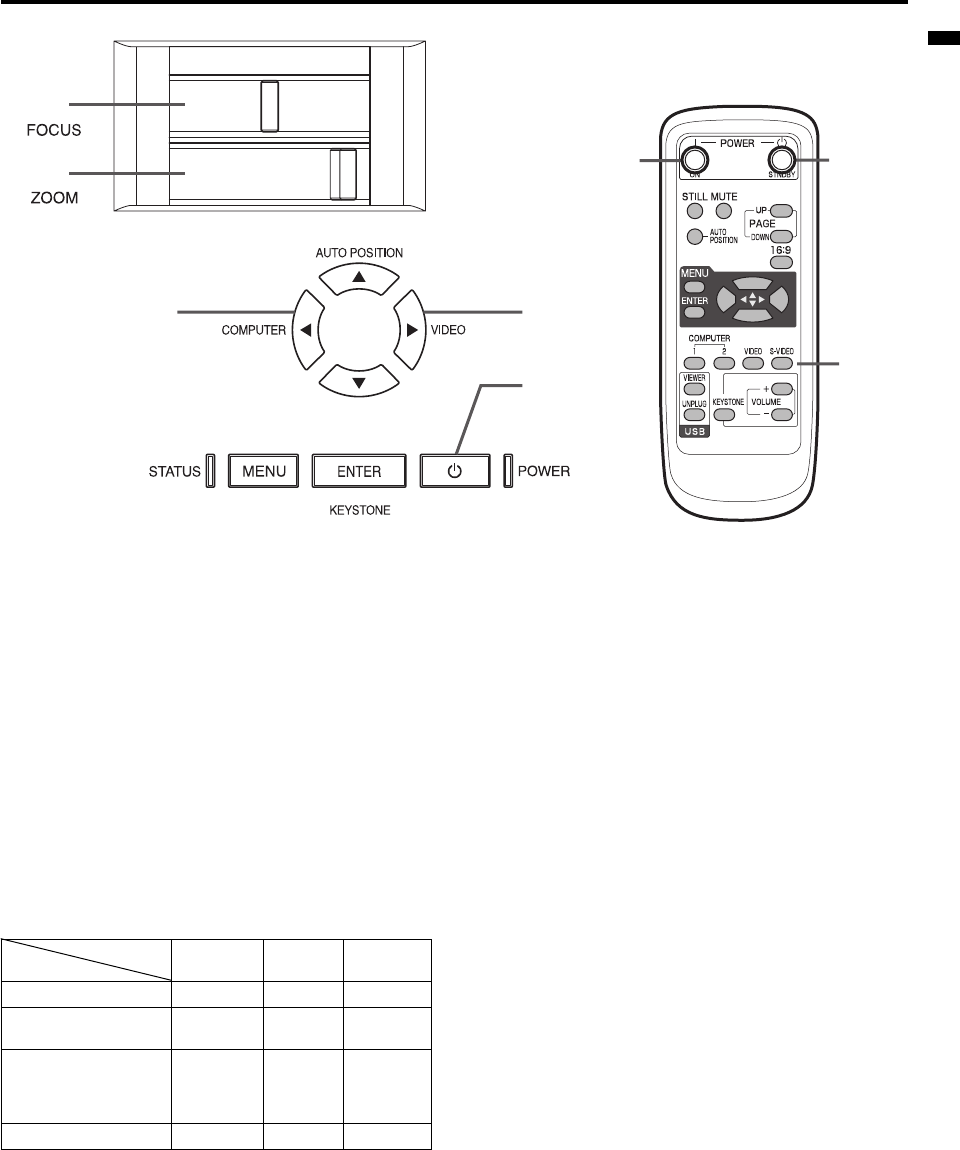
EN-13
ENGLISH
Basic operation
Power-on
1. Turn on the device connected to the projector first.
2. Plug the power cord in the wall outlet.
• The POWER indicator lights up.
• If the power cord is unplugged from the wall outlet before
the projector is cooled down completely after use, the
fans may start rotating when the power cord is plugged
in and the POWER button is pressed next time.
3. Press the POWER button on the control panel or the ON button
on the remote control.
• It may take about one minute for the lamp to light up.
• The lamp occasionally fails to light up. In this case, wait for
the re-try. Still fails after retry, try to light the lamp again. If
the temperature of lamp is high, wait a few minutes and try to
light the lamp again.
• After the POWER button is pressed, the image may flicker
before the lamp becomes stable. This is not a product mal-
function.
• Regardless of the setting of LAMP MODE in the INSTALLA-
TION menu, the STANDARD lamp mode is activated by
default whenever the projector is turned on.
Important:
• Do not cover the lens with the lens cap while the lamp is on.
• The projector starts warming up when the POWER button is
pressed. During the warm-up process, images may appear dark
and no commands are accepted. The projector cannot be turned
off within 60 seconds after the lamp is turned on.
• By blinking red, the STATUS indicator indicates that the lamp
should be replaced soon. Replace the lamp when the STATUS
indicator blinks red. (See page 23 and 26.)
• Images may not be projected with good quality in an extremely hot
or cold environment. (This is not a product malfunction.)
4. Adjust the focus by turning the focus ring.
5. Choose your desired external input source using the COM-
PUTER or VIDEO button.
• The input source is switched from VIDEO to COMPUTER at
the press of the COMPUTER button on the control panel.
• The input source is switched between VIDEO and S-VIDEO
at every press of the VIDEO button on the control panel.
• If you use a remote controller, press the VIDEO or S-VIDEO
button to directly switch to VIDEO or S-VIDEO.
• The projector automatically selects the appropriate signal
format. The selected signal format is displayed on the
screen.
• To avoid permanently imprinting a fixed image onto your pro-
jector, please do not display the same stationary images for
long period.
6. Adjust the image size by turning the zoom ring.
• If necessary, adjust the focus and zoom again.
• If you move the zoom, the screen will be out of focus. If this is
the case, adjust the focus again.
5
3
1, 2
3, 1, 2
55
4
6
Indicator
Condition
STATUS POWER REMARKS
Stand-by - Red -
Turn on process of the power - Blinking red
About 4
seconds
Turn on process of the lamp Blinking green Green
Can not turn
off about 60
seconds after
turning on.
When the lamp is on. Green Green -