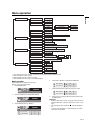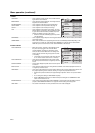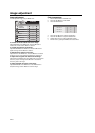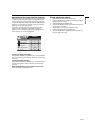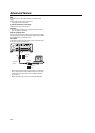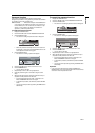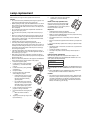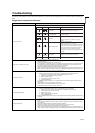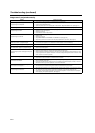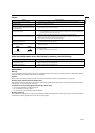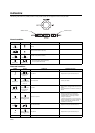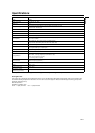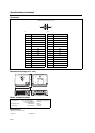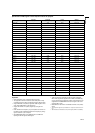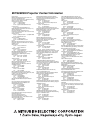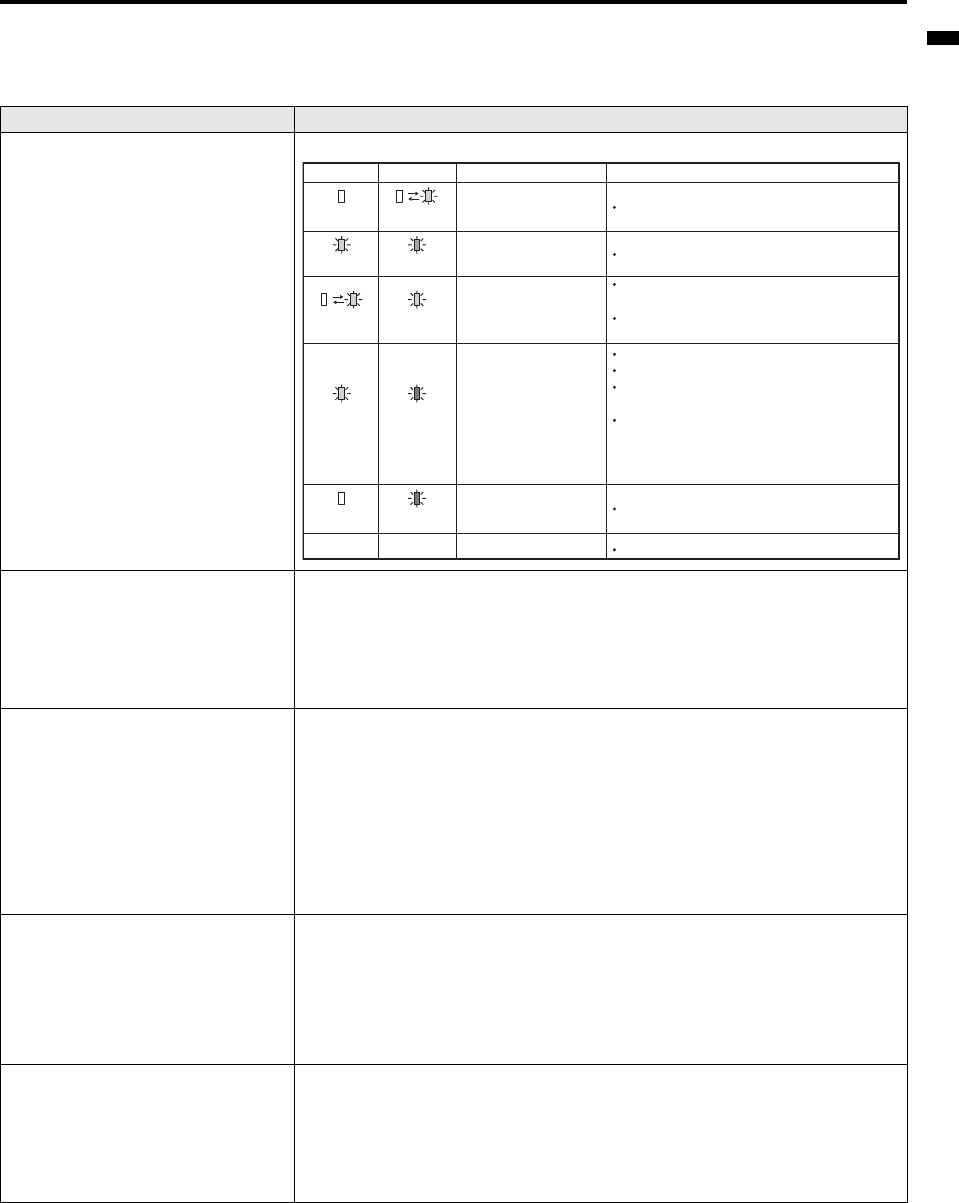
EN-23
ENGLISH
Troubleshooting
The following offers solutions to some of the common problems you may encounter. We suggest that you consult this chart before contacting your
dealer.
Images aren’t projected on the screen.
Problem Cause and solution
Power isn’t turned on.
• Check the states of the indicators.
Images aren’t projected on the screen.
• Cancel the AV mute by pressing the MUTE button.
• Remove the lens cap.
• The lamp sometimes takes about one minute to light up.
• On rare occasion, the lamp fails to light up. In such cases, wait a few minutes and try to light the lamp again.
• If the projector was turned off before the lamp cooled down completely, the fan may start rotating. In this
case, after cooling about 90 seconds, the lamp will turn on automatically.
• Check that the cable connected to the external device isn’t broken.
• When an extension cord is being used, replace it with the supplied cable and check whether images are pro-
jected correctly. If images are projected correctly, use an RGB signal amplifier along with the extension cord.
The power is turned off.
• This condition may occur when an inlet or an outlet is blocked.
(If this is the case, the STATUS indicator lights red.)
J Remove the object which blocks the inlet or outlet, and then perform the following operations.
1. Wait until the air inlet/outlet fan stops (until the STATUS indicator turns off.)
2. Disconnect the power plug from the power outlet.
3. Wait 10 minutes or longer.
4. Connect the power plug to the power outlet.
5. Press the power button.
• If the STATUS indicator illuminates in red, it indicates the lamp should be exchanged. Exchange the light
source lamp.
• Check whether or not the “Auto power off” function is set.
• Check whether or not the lifetime indicator of the lamp illuminates.
• A degraded lamp may illuminate, and go out after a while.
Images suddenly disappear.
• The air inlet or outlet grille may be blocked. (In such cases, the STATUS indicator lights red.)
J Remove the objects blocking the air inlet or outlet grille and carry out the following.
1. Wait for the air inlet or outlet fan to stop (or wait for the STATUS indicator to go out.)
2. Unplug the power cord from the wall outlet.
3. Wait about 10 minutes.
4. Plug the power cord into the wall outlet.
5. Press the POWER button.
• When the STATUS indicator is blinking red, it is indicating that the lamp should be replaced. Replace the lamp
in this case.
No images (Blue back)
• Turn on the power of the connected device, or check whether there is something wrong with the connected
device.
• Check whether the external device outputs signals. (Check this especially when the external device is a note-
book computer.)
• Check that the cable connected to the external device isn’t defective.
• Check that the projector is connected to the external device using the correct terminals.
• Check that the connected device is correctly selected as the input source.
• When an extension cord is being used, replace it with the supplied cable and check whether images are pro-
jected correctly. If images are projected correctly, use an RGB signal amplifier along with the extension cord.
Blinking green
Blinking green
Lamp failure
Color wheel failure
Fan failure
Abnormal temperature
Lamp life end
Lamp cover open
POWER
Steady
green
Steady
green
Steady
green
Steady amber
Off
Off
Steady red
N/AN/A
Steady red
STATUS CONDITION NOTE
Replace the lamp and reset the lamp hour.
Contact your dealer.
Replace the lamp and reset the lamp hour.
Put back the lamp cover.
Check if the fan is clogged with dust or dirt and clean
it.
If the above solution is not effective, contact your
dealer.
Clean the ventilation grilles.
Relocate the projector to a cooler place.
For the directly shut down, it will check the temperature
first, if it's too high, it will start cooling for 90 seconds.
If it's normal shut down
in the previous time while the
temperature is too high, it will start the shut down
process after 10 seconds when the temperature is still
too high.