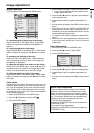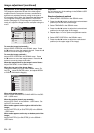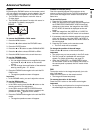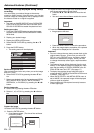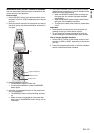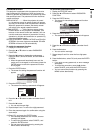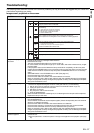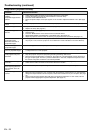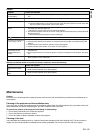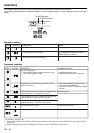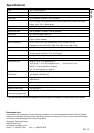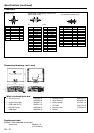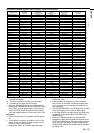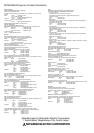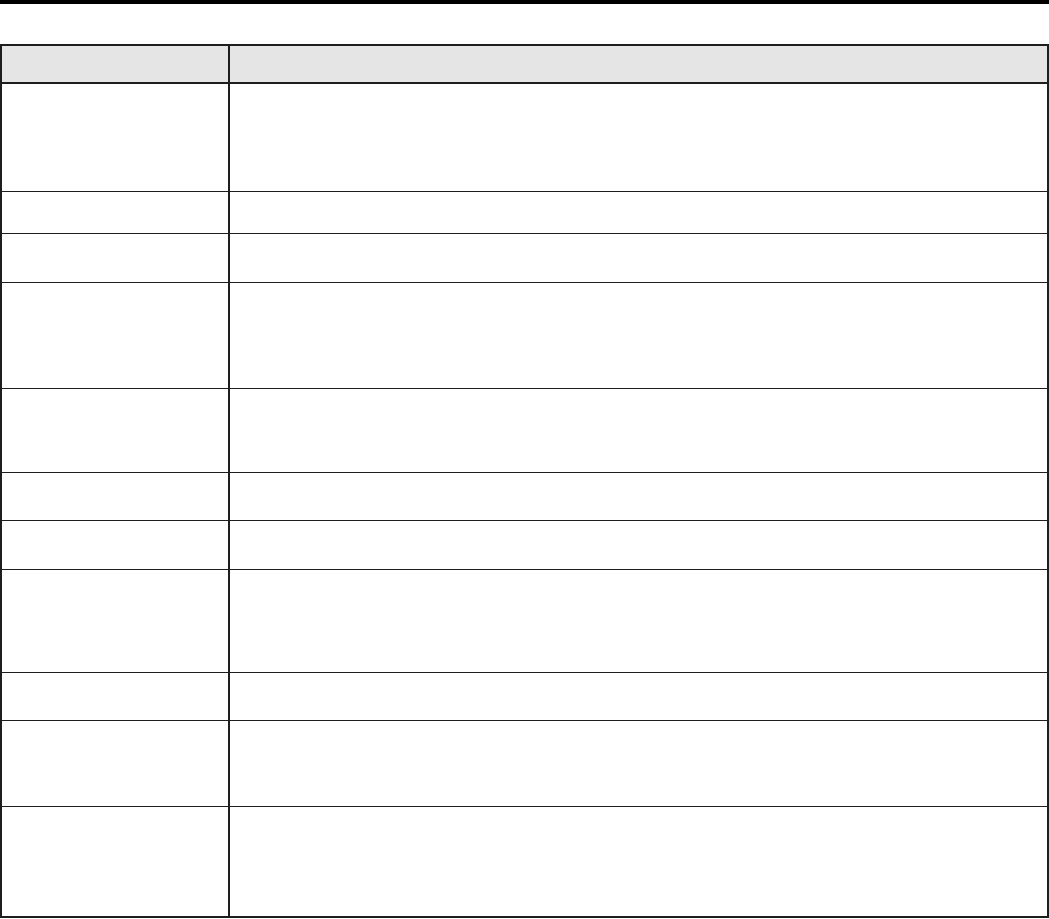
EN - 28
Troubleshooting (continued)
Images aren't projected correctly.
Problem
Projected images are
shaking.
Projected images are dis-
placed.
Projected images are dis-
torted.
Projected images are dark.
Projected images are
blurred.
White dots are seen on
projected images.
Black dots are seen on
projected images.
Rainbow blur appears in
projected images.
Fine streak pattern ap-
pears in projected images.
Projected images (and/or
audio) appear wavy and
distorted.
Tint in projected images is
incorrect.
Only the motion areas in
the images supplied from
the computer aren't dis-
played.
Projected images are ob-
scured.
Cause and solution
• Check that the cable connected to the external device isn't intermittent.
• Connect the cable's plug with the external device's connector firmly.
• Press the AUTO POSITION button.
• Some computers output out-of-spec signals on rare occasion. Adjust the SIGNAL menu. (See page
20.)
• Adjust the projector and the screen so that they are perpendicular to each other. (See page 13.)
• Adjust BRIGHTNESS in the IMAGE menu. (See page 19.)
• Replace the lamp. (See page 26.)
• Adjust the focus. (See page 14.)
• Clean the lens.
• Press the or button on the remote control to eliminate flicker.
• Adjust BRIGHTNESS and CONTRAST in the IMAGE menu. (See page 19.)
• Adjust the projector and the screen so that they are perpendicular to each other. (See page 13.)
• This symptom is normal for a DLP projector and is not a malfunction. (A very small number of pixels
may stay lit or out, but such sympton is not a malfunction. Pixels of 99.99% or more are effective.)
• Such blur appears based the principle of the DLP system. It isn't a failure.
• It occurs because of interference with the screen and isn't a product malfunction. Change the screen
or readjust the focus of the projector.
• Connect the cable's plug with the external device's connector firmly.
• Keep the projector away from equipment generating interfering radio waves.
• When the keystone adjustment is carried out, the image may not be displayed correctly because of
the type of input signal. This isn't a product malfunction. In this case, readjust the keystone so that
the amount of keystone correction is as small as possible.
• Check that COMPUTER INPUT in the SIGNAL menu is correctly set. (See page 18.)
• Check that the cable connected to the external device isn't broken.
• This is caused by the computer being used. Contact the manufacturer of your computer.
• Match the output resolution of your computer with the resolution of the projector. For the method to
change the output resolution of the computer, contact the manufacturer of your computer. (See page
33.)
• Some images and texts appear obscured during the keystone adjustment. In such cases, use the
projector without applying the keystone adjustment. (See page 13.)