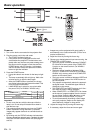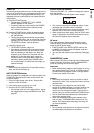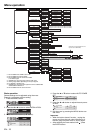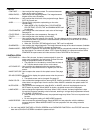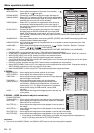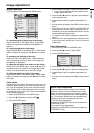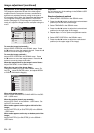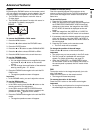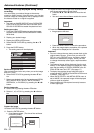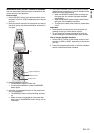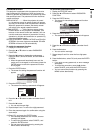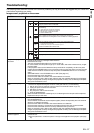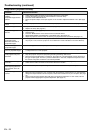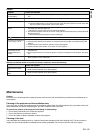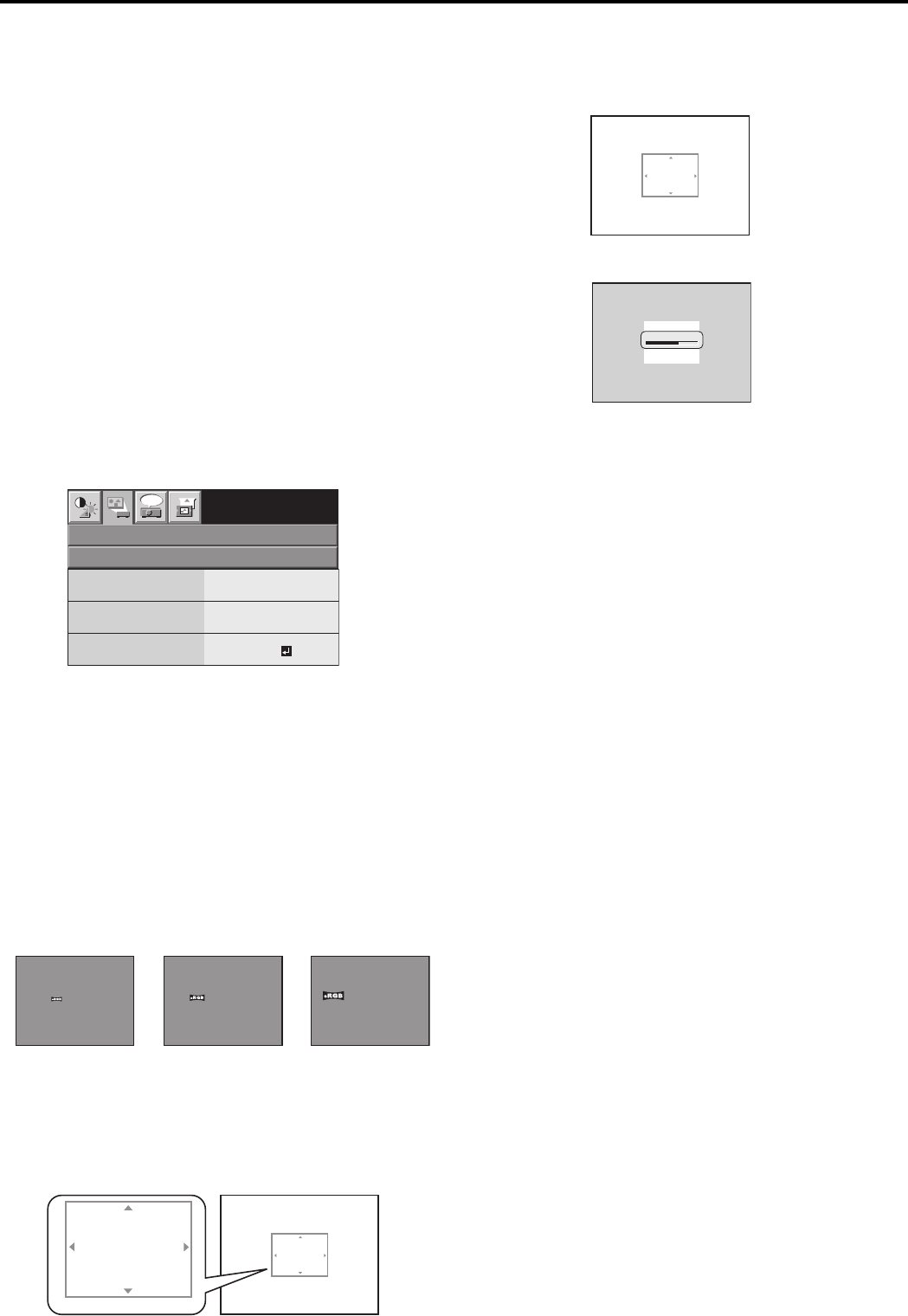
EN - 22
Advanced features (Continued)
XD450U
XD450U
CAPTURE : ENTER X2
CANCEL : MENU
CAPTURE : ENTER + ENTER
CANCEL : MENU
XD450U
XD450U
CAPTURE : ENTER X2
CANCEL : MENU
Setting of the image displayed during startup
or muting
You can display your desired image as the startup
screen (or splash screen). Using the menu, you can also
use such image as a background that is displayed while
the video is muted or no signal is supplied.
Important:
• You can't set IMAGE CAPTURE when PASSWORD
FUNCTION in the FEATURE menu has been set to
SPLASH ID SCREEN to enable the password lock.
Setting procedure
1. Press the COMPUTER button to select the image
supplied to the COMPUTER/COMPONENT VIDEO
IN terminal.
2. Display your desired image.
3. Display the INSTALLATION menu.
4. Select IMAGE CAPTURE by pressing the or
button.
5. Press the ENTER button.
• The setting menu will be displayed.
opt.
INSTALLATION
CUSTOM IMAGE CAPTURE
XGA60
BACK COLOR
SIZE
GRAY
x1
CAPTURE
GO
Set the background color
(Set the background color only when you set the image
size to x1 or x2.)
6. Select BACK COLOR by pressing the or but-
ton.
7. Select your desired color for the background (GRAY,
RED, GREEN, BLUE, BLACK, WHITE, RED50%,
GREEN50%, or BLUE50%) by pressing the or
button.
Set the image size
8. Select SIZE by pressing the or button.
9. Select x1, x2, or FULL by pressing the or but-
ton.
Capture the image
10. Select CAPTURE by pressing the or button.
11. Press the ENTER button.
• A red frame appears. (The size of the red frame
is 295x222 pixels.)
12. Adjust the size of the image to be captured so that
such image stays within the red frame.
• Press the , , or button to move the red
frame.
• You can't move the red frame outside the screen.
13. Press the ENTER button twice.
• Image capture will start.
• Press the MENU button to cancel the procedure.
• When the image capture completes, the captured
image will be displayed for 2 seconds.
Important:
• You can't change the new startup screen back to the
original startup screen. (Even when you select RE-
SET ALL in the FEATURE menu, the factory default
screen isn't available any longer.) When you want
to change the startup screen again, capture another
image.
• The captured image will be displayed from the next
startup. If the captured image isn't displayed, make
sure that the setting of SPLASH SCREEN in the IN-
STALLATION menu isn't OFF. (See page 17.)
• To display the captured image while the video is
muted, set MUTE MODE in the INSTALLATION menu
to IMAGE. (See page 17.)
• When BACK COLOR in the INSTALLATION menu is
set to IMAGE, the captured image will be displayed
while no signal is supplied.
• Some images can't be captured correctly because
of their signal type.
LVP-XD300
LVP-XD300
CAPTURING IMAGE !
x1 x2 FULL
PROJECTOR XD450
PROJECTOR XD450
PROJECTOR XD450
PROJECTOR XD450
PROJECTOR XD450
PROJECTOR XD450