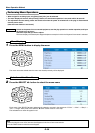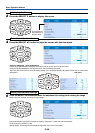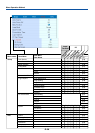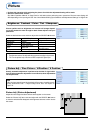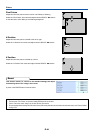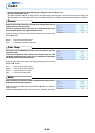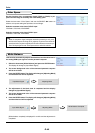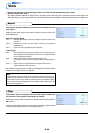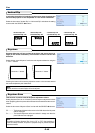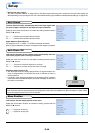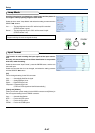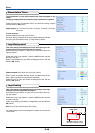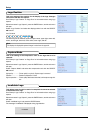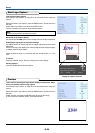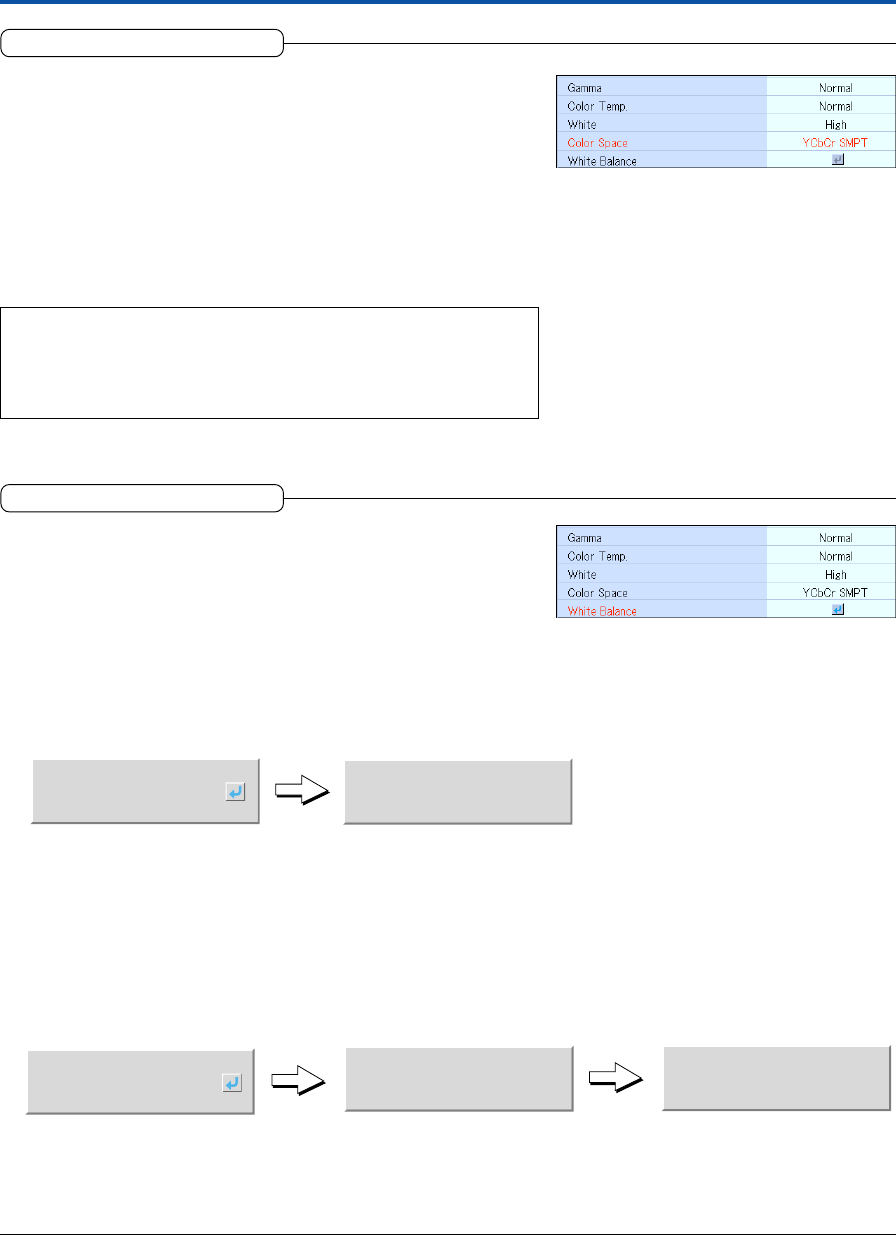
E-43
Color Space
Set this function when a component signal (YCbCr or YPbPr) is pro-
jected and the image is extremely red or extremely green.
Select the item name “Color Space” and use the SELECT ̇̈ buttons to
select a color space setting that provides a normal image.
Selection contents at the time of YCbCr input
YCbCr601, YCbCr709, YCbCrSMPT
Selection contents at the time of YPbPr input
YPbPr601, YPbPr709, YPbPrSMPT
Note
* When the component signal undergoes conversion processing to red, green,
and blue which express the image of the projector, the correct color cannot be
reproduced unless a system compliant with the color difference conversion sys-
tem of the input signal is used. Color Space serves to make this selection.
Color
White Balance
This function automatically adjusts the black level and the white level of
the analog RGB input signal to suit the personal computer.
1 Select the item name [White Balance] and press the ENTER button.
The display will change to [Input Black Signal].
2 The screen background color of the connected personal computer
will be set to black.
3. Press the ENTER button. The display will change to [Adjusting Black]
and the black level will be adjusted.
Input Black Signal
Adjusting Black
4 The adjustment of the black level is completed and the display
changes to [Input White Signal].
5 The screen background color of the connected personal computer
will be set to white.
6Press the ENTER button. The display will change to [Adjusting White]
and the white level will be adjusted.
[White balance complete] is displayed for a while and the adjustment is
completed.
Input White Signal
Adjusting White
White Balance Complete