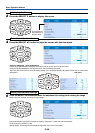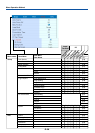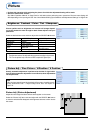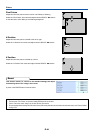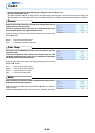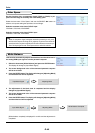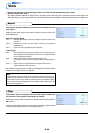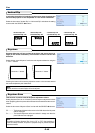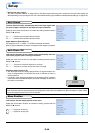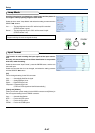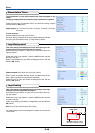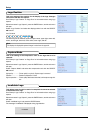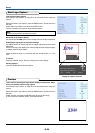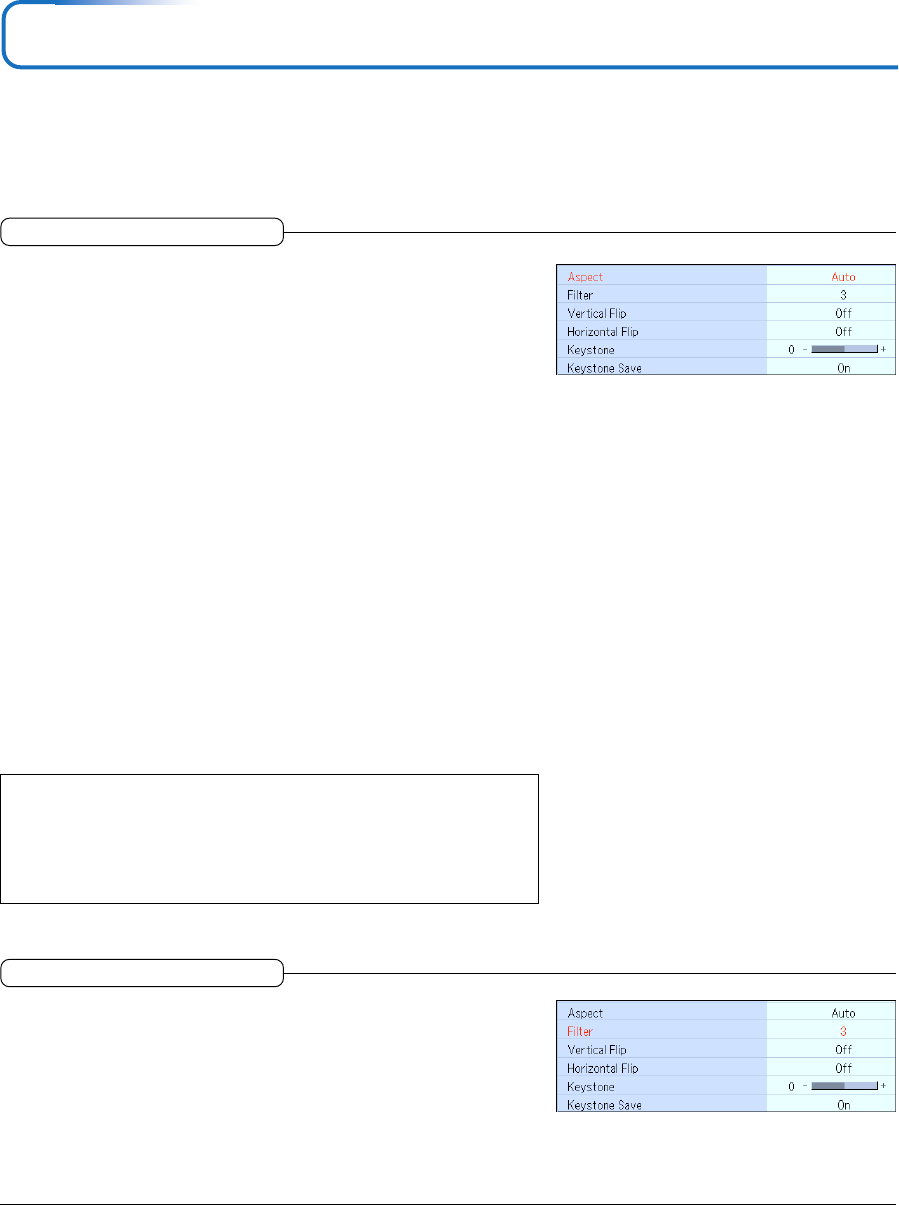
E-44
View
•Perform this operation while projecting the picture for which the adjustment/setting will be made.
• Select the menu name “View”.
See “Menu Operation Method” on Page E-33 for information about performing menu operations. The item name display will
differ depending on the input signal. See “List of Item Names Offering Input Selection and Adjustments/Settings” on Page E-38.
Aspect
This function sets the horizontal and vertical picture proportions of the
input signal.
Select the item name “Aspect” and select the setting contents with the SE-
LECT ̇̈ buttons.
Personal Computer Signal
Auto............ Automatically enlarges or reduces the image to project a full screen in a
ratio of 4:3
Direct.......... Maintains the aspect ratio and projects a picture of the maximum
displayable size
Real ............ Projects the input signal without pixel conversion
Video Signals
Auto............ While maintaining the aspect ratio, projects a full screen so that no por-
tions extend beyond the boundaries of the screen. The top and bottom of
the 16:9 image becomes black.
Wide ........... Projects to fill the full width with the entire image at 16:9.
(This feature is used to project a squeezed image in a proper aspect ra-
tio.)
Zoom .......... Projects only the 4:3 portion within 16:9 image to fill the screen.
(Portion that extend off screen is cut.)
See “Selection of Aspect Ratio” on Page E-27 for diagrams of projection screen
images that correspond to the input signals.
Note:
Please note that using this monitor for the purpose of commercial gain or the at-
traction of public attention in a venue such as a coffee shop or hotel and projecting
a 4:3 screen in wide mode or leaving a squeezed screen as a compressed image
raises concern about the infringement of the copyright holder’s rights which are
protected by copyright law.
Filter
This function sets the sharpness when the input signal is adjusted to
the resolution of the projector and enlarged or reduced.
Select the item name “Filter” and select the setting contents with the SELECT
̇̈ buttons.
Smaller numerical values result in a sharper picture and larger values result in
a softer picture. Please select your desired setting value.