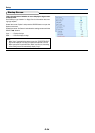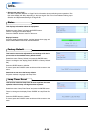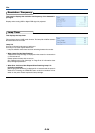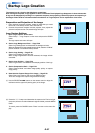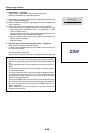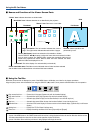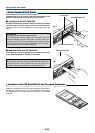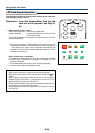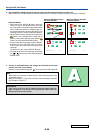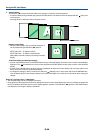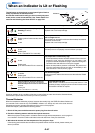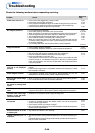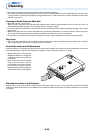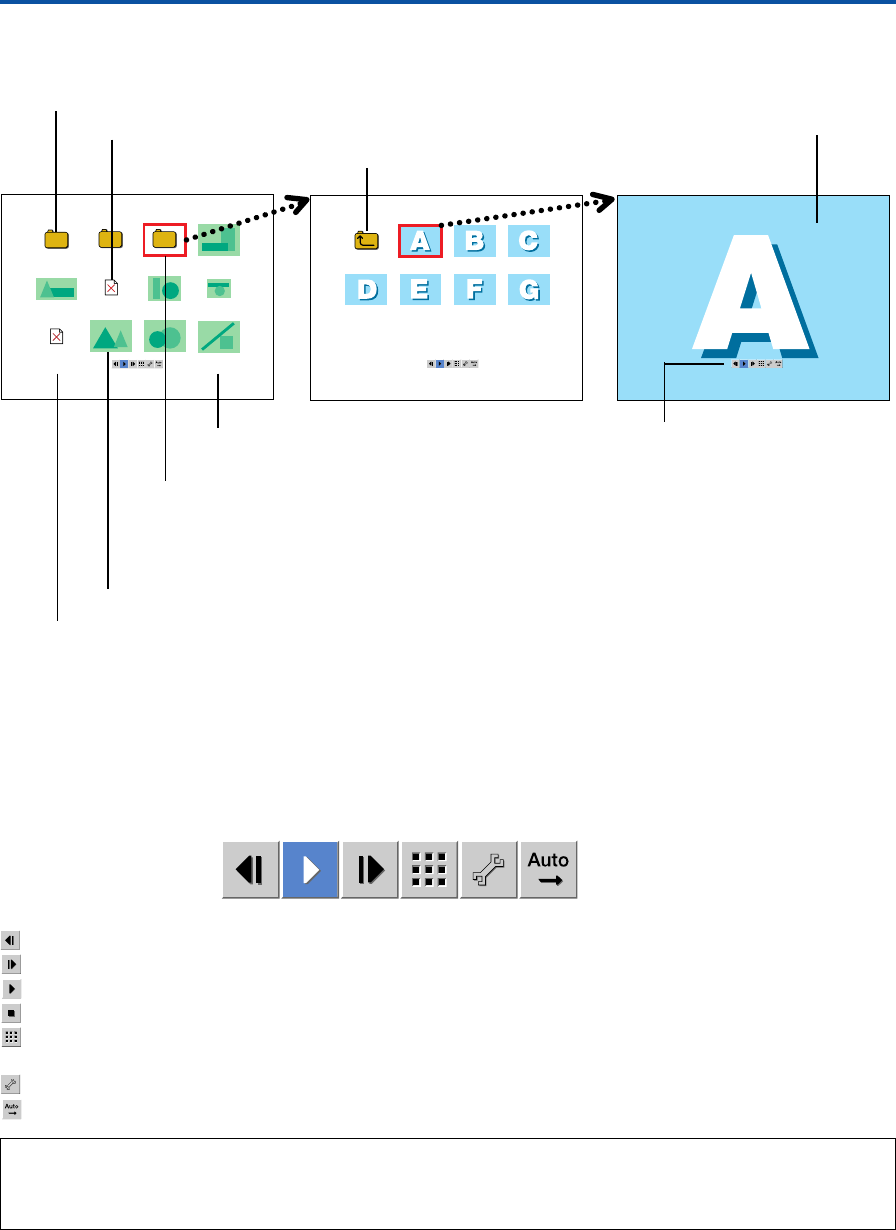
E-62
Using the PC Card Viewer
Ⅵ Names and Functions of the Viewer Screen Parts
1 / 3FOLDER_3
1 / 10000000A_JPG
Ⅵ Using the Tool Bar
While the viewer screen is displayed, a press of the MENU button will display a tool bar for the viewer operations.
Align the (blue) cursor with the desired icon using the SELECT (̇̈) buttons, then press the ENTER button for the operation.
Page reverse feed icon ............Reverse feed of the page (Operates only with the thumbnail display.)
Page order feed icon ............... Sequential feed of the page (Operates only with the thumbnail display.)
Play icon..................................Automatic play (When the play icon has been finalized, it turns into the stop icon.)
Stop icon .................................Automatic play cancel (When the stop icon has been finalized, it turns into the play icon.)
Thumbnail icon........................At the time of full screen display, this causes a return to the thumbnail display. (Operates only in a full screen
display.)
Settings icon ........................... Displays the “PC Card Viewer” settings menu.
Status icon ..............................Displays the setting conditions of the menu [Play mode] and [Repeat].
Note:
*A press of the MENU button or the CANCEL button while the tool bar is being displayed will close the tool bar. Note also that the tool bar
will close automatically when there has not been a button operation in about 30 seconds.
*A press of the Menu button while the quick menu is being displayed will display the tool bar.
“Folder” icon: Indicates that there are slides inside.
“Non-Slide” icon: Indicates data that is not identified by the projector.
“Return” icon: Returns to a new folder.
Tool bar: Viewer operations are
performed by icons.
Page information: The left number indicates the current
page. / The right number indicates the total number of pages.
Cursor (Red frame): Used in the selection of thumbnails or folders.
Use the SELECT ̆̄̇̈ buttons to align this frame with the thumbnail or folder
that you wish to select. The ENTER button causes the thumbnail within the red
frame to be projected full screen. When a folder has been selected, the slides
within the folder are displayed in a list.
Thumbnail: This is the display of a reduced slide (or thumbnail).
Folder name/slide name: The folder name is indicated when a folder has been selected
and the slide name is indicated when a thumbnail has been selected.
Slide
Thumbnail Full Screen